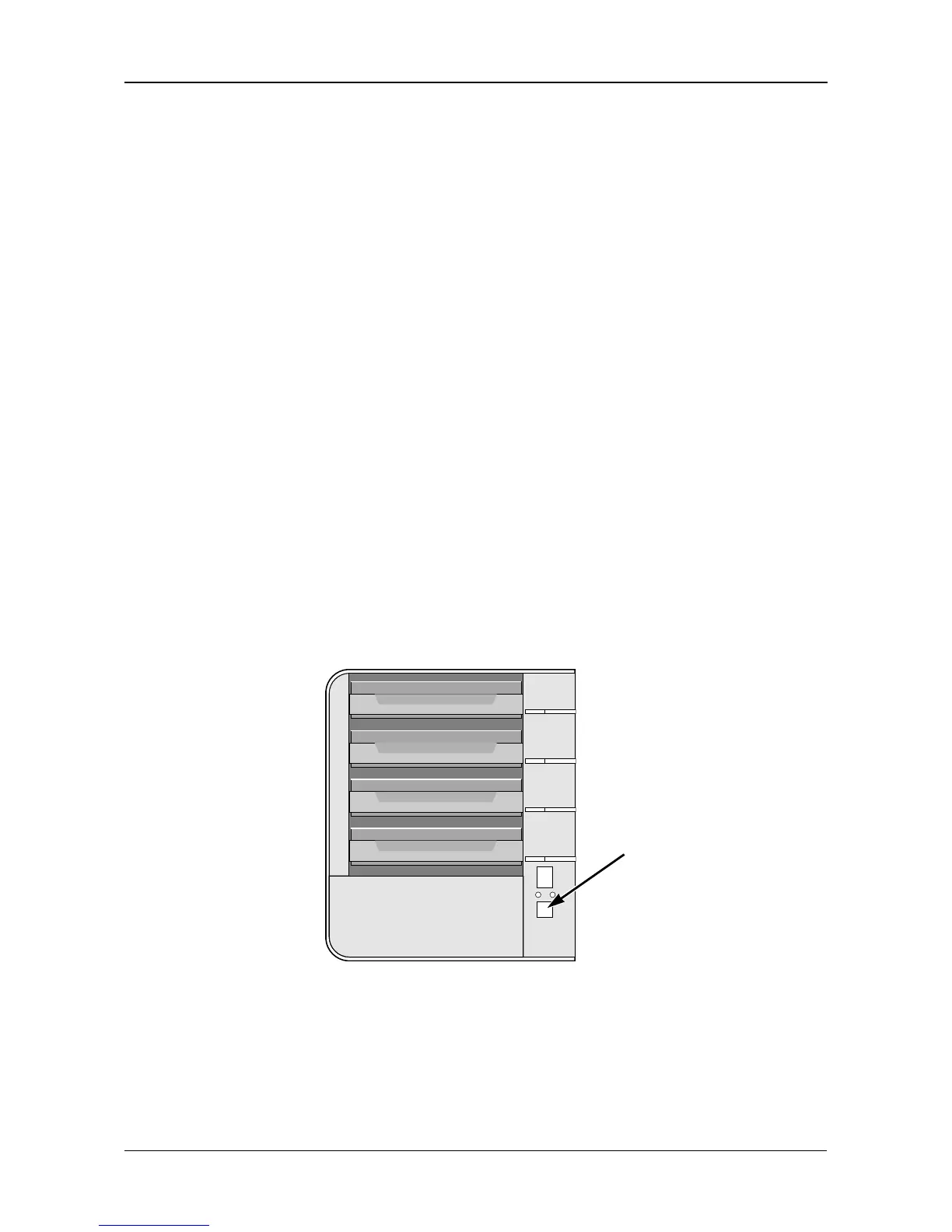Chapter 4: One Touch Backup
47
6. Click the folder whose contents you want to backup.
Click the arrow icons to expand the tree and narrow your choices.
7. Click the Schedule button.
8. Click an option button for:
•Hour
•Day
• Day of the week
9. Choose the corresponding values from the dropdown menus:
• Number of hours
• Time of day in hours and minutes
• Time of day and day of the week
10. Click the Add button.
The newly created schedule appears in the Schedule List.
The backed up files will appear on the NAS in a folder named
BACKUPDATA_your username.
Performing a One Touch Backup
To perform a One Touch Backup, press the One Touch Backup button on the
front of the SmartStor.
Within moments, the folders you specified are backed up onto the SmartStor.
The One Touch Backup function backs up all of the folders on your PC for which
you created a backup schedule.
One Touch
Backup Button
