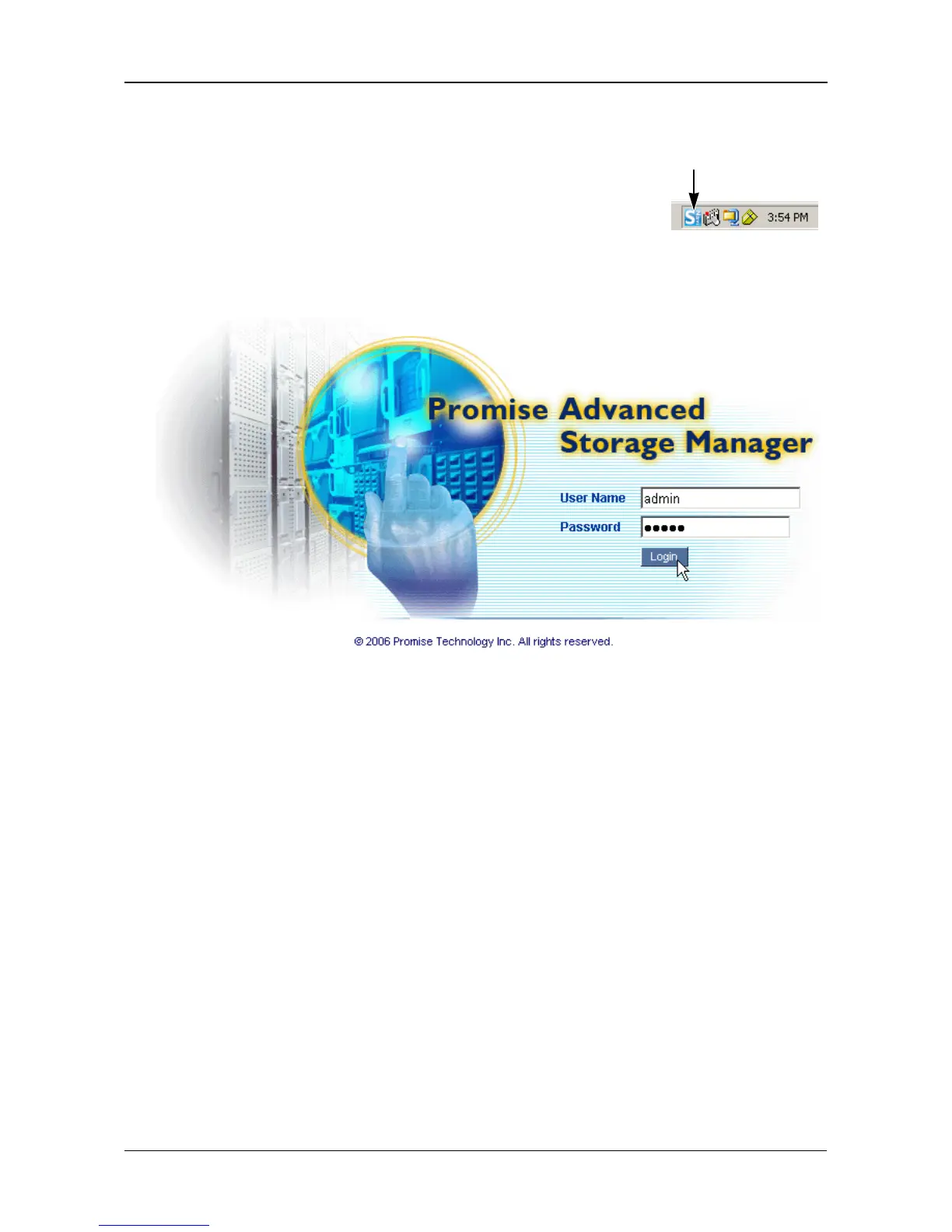Chapter 2: Installation and Setup
17
PASM in SmartNAVI
To log into PASM from SmartNAVI:
1. On the Windows desktop, right-click the SmartNAVI
icon (right).
2. Choose Open Advanced Management from the
popup menu.
Your default browser starts and the PASM login screen displays.
3. Type admin in both the User Name and Password fields, then click the
Login button.
The user name and password are case sensitive.
For more information about PASM, see “Chapter 6: PASM” on page 85.
SmartNAVI icon
