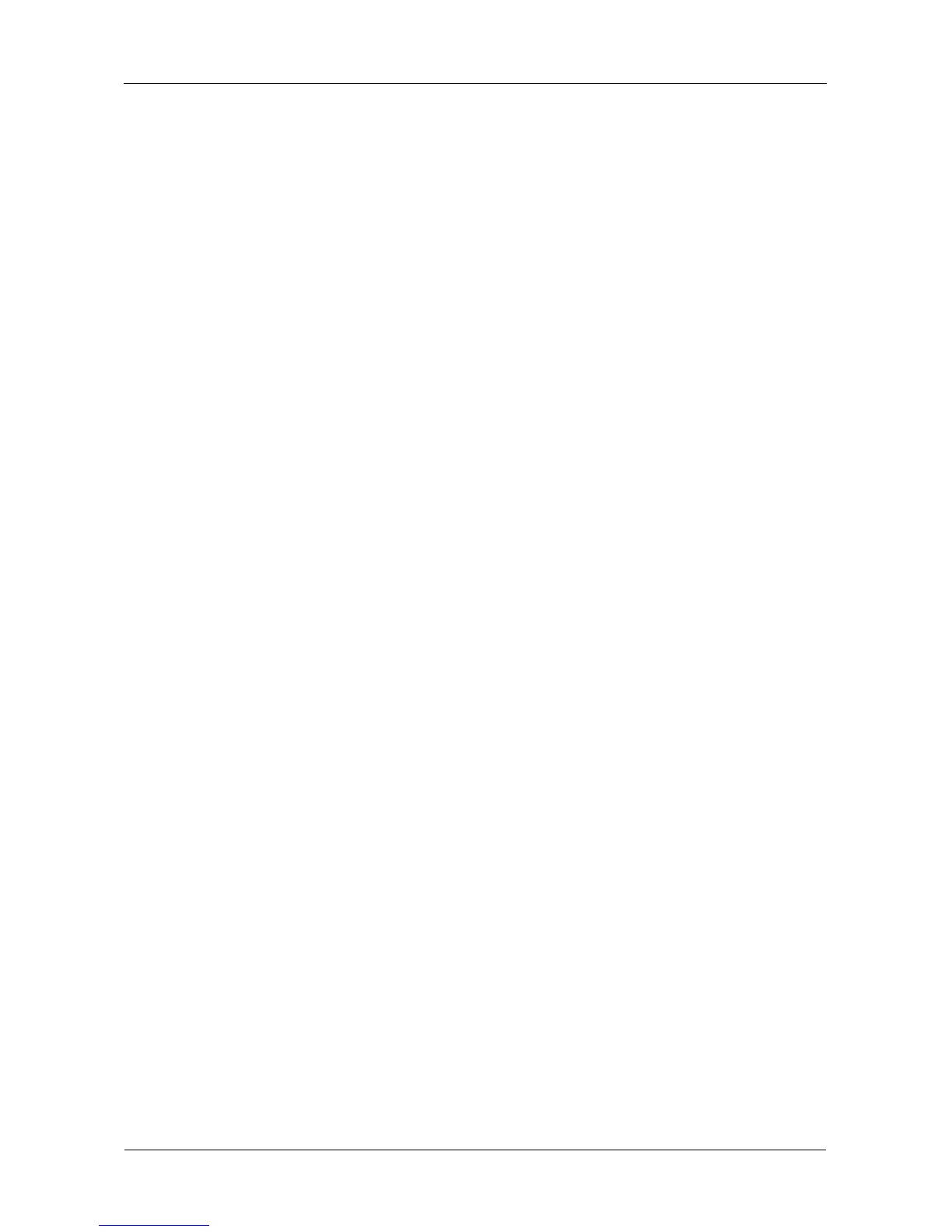SmartStor NS4300N Product Manual
102
Enabling and Disabling Plug-ins
Enabling Plug-ins
You must add a plug-in to SmartStor before you can use this function.
To enable a plug-in:
1. In the Tree, click the + beside the File & Print icon to expand the Tree.
2. Click the Protocol Control icon.
3. In the Information tab, click the Enable button next to the plug-in you want
to enable.
4. Click the OK button in the confirmation box.
After a moment, the Service Status changes to ON.
The plug-in is now enabled.
Disabling Plug-ins
Disabling a plug-in saves memory space and processing time on the SmartStor.
If you do not use a feature, consider disabling its plug-in.
To disable a plug-in:
1. In the Tree, click the + beside the File & Print icon to expand the Tree.
2. Click the Protocol Control icon.
3. In the Information tab, click the Disable button next to the plug-in you want
to disable.
4. Click the OK button in the confirmation box.
After a moment, the Service Status changes to OFF.
The plug-in is now disabled.
Removing Plug-ins
There are two reasons to remove a plug-in:
• To replace the old plug-in with a new one
• You know that you will never use the plug-in
Before you remove a plug-in, consider disabling it, instead. See “Enabling and
Disabling Plug-ins” on page 102.
To remove a plug-in from SmartStor:
1. In the Tree, click the + beside the Management icon.
2. Click the System Upgrade icon, then click the Delete Plug-in tab.
3. Click the option button to the left of the plug-in you want to delete.
4. Click the OK button.
