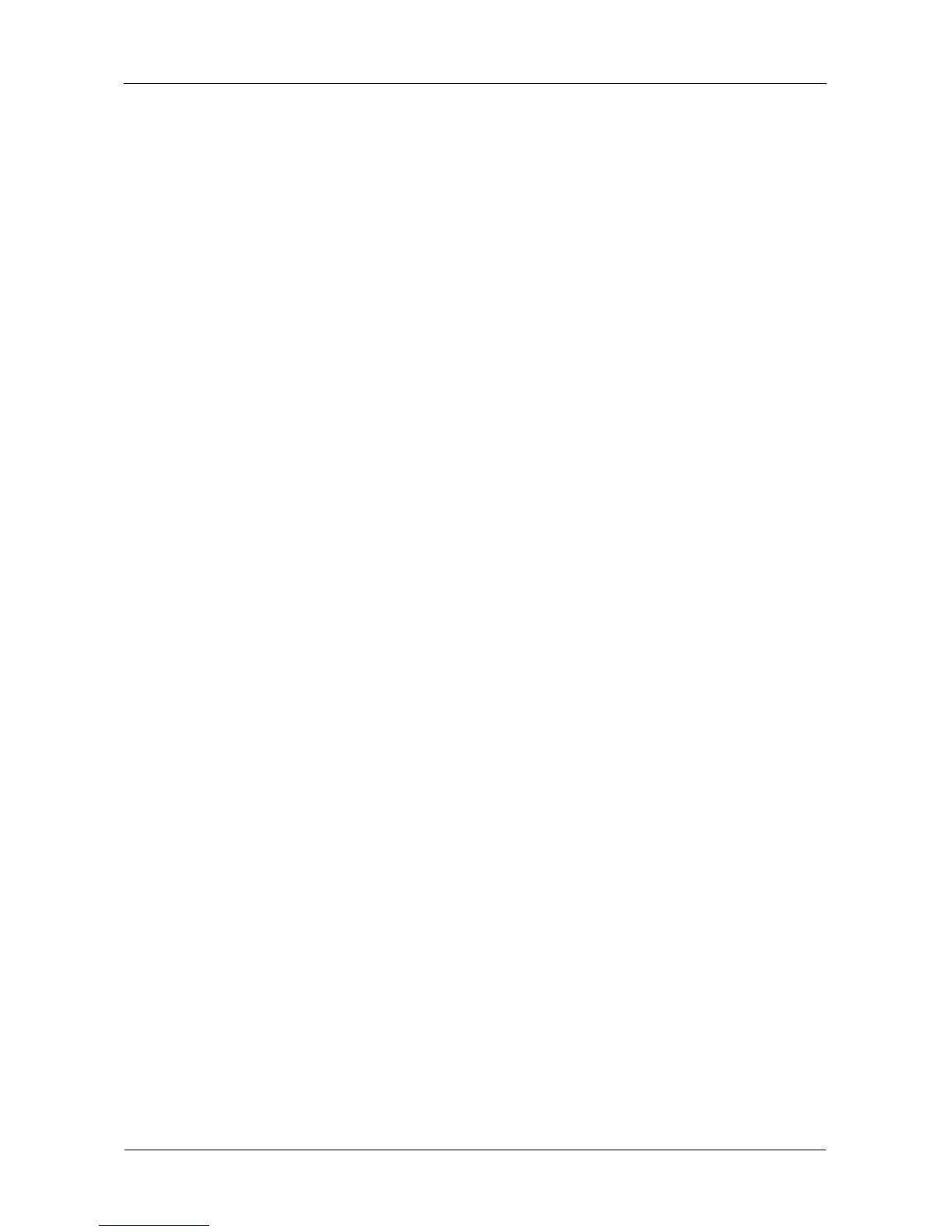SmartStor NS4300N Product Manual
120
5. Click the OK button.
6. In the confirmation box, click the OK button.
Upgrading the System Firmware
See “Upgrading the Firmware” on page 163.
Enabling and Disabling the Buzzer
The SmartStor has a buzzer that sounds when the SmartStor is finished booting
and when a problem is detected. The buzzer is enabled by default.
Promise recommends that you leave the buzzer enabled.
To disable the buzzer:
1. In the Tree, click the + beside the Management icon.
2. Click the Buzzer icon.
3. Click the Disable option button.
4. Click the OK button.
5. In the confirmation box, click the OK button.
Click the Enable option button, then click the OK button to enable the buzzer,
then click the OK button in the confirmation box.
Viewing UPS Status
If you have an APC Uninterruptable Power Supply (UPS) attached to the
SmartStor, you can check its status in PASM.
To view UPS status:
1. In the Tree, click the + beside the Management icon.
2. Click the APC UPS icon.
The Information tab displays the status of the UPS.
If there is no UPS connected or recognized, the Status field reports
“NO UPS.”
