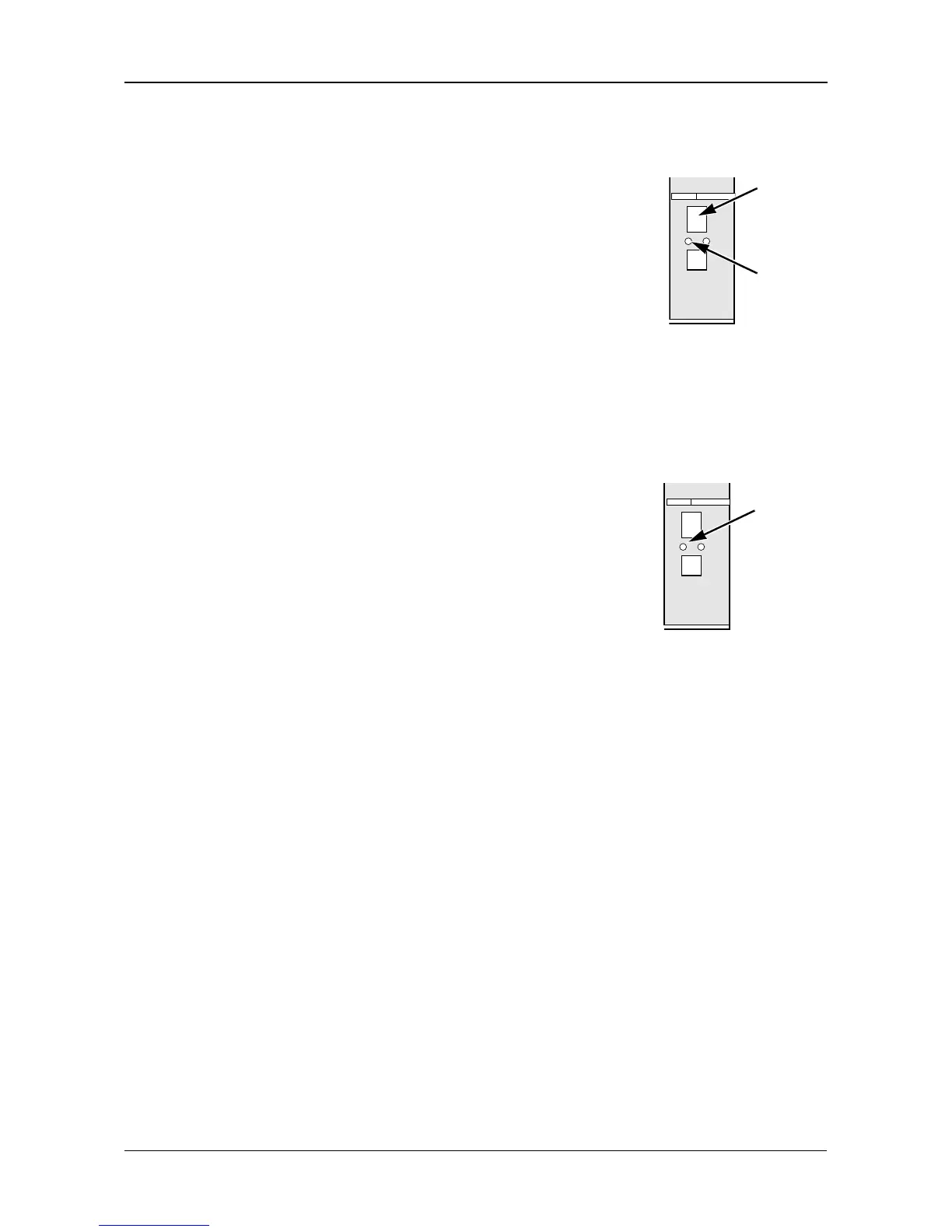Chapter 6: PASM
125
Restarting the SmartStor
To restart the SmartStor after a shutdown, press the power
button on the front of the SmartStor chassis (right).
When the SmartStor is fully booted:
• The system status LED turns green (right)
• The buzzer beeps one time (if the buzzer is enabled)
See “Enabling and Disabling the Buzzer” on page 120.
Locating the SmartStor
If your SmartStor in is on a rack with other equipment and you need to locate it
quickly, this function will assist you.
To locate the SmartStor:
1. In the Tree, click the + beside the System icon.
2. Click the System Information icon.
3. Click the System Information tab.
4. Click the Locate button.
The SmartStor’s buzzer beeps three times and the
system status LED blinks three times (right).
Viewing System Information
To view system information:
1. In the Tree, click the + beside the System icon.
2. Click the System Information icon.
3. Click the System Information tab.
System Information includes:
• Operating System – Embedded Linux
• Firmware Version – Changes when you upgrade the firmware. See
“Upgrading the Firmware” on page 163
• CPU model – MPC 8343
• Network Adapter – Gigabit Ethernet
• MAC Address – MAC address of the Ethernet card
• Network Flow – Inflow and Outflow speeds in bits per second
Power
Button
System
Status
LED
System
Status
LED
