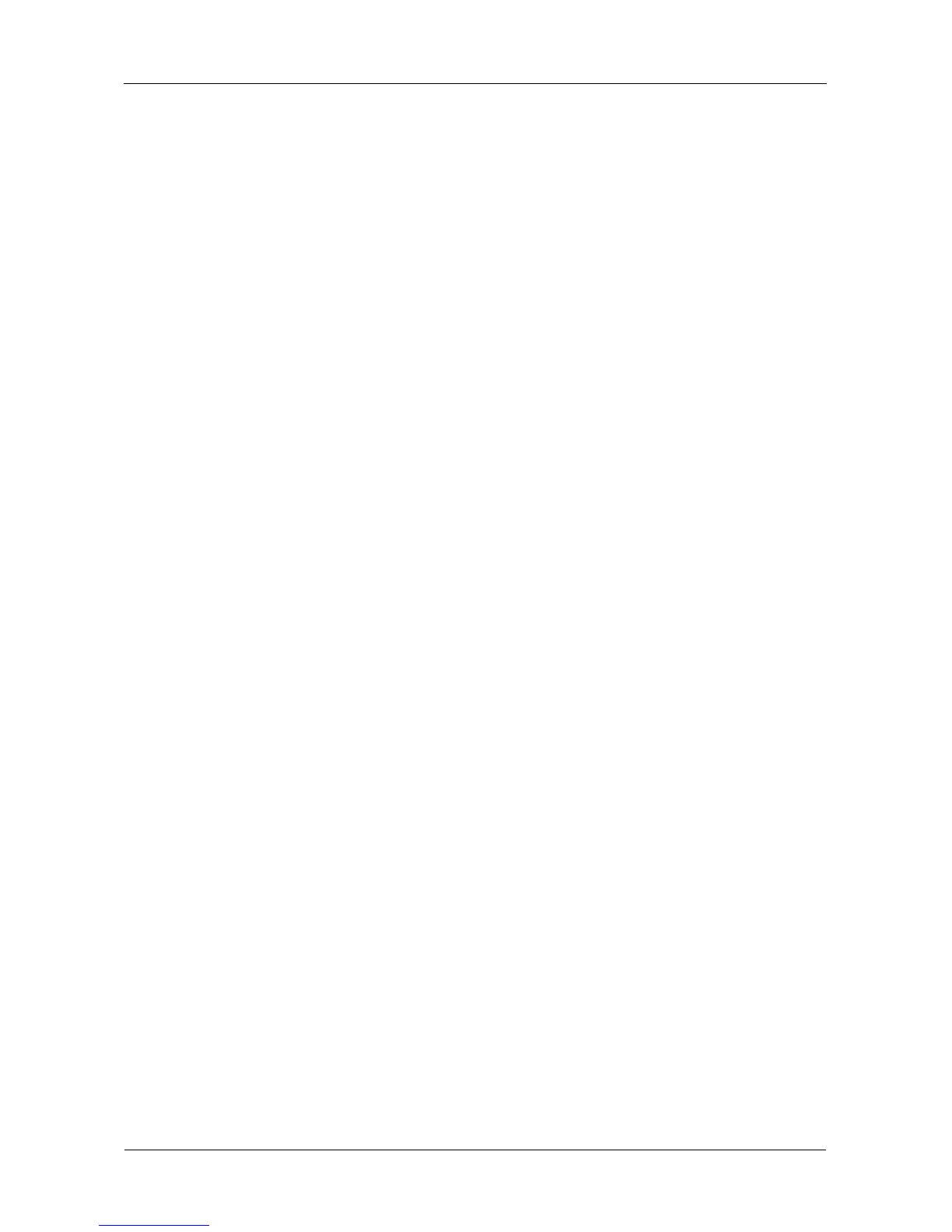SmartStor NS4300N Product Manual
24
11. Click the Add button.
On the UNIX/Linux PC with Command Line Interface
1. Open a terminal window.
2. Create a new folder for the SmartStor. Type mkdir SmartStor and press
Enter.
3. Mount the SmartStor. Type mount 192.168.1.214:/VOLUME1/PUBLIC/
SmartStor and press Enter.
Note that the IP address shown above is only an example. The IP address
you type in your terminal window will be different.
“Finding the SmartStor’s IP Address” on page 15.
Volume1 and Public refer to the default Volume and folder created during
setup. See page 11. If you created another volume or folder, use their
names.
4. Change to the SmartStor directory. Type cd /SmartStor and press Enter.
You can now copy files to and from the folder on the SmartStor.
5. When you are done with the SmartStor, type cd; umount /SmartStor and
press Enter.
On the Linux PC with Graphic Desktop
This procedure is for a RedHat Enterprise Linux 4 configuration. If you run a
different version of Linux, you might have to adapt the procedure. See your OS
documentation.
1. From the Applications menu, choose Network Servers.
2. In the Network window, double-click Windows Network.
