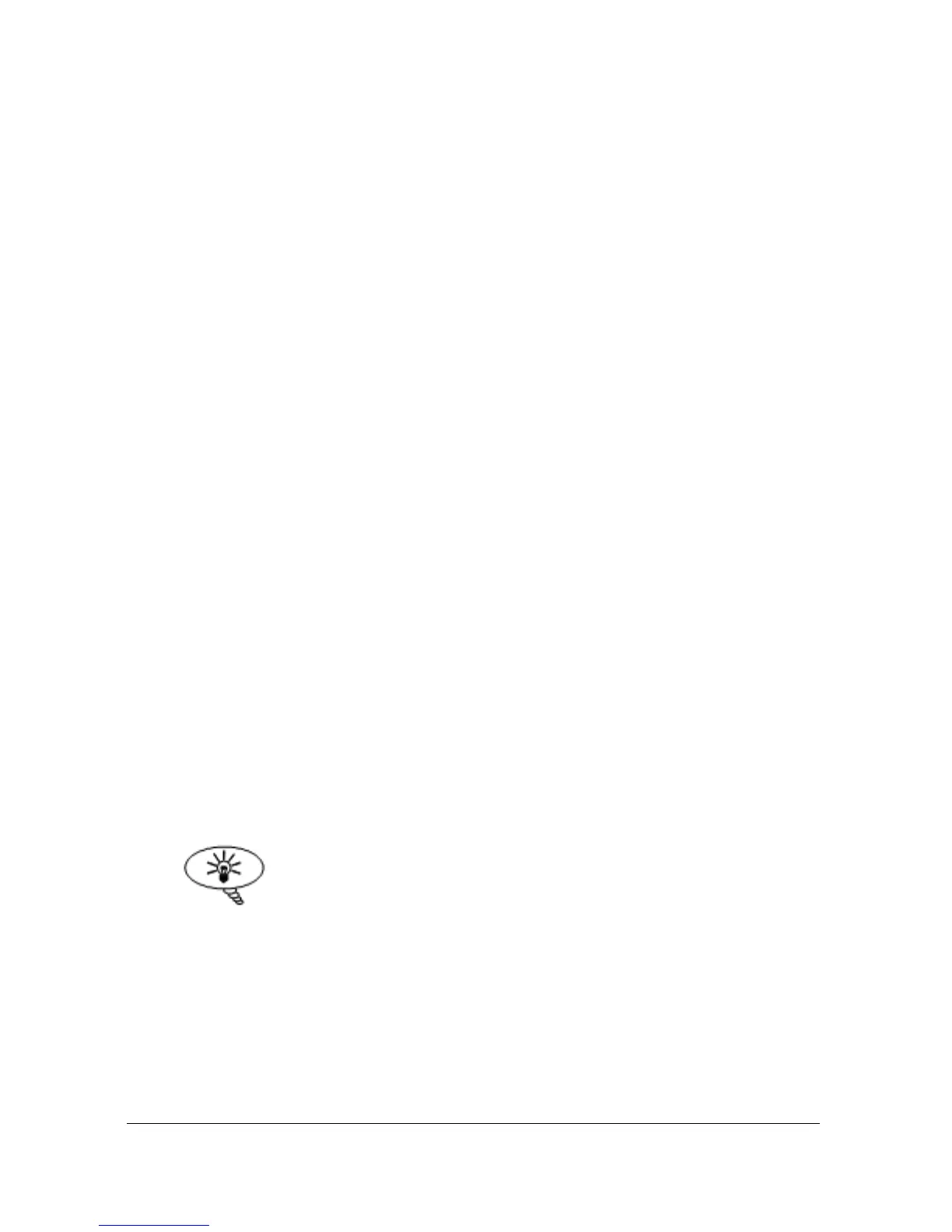Page 29
Once you have reached the relevant section, scroll through the parameters,
and enter the necessary information. To enter the information, use the numeric
keys and press ENTER and you will see the message “Saved!”, if you press
CANCEL, then no change will be made, and the message “Unchanged!!”
will be displayed.
When you have finished, press CANCEL to go back to the previous level.
When you have reached the top level, then the blackbox will ask for
confirmation before allowing you to go back into run mode. This is done by
pressing ENTER at the display prompt.
Directly Editing Parameters
If you already know the number of the parameter, that you wish to look at or
edit, simply type the number in at any time while you are in the menu system.
Thus, if you are in either the menu or sub-menu level by pressing a numeric
key, you can enter the parameter number directly and jump straight there. You
cannot type a parameter number while at parameter level, only at one of the
two menu levels.
When you are at a parameter, the text line rotates automatically displaying the
parameter name, number, the applicable units and the maximum and
minimum figure you can enter. The top line shows the value you are setting.
Once you have accessed a parameter, you can either just look at it, or change
it.
Once a parameter has been changed, press ENTER and you will see the
message “Saved!” If you press CANCEL, then no change will be made, and
the message “Unchanged!!” will be displayed.
TIP
You can jump straight to the last
parameter you edited, by pressing
‘+/-’ when you first enter program
mode.
