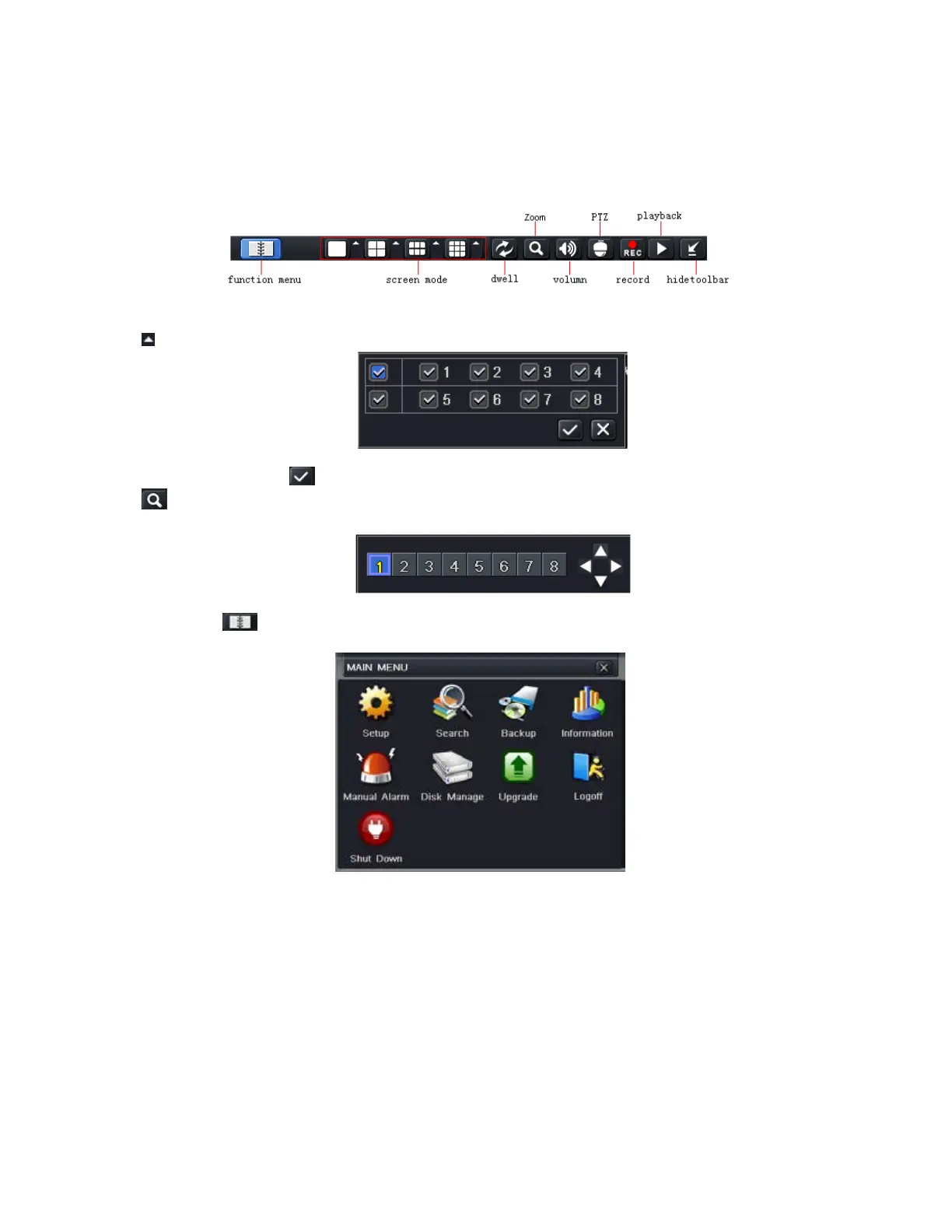15
4. MAIN MENU SETUP GUIDE
Click right mouse or press ESC button on the front panel, the control bar will display on the bottom of the screen,
refer to Fig 4-1:
Fig 4-1 Main Menu Toolbar
Click icon beside the screen display mode, a channel select dialog will appear as below:
Take 8-channel DVR for example: user can tick off 8 channels form 1-ch to 8-ch at random to display the
live pictures. Then click
button to confirm the setting.
Click
icon, user can zoom in the live and playback images. When single image display, user can
select zoom in area by dragging mouse.
Click the Menu
button, the interface will pop-up as shown in Fig 4-2; press MENU button on the front
panel or remote control will also display the main interface.
Fig 4-2 Main Menu
