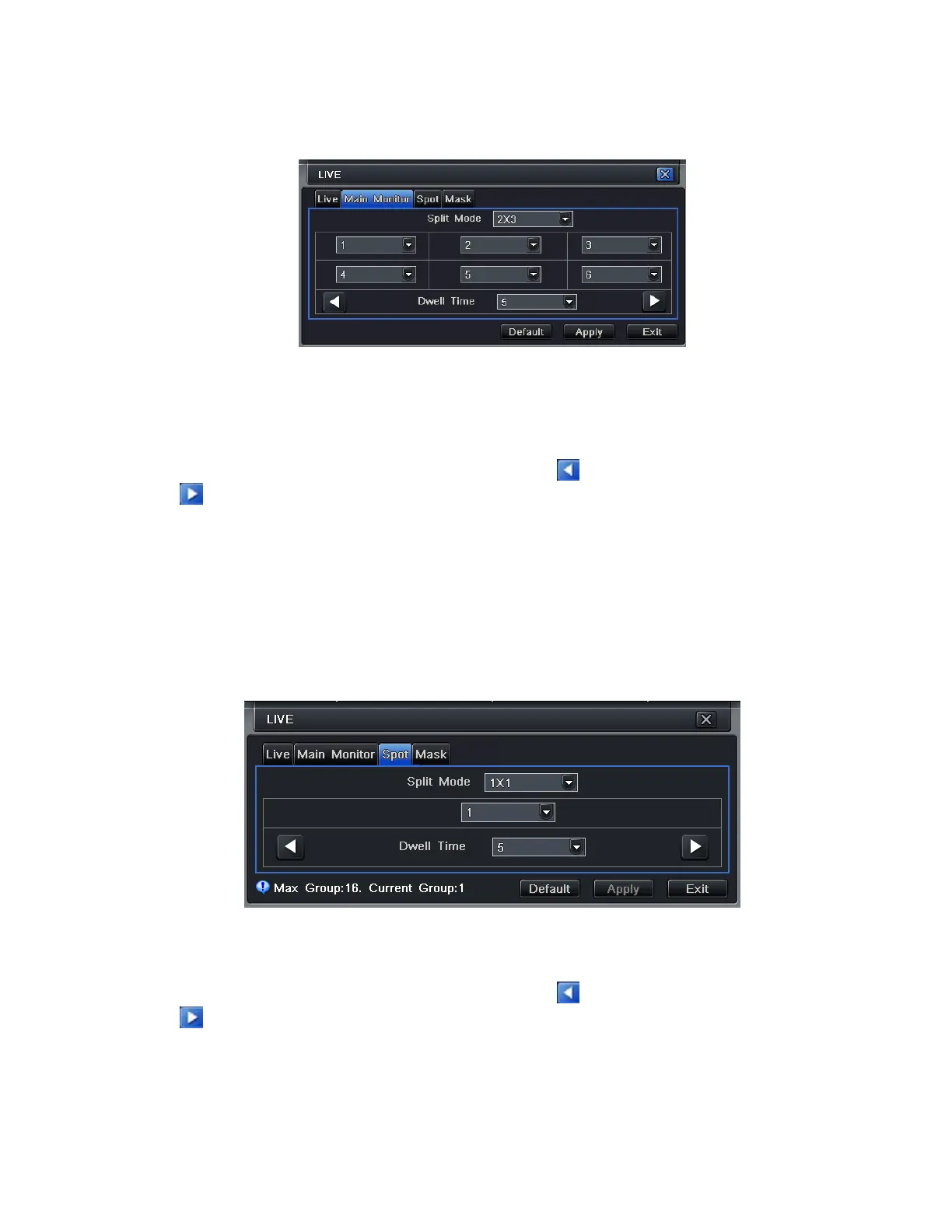19
4.2.2 Host Monitor
Step 1: Enter into system configurationlive configurationhost monitor; refer to Fig 4-8:
Fig 4-8 Live Configuration-Host Monitor
Step 2: Select split mode: 1×1, 2×2, 2×3, 3×3, and channel
Step 3: Dwell time: the time interval for a certain picture display before switching to next picture display
Step 4: Select the split mode, then setup current picture group. Click
button to setup the previous channel groups
of pictures, click button to set latter channel groups of pictures.
Step 5: Click “default” button to restore default settings; click “apply” button to save the settings; click “exit” button to
exit current interface.
NOTE: If you have dual monitors Host monitor needs to be main monitor.
4.2.3 SPOT
Step 1: Enter into system configurationlive configurationSPOT; refer to Fig 4-9:
Fig 4-9 Live Configuration-SPOT
Step 2: Select split mode: 1×1 and channel
Step 3: Dwell time: the time interval for a certain picture display before switching to the next picture display.
Step 4: Select the split mode, then setup current picture group. Click
button to setup the previous channel groups
of pictures, click button to set the latter channel groups of pictures.
Step 5: Click “default” button to restore default setting; click “apply” button to save the setting; click “exit” button to
exit current interface.
To activate this setting, go to the main camera screen and click on the Dwell icon (Fig 4-1). This will make the camera
rotate based on the setting in Main Monitor.
