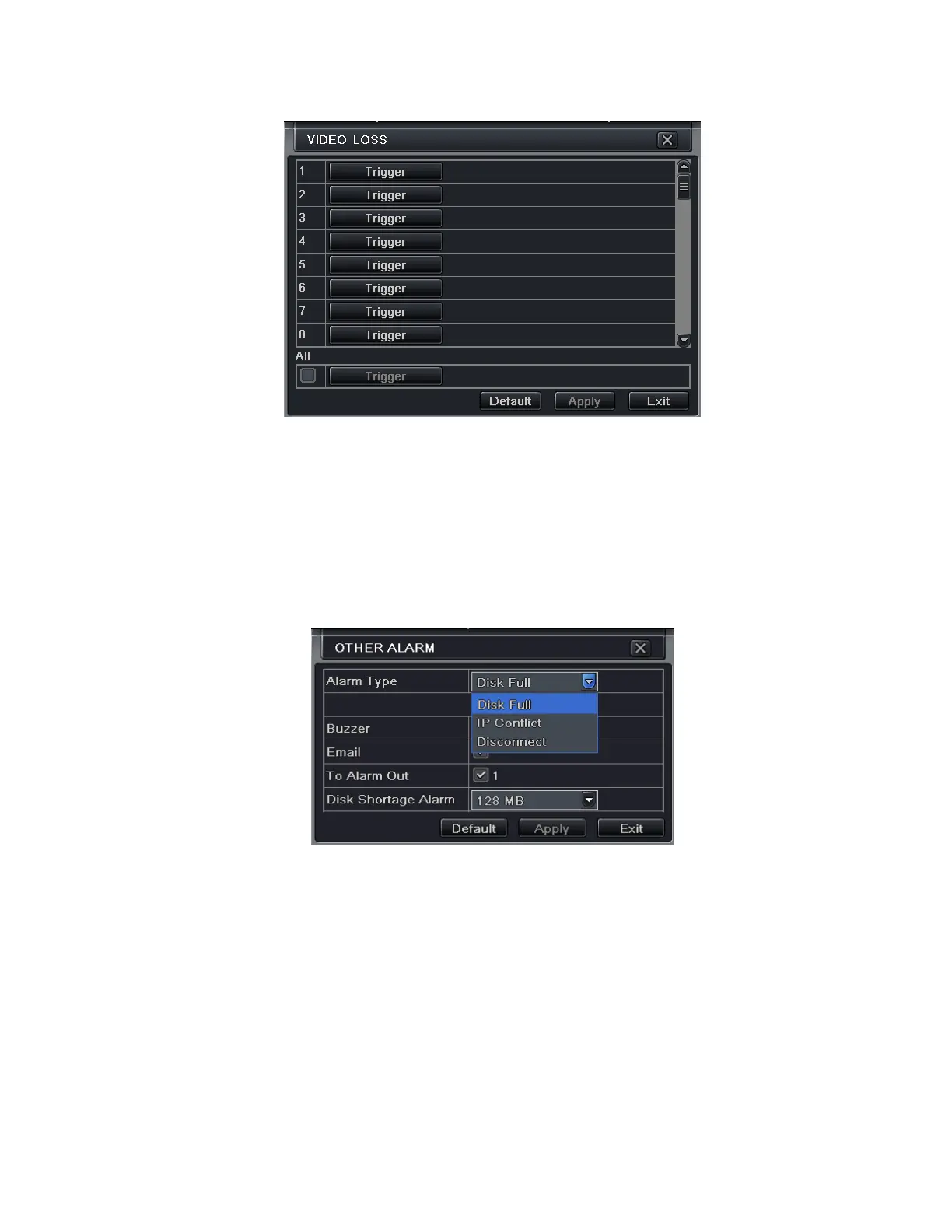31
Step 1: Enter into system configurationalarm configurationvideo loss; refer to Fig 4-27:
Fig 4-27 Alarm Configuration-Video Loss
Step 2: The setup steps of video loss trigger are familiar with alarm handling; user can refer to Chapter 4.5.1 Sensor
alarm handling for more details.
Step 3: User can setup all channels with same parameters, checkmark “all”, then to do relevant setup.
Step 4: Click “default” button to restore default setting; click “apply” button to save the setting; click “exit” button to
exit current interface.
4.5.4 Other Alarm
Fig 4-28 Other Alarm
Step 1: Enter into system configurationother alarm; refer to Fig 4-27:
Step 2:
select a hard disk in the pull down list box, when the disk capacity is lower than that value, there will
appear some text information on the lower right of the live image.
IP conflict: if there is an IP address conflict within the same network, the device will auto send an email to users
designated mailbox to notify the conflict details.
Disconnect: if the disconnect happen, the device will auto send disconnection information to users designated
mailbox.
Step 3: Click “default” button to restore default setting; click “apply” button to save the setting; click “exit” button
to exit current interface.
4.5.5 Alarm Out
