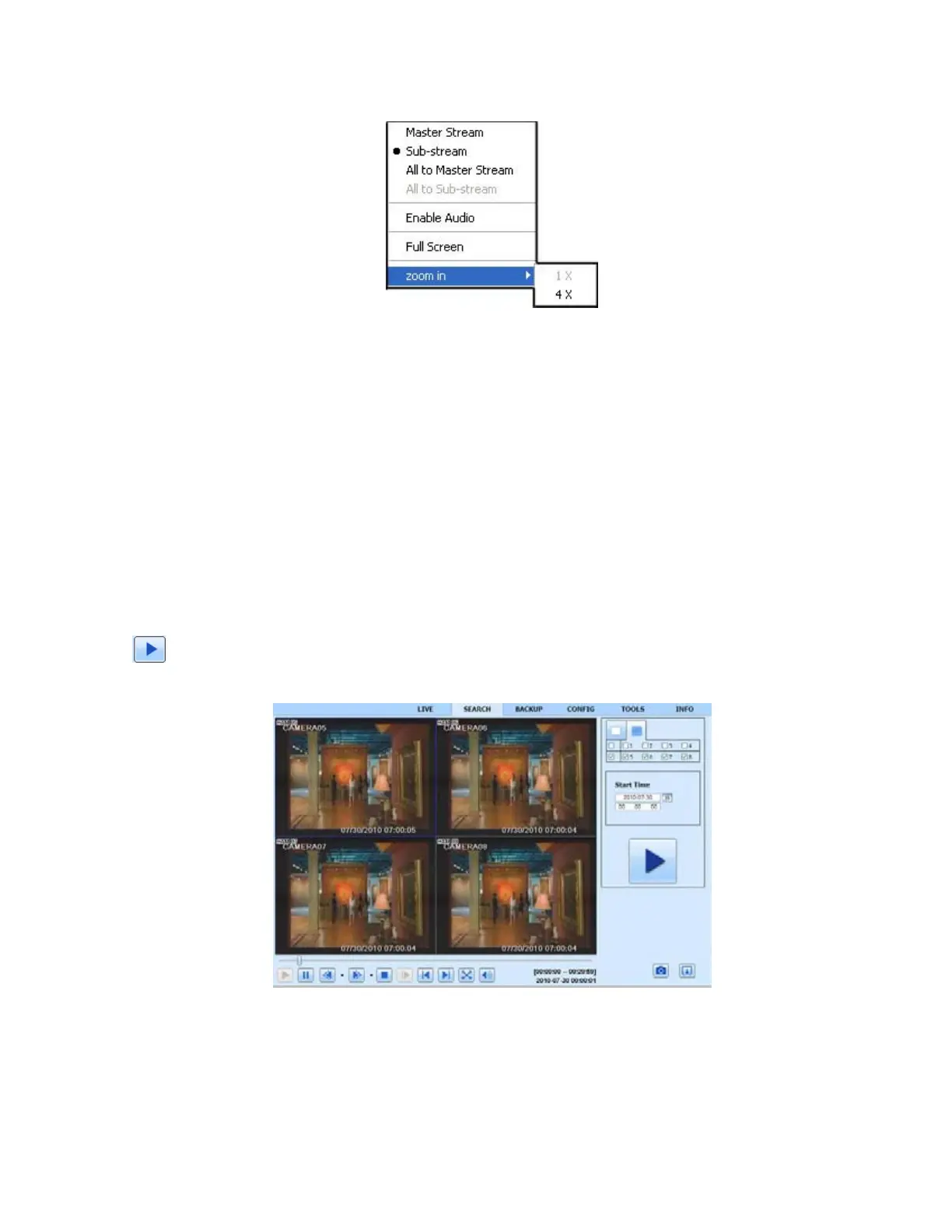67
Right click the mouse on the live interface to generate a pull-down menu as shown below:
Fig 7-25 Right Key Sub Menu
Stream: this DVR supports master stream and sub stream. Master stream has higher frame rate, max 25FPS
(PAL)/ 30FPS (NTSC) for every channel. However, to ensure optimal function, an increased network bandwidth
is highly recommended. Sub-Stream bandwidth supports low frame rate: 6FPS (PAL)/7FPS (NTSC) for every
channel.
All to master/sub stream: Sets all channels to master stream or sub stream.
Enable Audio: Enable or disable audio
Full Stream: The live preview picture will display full screen, the tool bar will be hidden; double click left mouse
or click right mouse to return
Zoom in: zoom in up to 4x on live view and playback.
7.6 Remote Playback and Backup
7.6.1 Remote Playback
Click
button to enter into record playback interface, refer to Fig 7-26:
Select the record date and channels; double-click the file name in the record file list box, user can play that file
and preview the picture.
Fig 7-26 Play Record File Interface
By Time Search:
Step 1: Enter into Searchtime search; refer to Fig 7-27:
