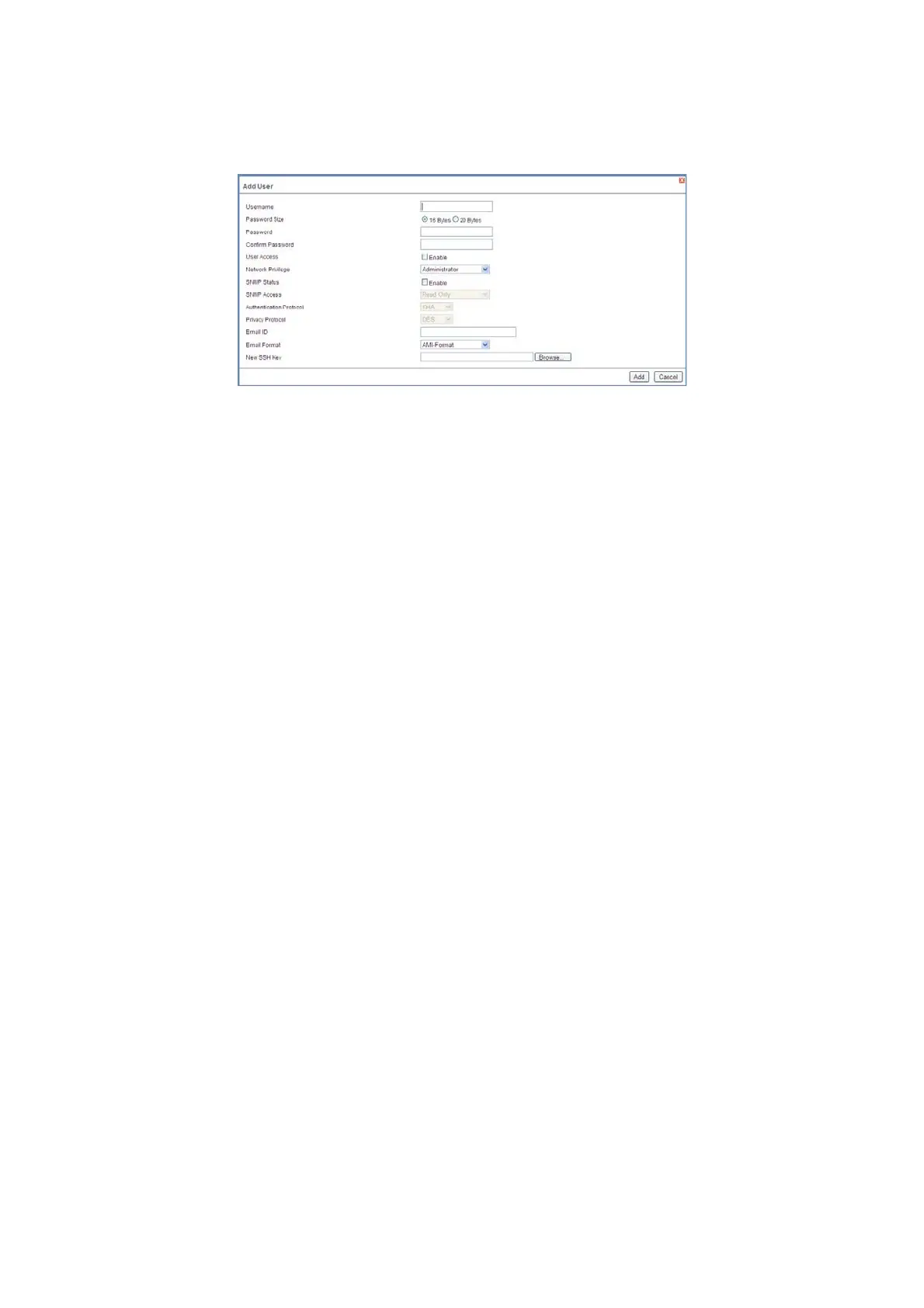BMC CONFIGURATION GROUP
4-57
1. To add a new user, select a free slot and click Add User. This opens the Add User
screen as shown in the screenshot below.
Figure 4-41. Add User Page
2. Enter the name of the user in the User Name field.
3. In the Password and Confirm Password fields, enter and confirm your new pass-
word.
4. Enable or Disable the User Access Privilege.
5. In the Network Privilege field, enter the network privilege assigned to the user
which could be Administrator, Operator, User or No Access.
6. Check the SNMP Status check box to enable SNMP access for the user.
7. Choose the SNMP Access level option for user from the SNMP Access dropdown
list. Either it can be Read Only or Read Write.
8. Choose the Authentication Protocol to use for SNMP settings from the drop down
list.
User Name is a string of 4 to 16 alpha-numeric characters.
It must start with an alphabetical character.
It is case-sensitive.
Special characters ','(comma), '.'(period), ':'(colon), ';'(semicolon), ' '(space), '/'(slash),
'\'(backslash), '('(left bracket) and ')'(right bracket) are not allowed.
Password must be at least 4 characters long.
White space is not allowed.
No more than 64 characters are allowed if "20 Bytes" option is chosen.
Password field is mandatory, if SNMP Status is enabled.
Password field is mandatory, if Authentication protocol is changed.