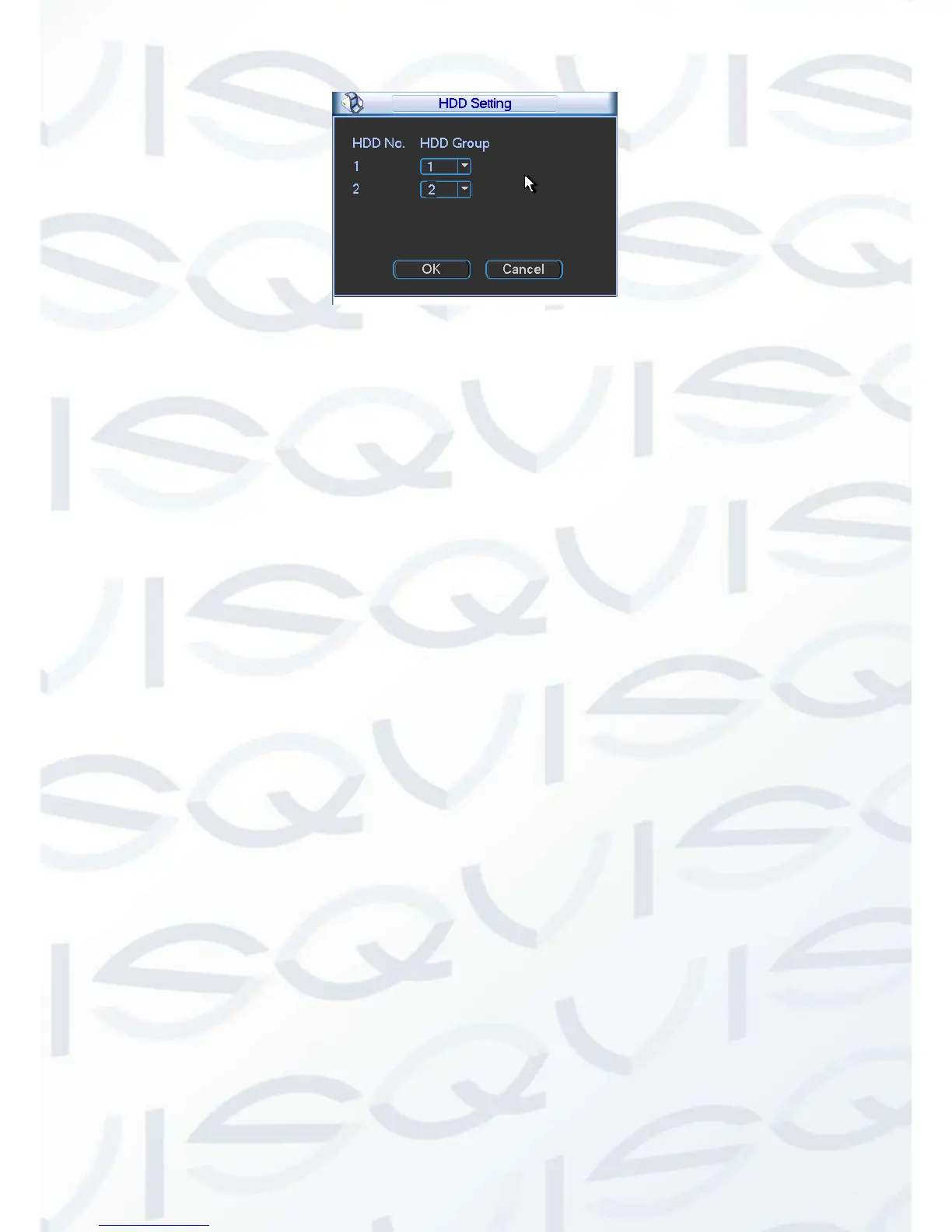Figure 5-50
Channel Setting
Click the button named with “HDD Channel” at the top right corner of the Figure 5-48, system will
pop up an interface shown as in Figure 5-51.
Channel: Here you can view the actual channel amount of the device.
Group No: It is the SN in the HDD group management. Here we can set HDD 1 and HDD
2 sets to as HDD group 1 and HDD group 2 respectively. You will seethe HDD group
option has only two options 1 and 2 when you set corresponding HDD group of the
channel.
When you set the channel setup, please select the corresponding channel such as 1 and 2, and
then select the HDD group such as 1. Click the Save button, you can complete the setup.
In the Figure 5-51, you set channel 1 and channel 3 to the corresponding HDD group 2 and set
channel 2 and channel 4 to channel 16 to HDD group 1. In this setup, the records from channel 1
and channel 3 are both saved in HDD of the group 2. The records from channel 2 and channel 4
to channel 16 are all saved in HDD of the group 1.
When you are setting the configurations of the channels setting, please select relevant channels
first (such as channel 1 to 16), and then select the HDD Group NO. Please click the Save button
to save current setup.
IMPORTANT: Once you change the HDD Group settings, system will pack the records and
then reboots system!
Tips: There is an easy way for you to test whether the records from the corresponding channel
are saved in the specified HDD. You can remove the HDD and then check the channel can
record or not. You will seethe channel does not record and you can not search the previous
record now.
