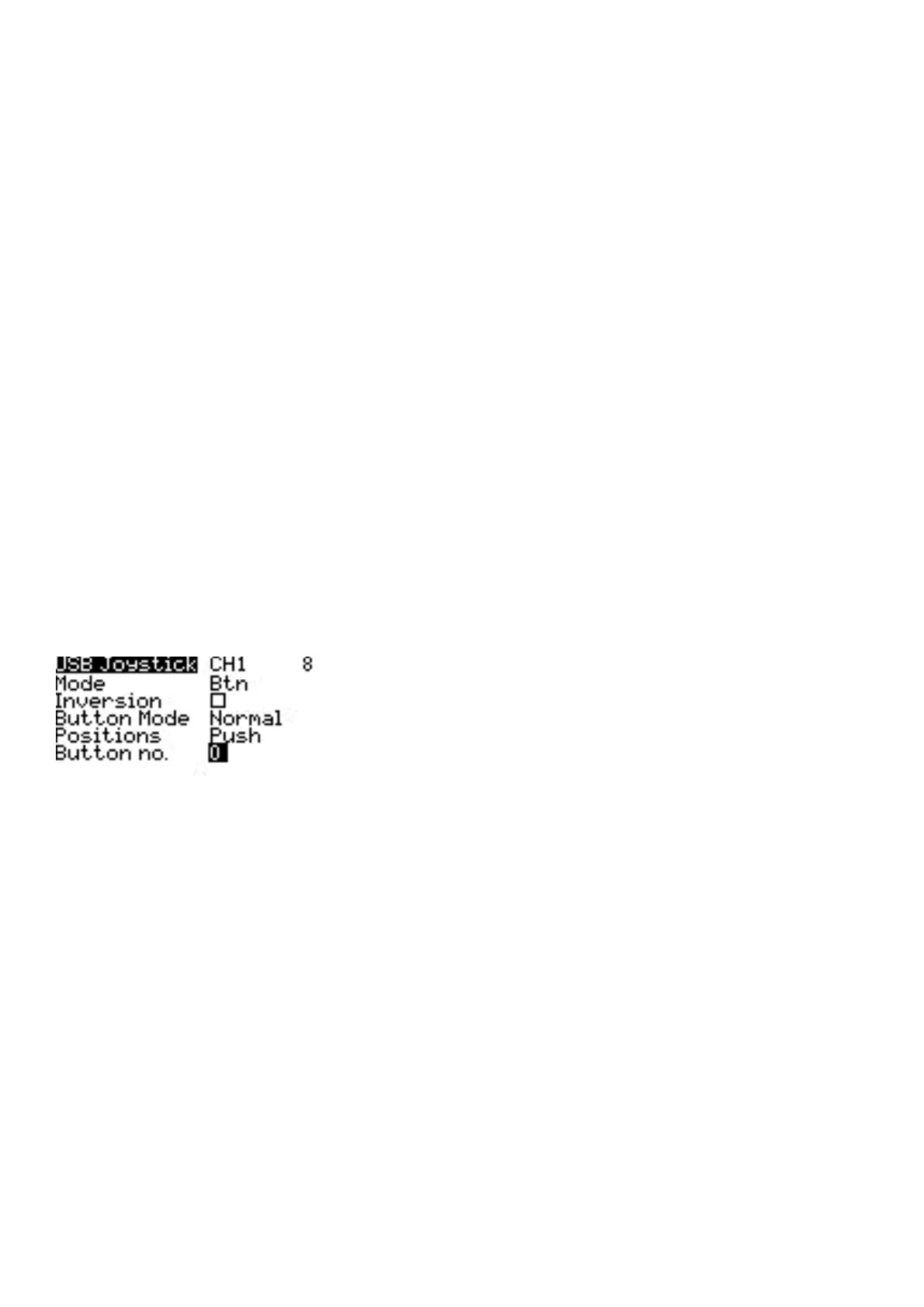• Ch 3 - Z Axis
• Ch4 - X Rotaon
• Ch 5 - Y Rotaon
• Ch 6 - Z Rotaon
• Ch 7 - Dial
• Ch 8 - Slider
• CH 9 - Ch 32 - Buons 1 - 24
In Advanced mode you can congure the following addional opons:
If mode (Interface mode): This indicates to the target device (the device you are connecng your transmier to)
what type of device you are connecng. The opons are Joysck, Gamepad, MulAxis.
Note: Currently there is a limitaon in MS Windows that may limit your transmier to being only detected only as a
Joysck, regardless of what is selected in this opon. In MacOS, Linux and Andriod this funcons properly.
Circular cutout: For axis pairs (X-Y, Z-rX): By default, the range of the axis pairs is a rectangular area. With this opon,
the axis will be limited to a circular area (like gamepad controllers commonly are). Opons are : None or X-Y, Z-rX or
X-Y, Rx-Ry
Channel Sengs
Mode: For each output channel, you can select the mode that you want to use for that channel. The available
opons are None, Btn, Axis, Sim.
None - Channel is not used
Buon mode opons for a selected channel
Btn - Channel is used to simulate a buon. Conguraon opons include:
• Inversion - Inverts the output channel signal. Opons are: On / O
• Buon Mode -
o Normal - Each posion of a mulposion switch is represented by a buon. The current switch state
is represented by a connuous buon press.
o Pulse - Similar to "Normal" mode. However, instead of connuous buon press it is represented by a
short buon press.
o SWEmu - The toggle switch emulaons a push buon. The rst press turns the virtual buon on, the
second press turns it o.
o Delta - The change of the output channel is represented by 2 buons. While the output value is
decreasing, the rst buon is pressed. When the output value is increasing, the second buon is
pressed. If there is no change, then no buons will be pressed.
o Companion - This opon should be selected when using your transmier to control the simulator in
EdgeTX Companion. It allows the mul-posion switches to funcon properly in the simulator.
