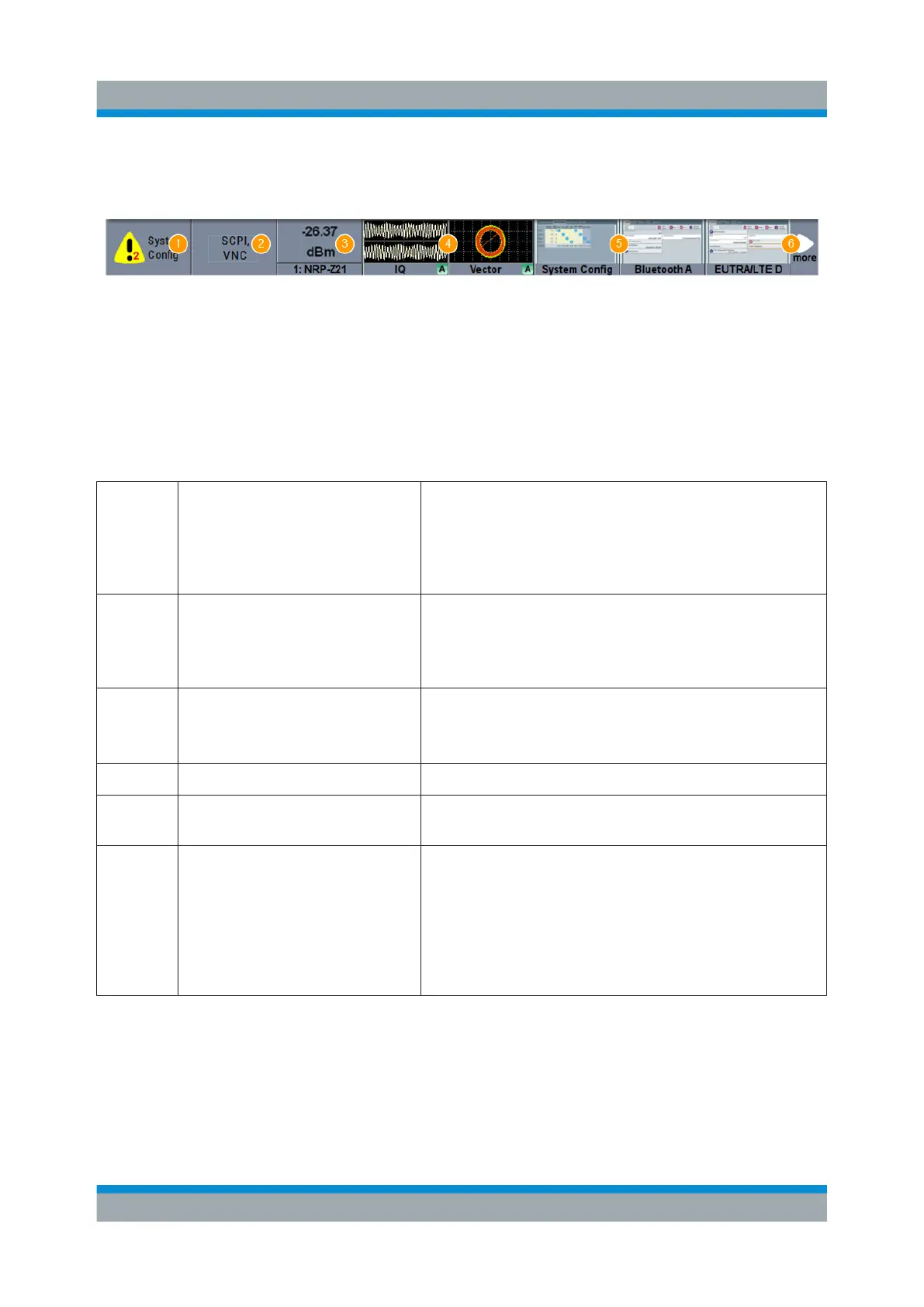Instrument Control
R&S
®
SMW200A
103Getting Started 1412.9220.02 ─ 21
Whenever you open a settings or graphics dialog, it is automatically assigned to
the "Taskbar". The softkeys shown in the following figure represent the variants.
Figure 8-3: Taskbar fully assigned
1 = System configuration
2 = Remote control connections
3 = R&S NRP power sensors
4 = Graphics
5 = Dialogs
6 = Diagram / More
1 System Config Provides access to general system configurations
like setup, display, or remote.
The warning symbol signifies a permanent error
message. It replaces the default symbol, as shown
in Figure 8-2.
2 Remote Shows the established remote connections when
the instrument is remotely controlled.
Tip: An indicator in the status bar shows the current
remote control status.
3 R&S NRP Shows a connected external power sensor.
If the sensor is active, the softkey background is
blue.
4 Graphics Shows that a signal is represented graphically.
5 Dialogs Shows a dialog as a thumbnail, the dialog name,
and the name of signal channel.
6 Diagram / More The diagram icon as shown in Figure 8-2 minimizes
all dialogs indicated on the screen. The block dia-
gram is in the foreground.
The "More" softkey indicates that more dialogs are
open than can be displayed in the taskbar. Use this
softkey to open a selection list with the remaining
active dialogs, and the "Diagram" function.
8.3.4 Additional Display Characteristics
The following section provides a short insight on the indication of the screen in
general, and significant elements that you see under specific operating modes, in
dialogs or settings.
Understanding the Display Information
