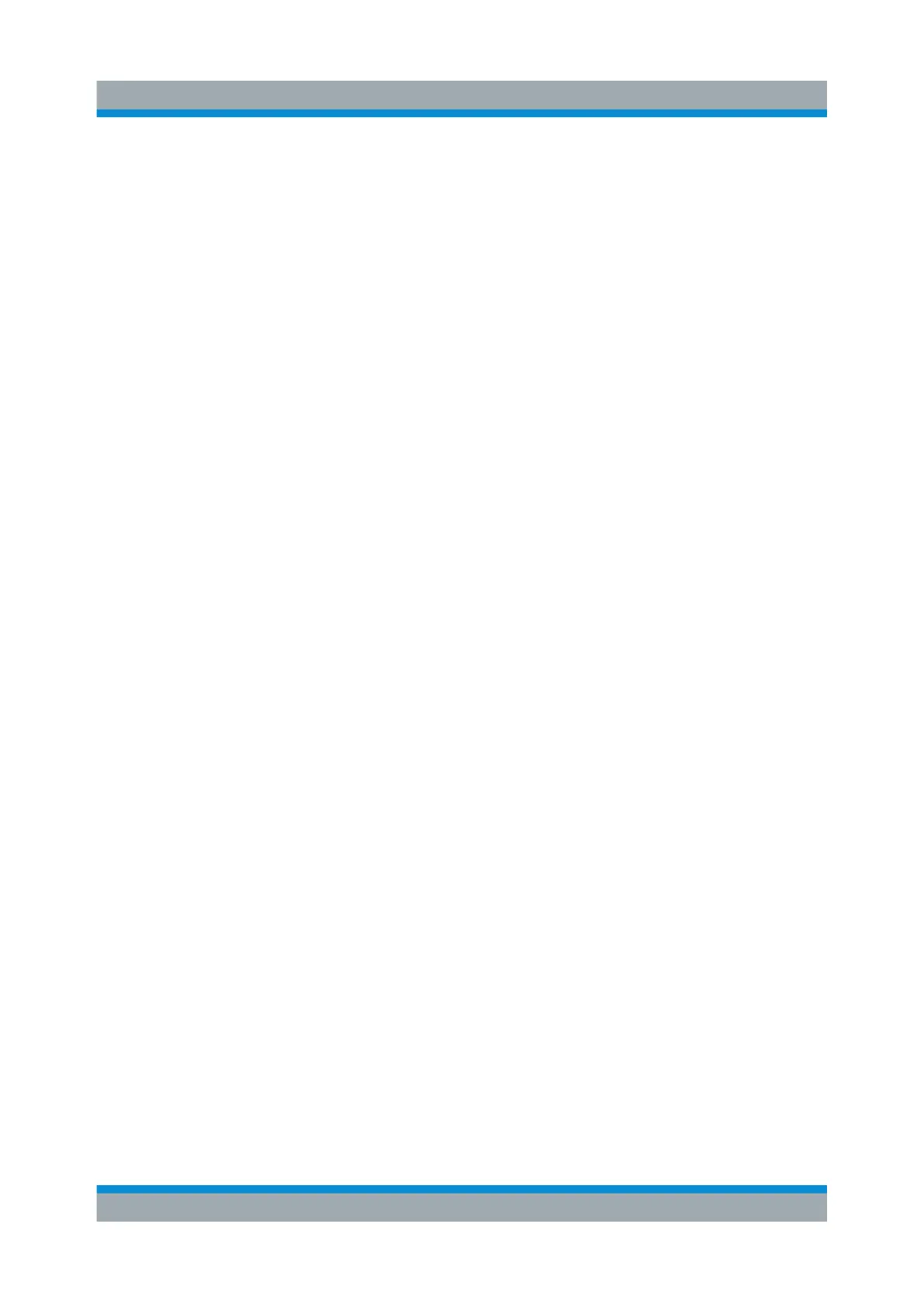Instrument Control
R&S
®
SMW200A
105Getting Started 1412.9220.02 ─ 21
8.4 Accessing the Functionality
All functionalities are provided in dialog boxes as known from computer pro-
grams. You can control the instrument intuitively with the touchscreen. This sec-
tion provides an overview of the accessing methods.
The instrument's functions and settings can be accessed by selecting one of the
following elements:
●
System and function keys on the front panel of the instrument
●
Taskbar/softkeys on the touchscreen
●
Context-sensitive menus for specific elements on the touchscreen
●
Elements on the status bar in the touchscreen
●
Displayed setting on the touchscreen, that means block diagram and all set-
tings available in dialogs.
To open a dialog box
► Perform one of the following actions:
● Tap the required block, and then the menu entry.
● Tap the minimized view (thumbnail) on the taskbar.
Some of the utility keys access a dedicated dialog, too.
To minimize a dialog box
► Tap the "Minimize" icon in the upper right corner.
To close a dialog box
To close a dialog box, you have the same controls as you know from computers
or devices with touchscreen.
► Perform one of the following actions:
● Tap the "Close" icon in the upper right corner.
● Press the [ESC] key on the front panel.
● Drag and drop a minimized dialog from the taskbar to the block diagram.
To select an option in a dialog box
► Tap the required option.
Accessing the Functionality
