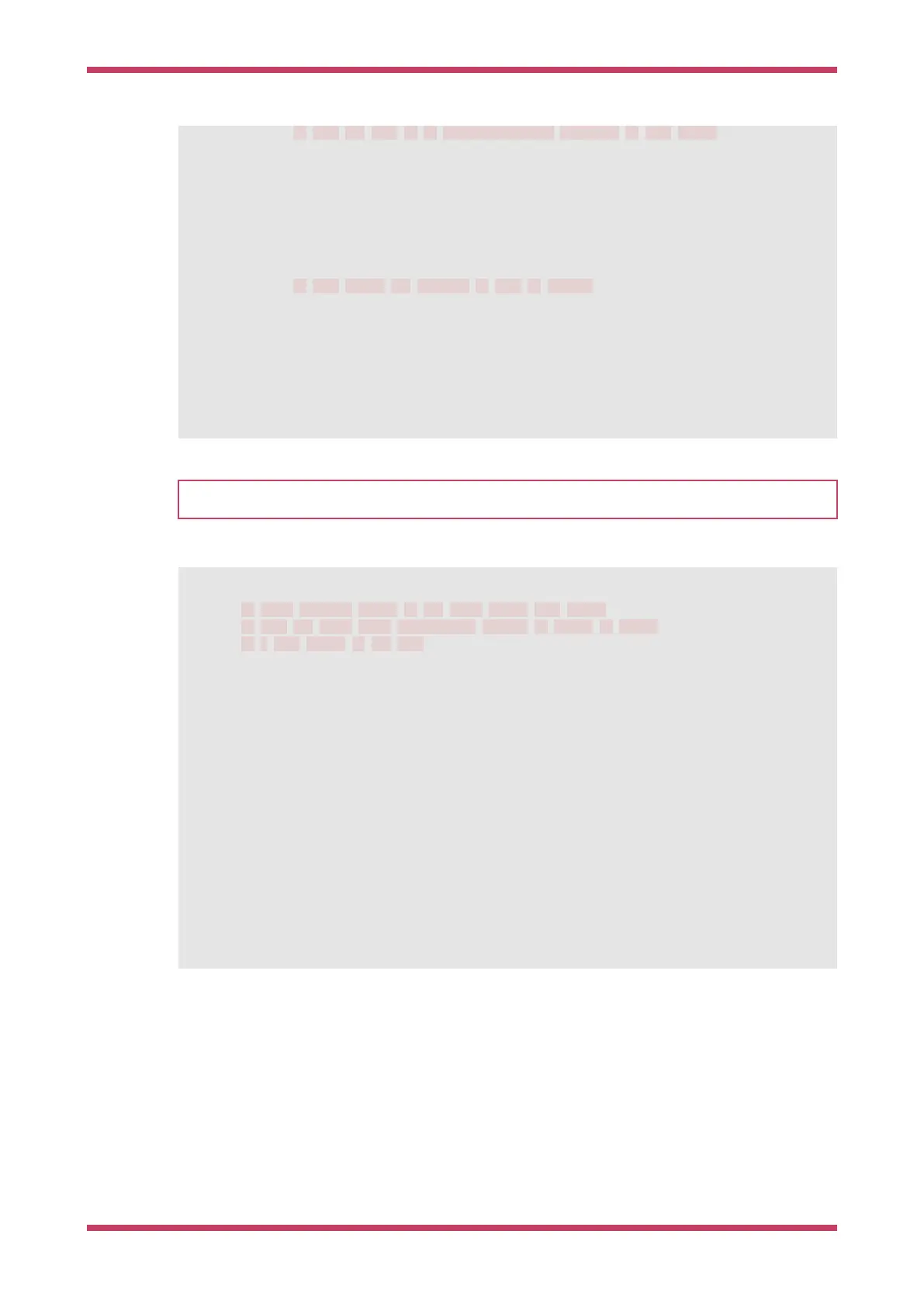11 // This may need to be arm-none-eabi-gdb depending on your system
12 "gdbPath" : "gdb-multiarch",
13 "device": "RP2040",
14 "configFiles": [
15 "interface/raspberrypi-swd.cfg",
16 "target/rp2040.cfg"
17 ],
18 "svdFile": "${env:PICO_SDK_PATH}/src/rp2040/hardware_regs/rp2040.svd",
19 "runToMain": true,
20 // Work around for stopping at main on restart
21 "postRestartCommands": [
22 "break main",
23 "continue"
24 ]
25 }
26 ]
27 }
NOTE
You may have to amend the gdbPath in launch.json if your gdb is called arm-none-eabi-gdb instead of gdb-multiarch
Pico Examples: https://github.com/raspberrypi/pico-examples/tree/master/ide/vscode/settings.json Lines 1 - 21
Ê1 {
Ê2 // These settings tweaks to the cmake plugin will ensure
Ê3 // that you debug using cortex-debug instead of trying to launch
Ê4 // a Pico binary on the host
Ê5 "cmake.statusbar.advanced": {
Ê6 "debug": {
Ê7 "visibility": "hidden"
Ê8 },
Ê9 "launch": {
10 "visibility": "hidden"
11 },
12 "build": {
13 "visibility": "hidden"
14 },
15 "buildTarget": {
16 "visibility": "hidden"
17 }
18 },
19 "cmake.buildBeforeRun": true,
20 "C_Cpp.default.configurationProvider": "ms-vscode.cmake-tools"
21 }
7.3.1. Running "Hello USB" on the Raspberry Pi Pico
Getting started with Raspberry Pi Pico
7.3. Debugging a Project 28