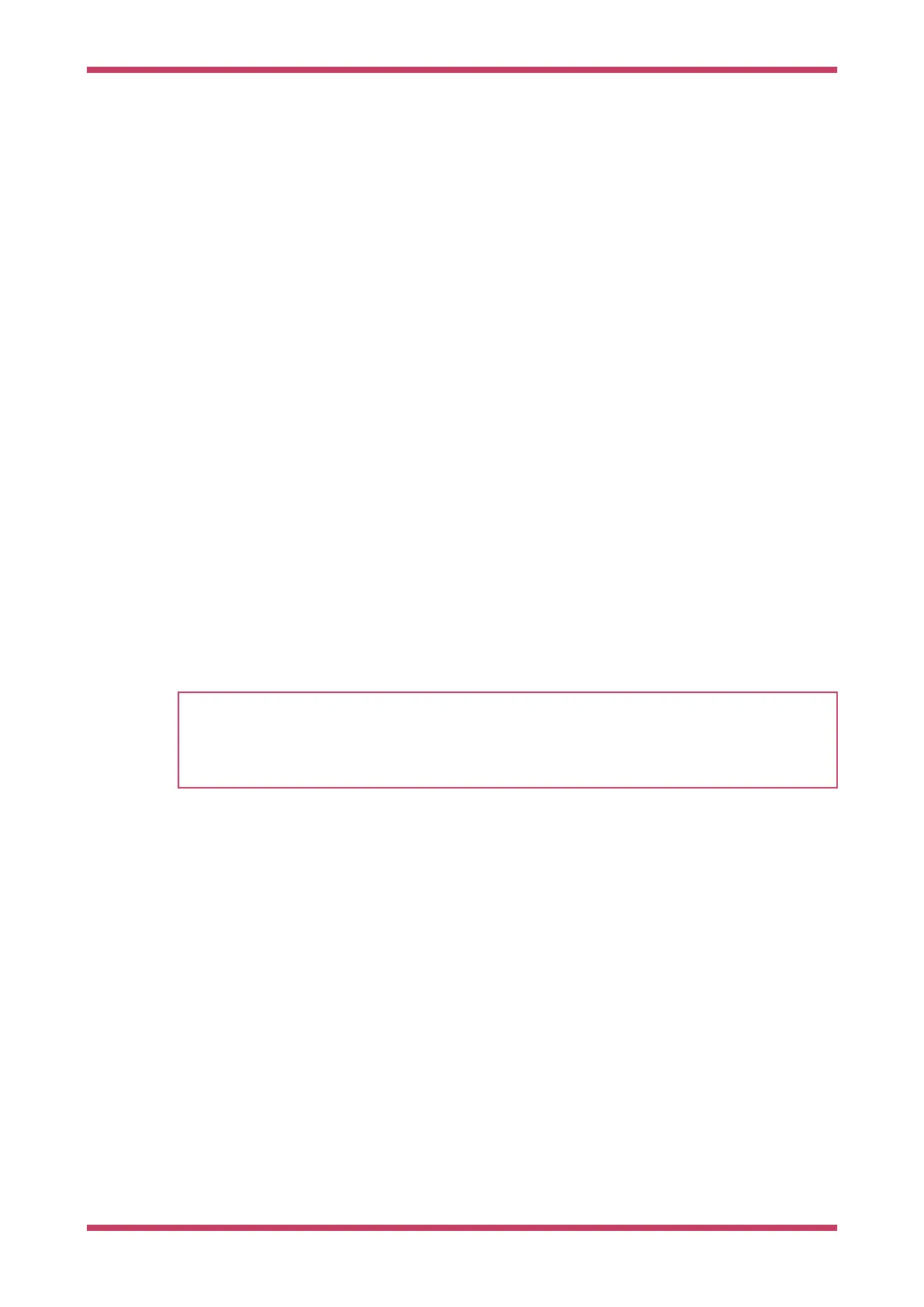Chapter 10. Using other Integrated
Development Environments
Currently the recommended Integrated Development Environment (IDE) is Visual Studio Code, see Chapter 7. However
other environments can be used with RP2040 and the Raspberry Pi Pico.
10.1. Using Eclipse
Eclipse is a multiplatform Integrated Development environment (IDE), available for x86 Linux, Windows and Mac. In
addition, the latest version is now available for 64-bit ARM systems, and works well on the Raspberry Pi 4/400 range
(4GB and up) running a 64bit OS. The following instructions describe how to set up Eclipse on a linux device for use with
the Raspberry Pi Pico. Instructions for other systems will be broadly similar, although connections to the Raspberry Pi
Pico will vary. See Section 9.2 and Section 9.1 for more details on non-Linux platforms.
10.1.1. Setting up Eclipse for Pico on a Linux machine
Prerequisites:
•
Device running a recent version of Linux with at least 4GB of RAM
•
64-bit operating system.
•
CMake 3.11 or newer
NOTE
At present the 64-bit Raspberry Pi OS is still in beta test. The latest beta version can be found here
http://downloads.raspberrypi.org/raspios_arm64/images/. Other 64-bit Linux distributions can also be used but are
untested by us, for example, Ubuntu for Raspberry Pi. Please follow the usual procedure for installing an operating
system image on to your SD card.
If using a Raspberry Pi, you should enable the standard UART by adding the following to config.txt
enable_uart=1
You should also install OpenOCD and the SWD debug system. See Chapter 5 for instructions on how to do this.
10.1.1.1. Installing Eclipse and Eclipse plugins
Install the latest version of Eclipse with Embedded CDT using the standard instructions. If you are running on an ARM
platform, you will need to install an AArch64 (64-bit ARM) version of Eclipse. All versions can be found on the eclipse
website. https://projects.eclipse.org/projects/iot.embed-cdt/downloads
Download the correct file for your system, and extract it. You can then run it by going to the place where it was extracted
and running the 'eclipse' executable.
./eclipse
The Embedded CDT version of Eclipse includes the C/C++ development kit and the Embedded development kit, so has
everything you need to develop for the Raspberry Pi Pico.
Getting started with Raspberry Pi Pico
10.1. Using Eclipse 46
