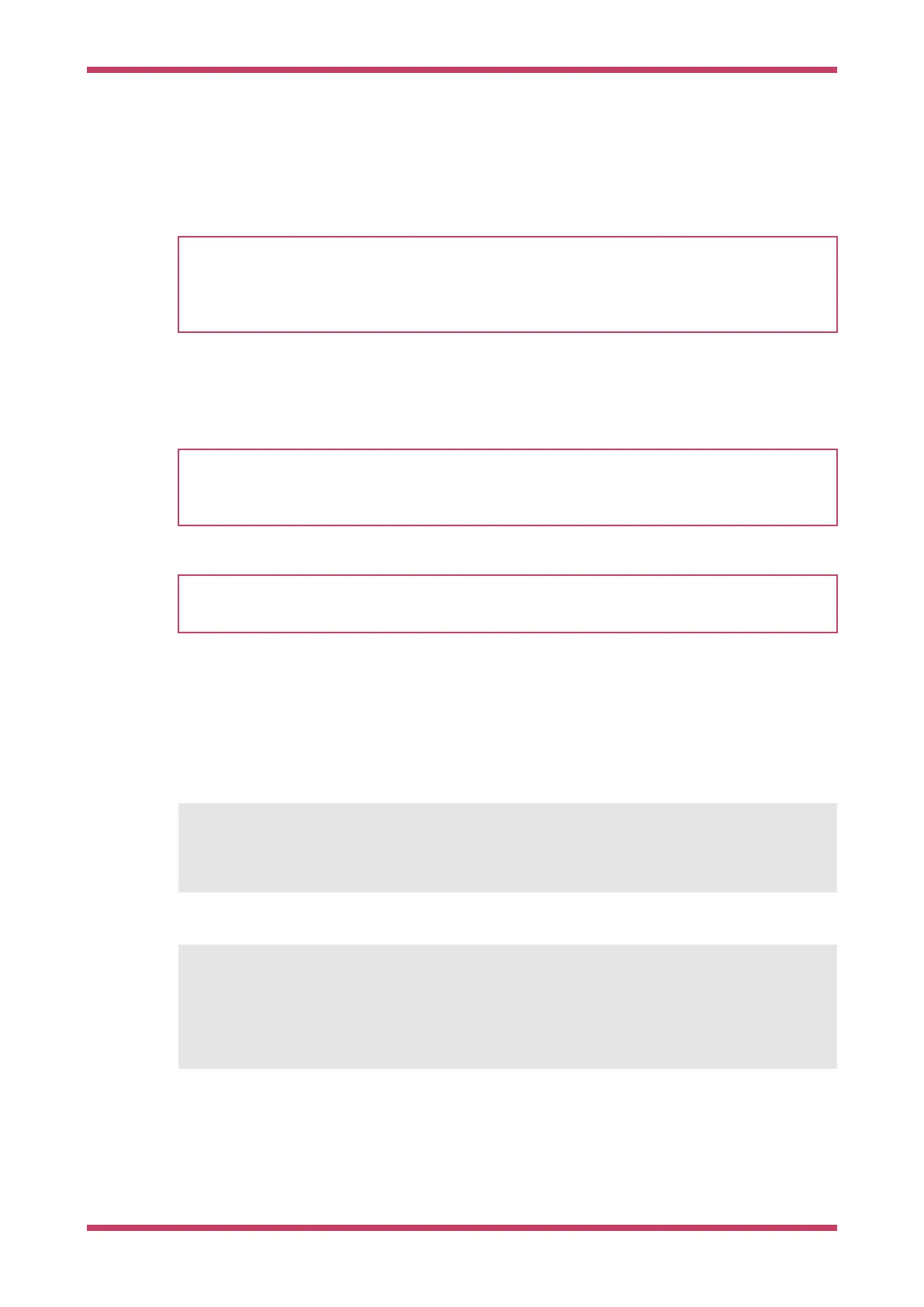Chapter 2. The SDK
IMPORTANT
The following instructions assume that you are using a Raspberry Pi Pico and some details may differ if you are
using a different RP2040-based board. They also assume you are using Raspberry Pi OS running on a Raspberry Pi 4,
or an equivalent Debian-based Linux distribution running on another platform. Alternative instructions for those
using Microsoft Windows (see Section 9.2) or Apple macOS (see Section 9.1) are also provided.
The Raspberry Pi Pico is built around the RP2040 microcontroller designed by Raspberry Pi. Development on the board
is fully supported with both a C/C++ SDK, and an official MicroPython port. This book talks about how to get started
with the SDK, and walks you through how to build, install, and work with the SDK toolchain.
TIP
For more information on the official MicroPython port see the Raspberry Pi Pico Python SDK book which documents
the port, and Get started with MicroPython on Raspberry Pi Pico by Gareth Halfacree and Ben Everard, published by
Raspberry Pi Press.
TIP
For more information on the C/C++ SDK, along with API-level documentation, see the Raspberry Pi Pico C/C++ SDK
book.
2.1. Get the SDK and examples
The pico-examples repository (https://github.com/raspberrypi/pico-examples) provides a set of example applications
that are written using the pico-sdk (https://github.com/raspberrypi/pico-sdk). To clone these repositories start by
creating a pico directory to keep all pico related checkouts in. These instructions create a pico directory at /home/pi/pico.
$ cd ~/
$ mkdir pico
$ cd pico
Then clone the pico-sdk and pico-examples git repositories.
$ git clone -b master https://github.com/raspberrypi/pico-sdk.git
$ cd pico-sdk
$ git submodule update --init
$ cd ..
$ git clone -b master https://github.com/raspberrypi/pico-examples.git
Getting started with Raspberry Pi Pico
2.1. Get the SDK and examples 6