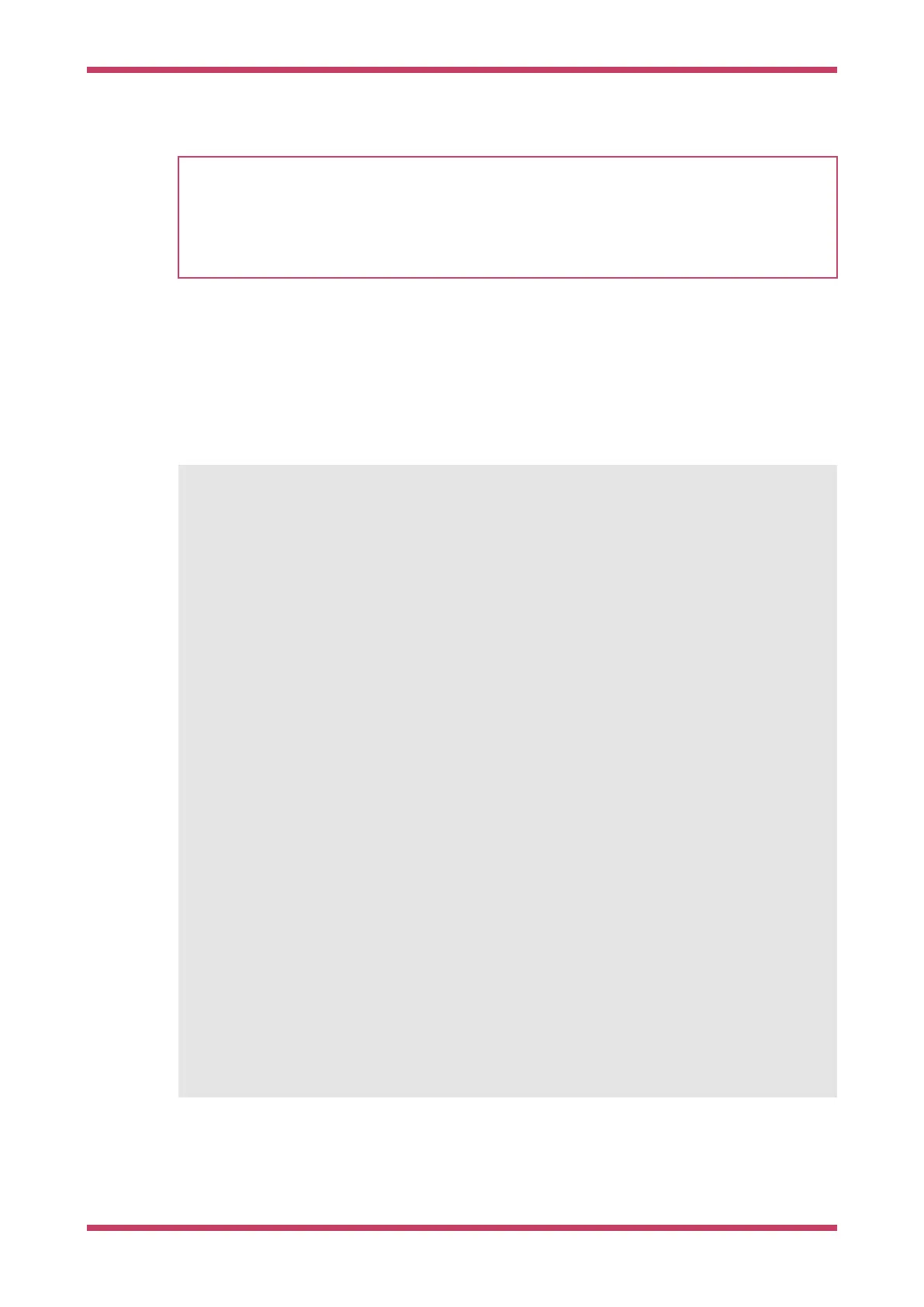IMPORTANT
If you get an error message No accessible RP2040 devices in BOOTSEL mode were found. accompanied with a note similar
to Device at bus 1, address 7 appears to be a RP2040 device in BOOTSEL mode, but picotool was unable to connect
indicating that there was a Raspberry Pi Pico connected then you should run pictool using sudo, e.g.
$ sudo picotool info -a
Display information
So there is now Binary Information support in the SDK which allows for easily storing compact information that picotool
can find (See Binary Information below). The info command is for reading this information.
The information can be either read from one or more connected RP2040 devices in BOOTSEL mode, or from a file. This
file can be an ELF, a UF2 or a BIN file.
$ picotool help info
INFO:
Ê Display information from the target device(s) or file.
Ê Without any arguments, this will display basic information for all connected RP2040 devices
in USB boot
Ê mode
SYNOPSYS:
Ê picotool info [-b] [-p] [-d] [-l] [-a] [--bus <bus>] [--address <addr>]
Ê picotool info [-b] [-p] [-d] [-l] [-a] <filename> [-t <type>]
OPTIONS:
Ê Information to display
Ê -b, --basic
Ê Include basic information. This is the default
Ê -p, --pins
Ê Include pin information
Ê -d, --device
Ê Include device information
Ê -l, --build
Ê Include build attributes
Ê -a, --all
Ê Include all information
TARGET SELECTION:
Ê To target one or more connected RP2040 device(s) in BOOTSEL mode (the default)
Ê --bus <bus>
Ê Filter devices by USB bus number
Ê --address <addr>
Ê Filter devices by USB device address
Ê To target a file
Ê <filename>
Ê The file name
Ê -t <type>
Ê Specify file type (uf2 | elf | bin) explicitly, ignoring file extension
For example connect your Raspberry Pi Pico to your computer as mass storage mode, by pressing and holding the
BOOTSEL button before plugging it into the USB. Then open up a Terminal window and type,
Getting started with Raspberry Pi Pico
Using picotool 67
