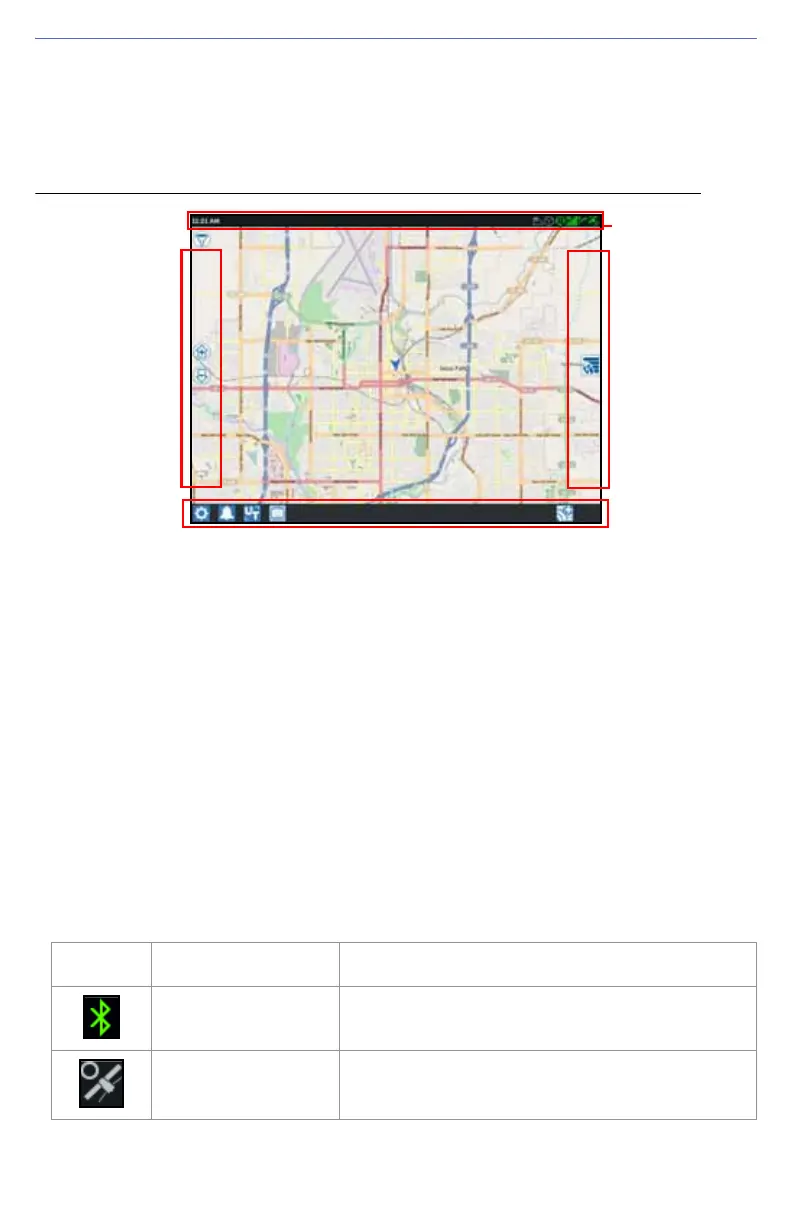12
HOME SCREEN OVERVIEW
The Home screen (see Figure 5 on page 12) provides a basic location display, access
to system and machine settings, and options for starting New Jobs.
FIGURE 5. Home Screen
NOTE: Go to portal.ravenslingshot.com to locate and download Street Maps
for use with CRX.
•Review Initial Set Up section on page 8 for additional assistance with system setup.
•Refer to Start a Job section on page 24 for assistance with starting a job.
•See Run Screen Overview section on page 32 for additional information on using
tools and features during an in-field operation.
STATUS BAR
The status bar provides a quick reference for status of the CRX system and
connected devices. Note that some status icons use different icon colors to indicate a
different status.
TABLE 1. Status Bar Icons
Icon Name Description
Bluetooth
Connected
Indicates that there is a Bluetooth device
connected to the CRX.
GPS No Data
GPS is not detected. For assistance with GPS
issues, refer to the GPS section on page 45.
Status Bar
Left
Side
Bar
Right
Side
Bar
Footer Bar