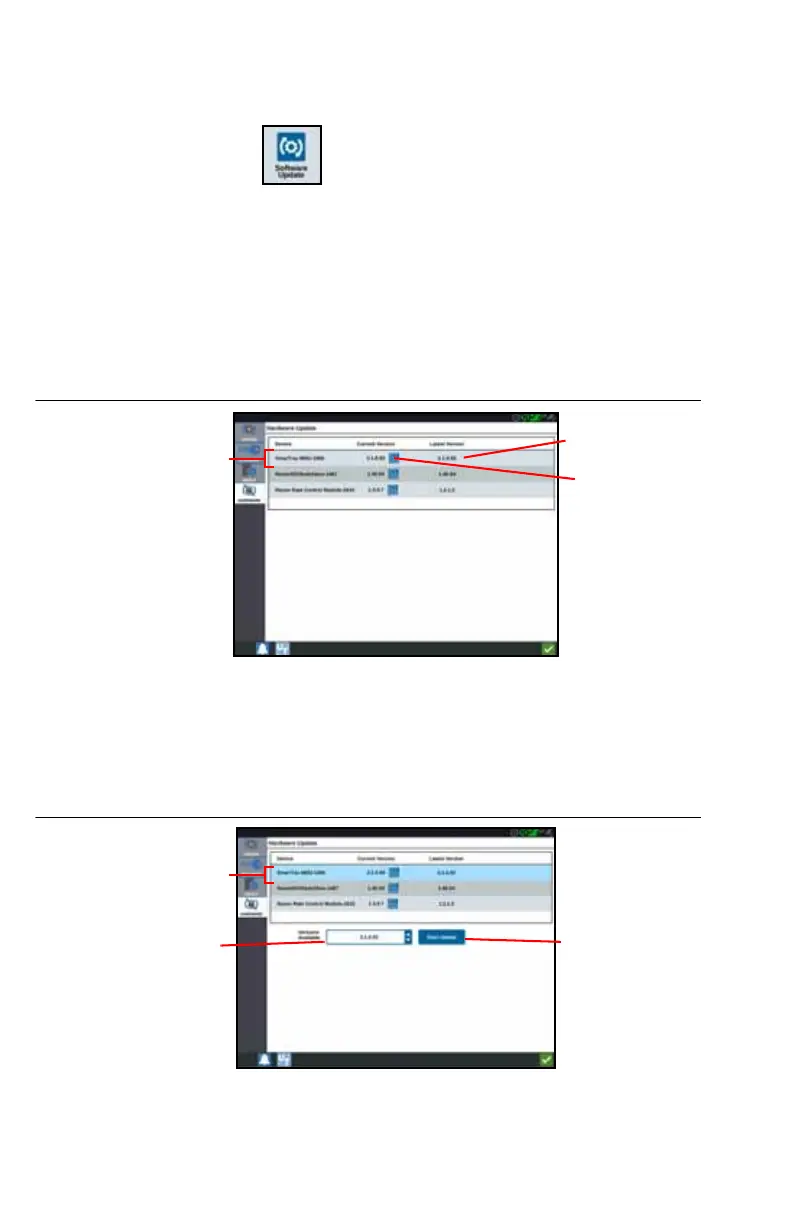61
ISO NODE AND GPS UPDATES
To check for ISO Node or GPS updates via Slingshot:
1. Press Software Update on the CRX Settings page. The Update page will
open.
2. Select the Hardware tab.
3. If there is an update available via Slingshot it will be listed under on the Hardware
Update page. To learn more information about the current version, select the
information icon. To see the if there is a newer version, compare the Current
Version to the Latest Version.
FIGURE 36. Hardware Updates
4. To install the update, press anywhere on the device cell except the information
icon. A Versions Available field will open below the list of Device Cells.
5. Select the desired version from the Versions Available drop down.
FIGURE 37. Available Versions
6. Select Start Update. The update will install.
Latest
Version
Current
Version
Device Cell
Versions
Available
Start Update
Device Cell