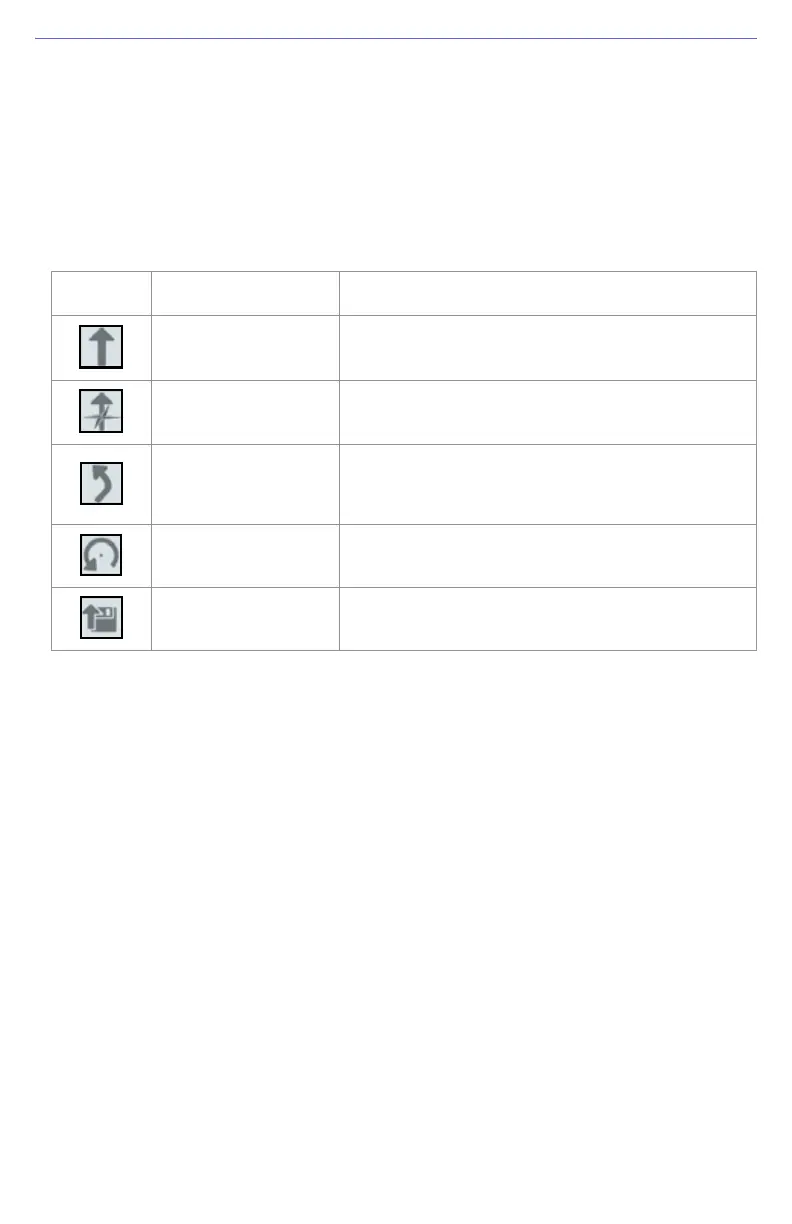40
CREATE GUIDANCE LINES
1. Select the guidance line icon.
NOTE: The guidance line icon is the lowest icon on the right side of the screen
and will be displayed as one of the available guidance line options.
2. Select the desired guidance line type.
TABLE 7. Guidance Line Types
3. When on the machine is on the desired starting point and in the proper
orientation, select the guidance line starting point. During the recording, the line
widget will display a flashing red light.
Widget Name Function
Straight AB Create a straight guidance line.
A+
Create a straight guidance line using a
starting (A) point and a compass heading.
Contour
Create a curved guidance line with a starting
(A) point and numerous additional points
along the path driven by the operator.
Pivot Create a guidance line to use as a sharp pivot.
Load Load an existing guidance line.