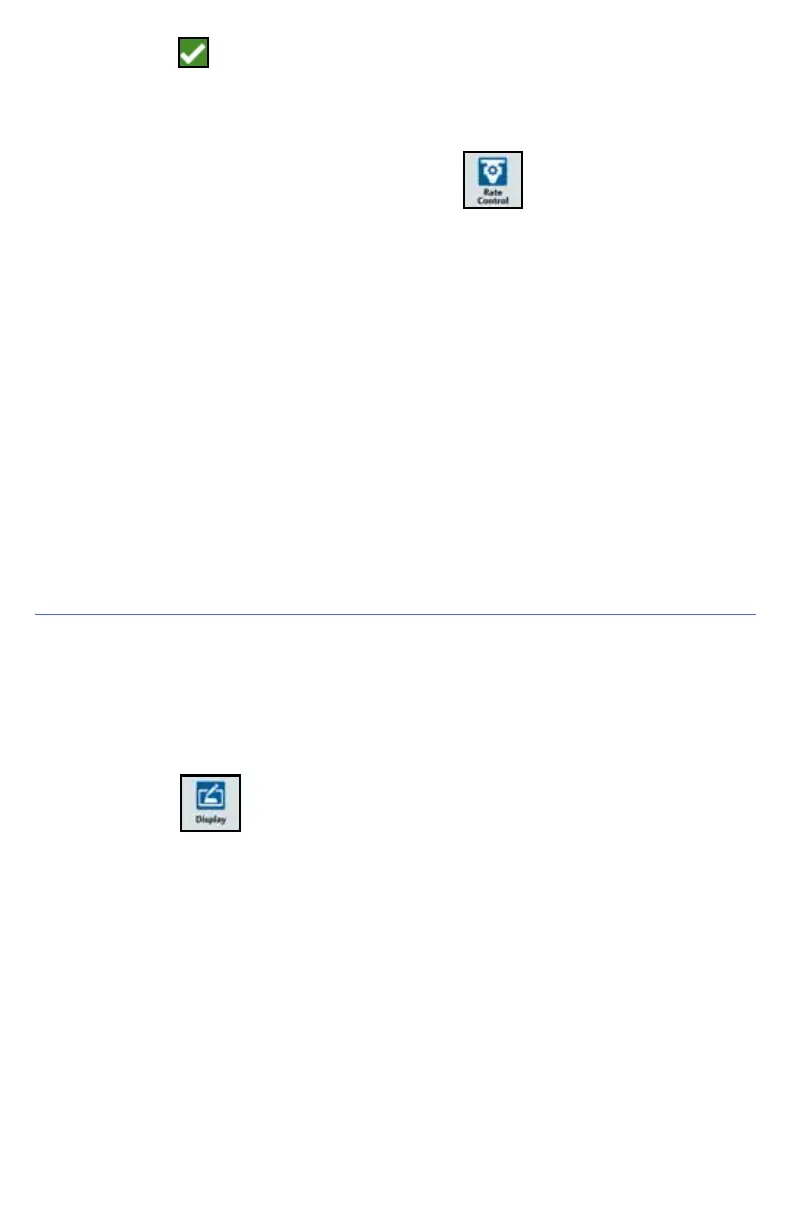43
4. Press Accept .
ADJUST RATE CONTROL SETTINGS
1. On the CRX Settings page, select Rate Control .
2. Select the desired implement from the drop-down.
3. Select the cell next to the Prescription Map Look Ahead.
4. Enter the desired look ahead distance (in seconds).
5. Select if Zero Rate Control should be Auto or Manual.
6. Press the Coverage tab.
7. If desired, select Enable Thresholds.
8. Enter the desired Min “Rate OK” value.
9. Enter the desired Max “Rate OK” value.
10. If desired, select the color cells next to the Rate High Color, Rate OK Color, and
Rate Low Color to adjust those colors.
11. Press Accept.
CRX SETTINGS MENU
DISPLAY
To access display settings:
1. Press Display on the CRX Settings page. The Display Settings window will
open.
2. The default settings for the display are Day Mode with the Screen Brightness and
Lightbar Brightness at 100%. If desired, select Night Mode which switches the
screen background and foreground colors and sets the Screen Brightness to 30%
and Lightbar Brightness to 30%.
NOTE: Lightbar brightness will be hidden on CR12 unless an external lightbar is
detected.
3. In Day Mode or Night Mode it is possible to adjust the Screen Brightness or
Lightbar Brightness by dragging the slider bar to the desired brightness. It is also
possible to enable CRX to automatically switch between day and night mode.