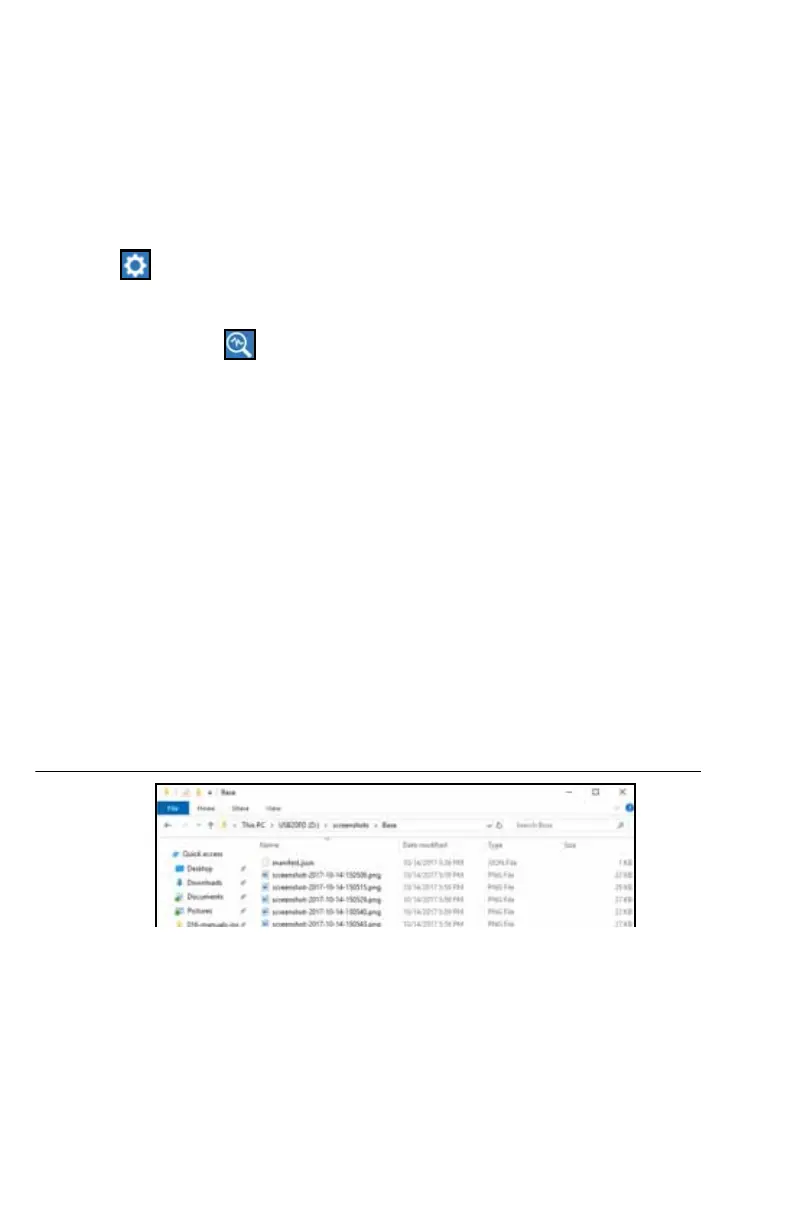51
USING THE POWER BUTTON
1. Press the power button until the Power Button Pressed prompt is displayed.
2. Select Screen Capture.
3. To move files from the CRX to a USB stick, perform the steps in “Exporting Screen
shots” on page 51.
EXPORTING SCREEN SHOTS
1. Select .
2. Select File Manager.
3. Select Diagnostics .
4. Select the desired USB drive from the Send To dropdown.
5. Select Screen captures.
6. If desired, enter a Comment about the screen shot.
VIEWING SCREEN SHOTS
After the screen shot has been exported to a USB drive view the screen shot:
1. Complete the Exporting Screen shots procedure to transfer the screen shot to a
USB drive.
2. Insert the USB into a computer.
3. Use the file browser to open the USB drive directory.
4. Navigate to the screen shots folder.
FIGURE 25. Screenshots Folder on USB Drive
5. View or copy the screen captures as desired.