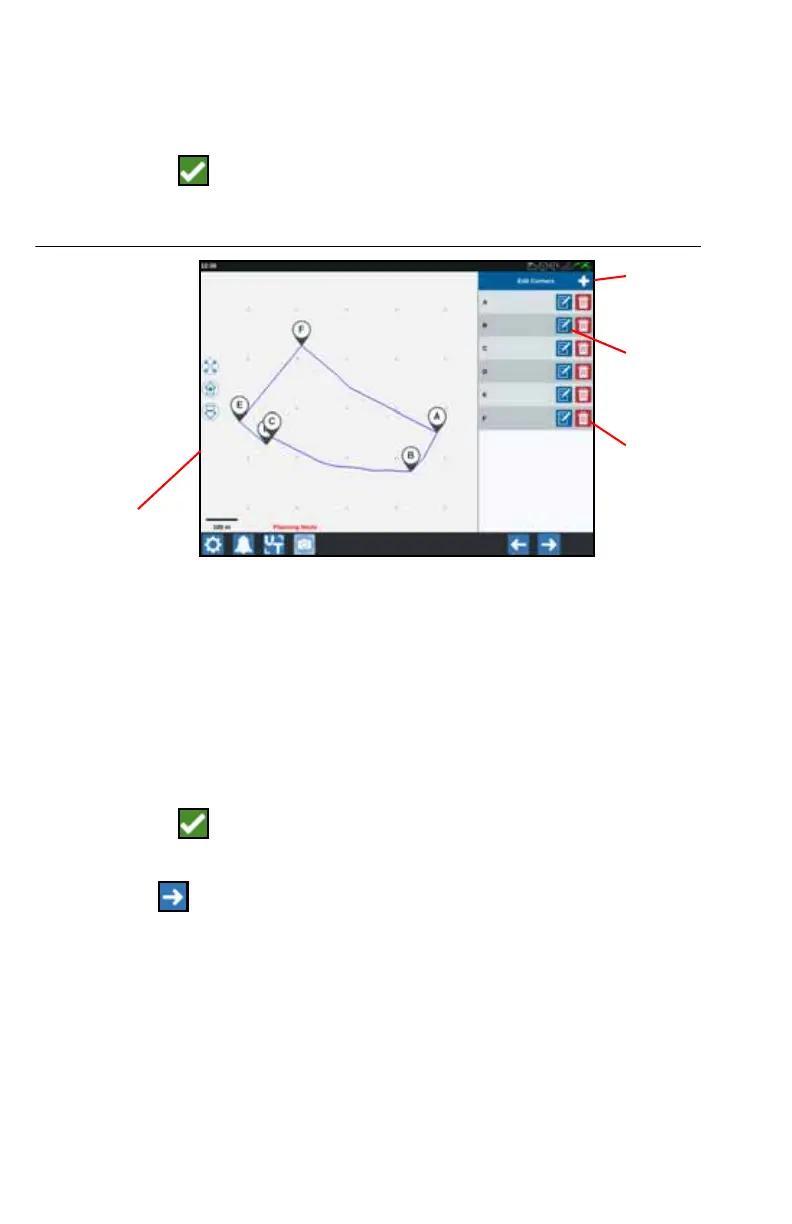27
PRE-PLANNING
NOTE: Pre-planning must be selected.
1. Select the desired boundary.
2. Press Accept . The Edit Corners window will open.
FIGURE 11. Edit Corners in Pre-Planning
3. If a corner is missing, press Add Corner.
4. Press the location on the screen for the new corner. If needed, use the zoom
controls to zoom in on the desired segment of the field boundary. The Adjust
Corner screen will open.
5. The Adjust Corner screen allows the user to adjust the corner. Each corner is
assigned a letter designation. Select Edit by the desired corner in the Edit Corners
list and move the Adjust Corner Detection Radius slider until the edge of the
corner has the desired radius.
6. Press Accept to accept the corner changes or use the Left and Right arrows
to cycle through the rest of the corners.
7. Press Next . The Edit Baselines window will open. Each line is assigned a letter.
For each baseline, select if the baseline is a straight line or a contoured line.
NOTE: A baseline is a segment of a boundary that can be used to create
guidance lines and application zones.
Corner
Name
Add
Corner
Edit
Corner
Delete
Corner