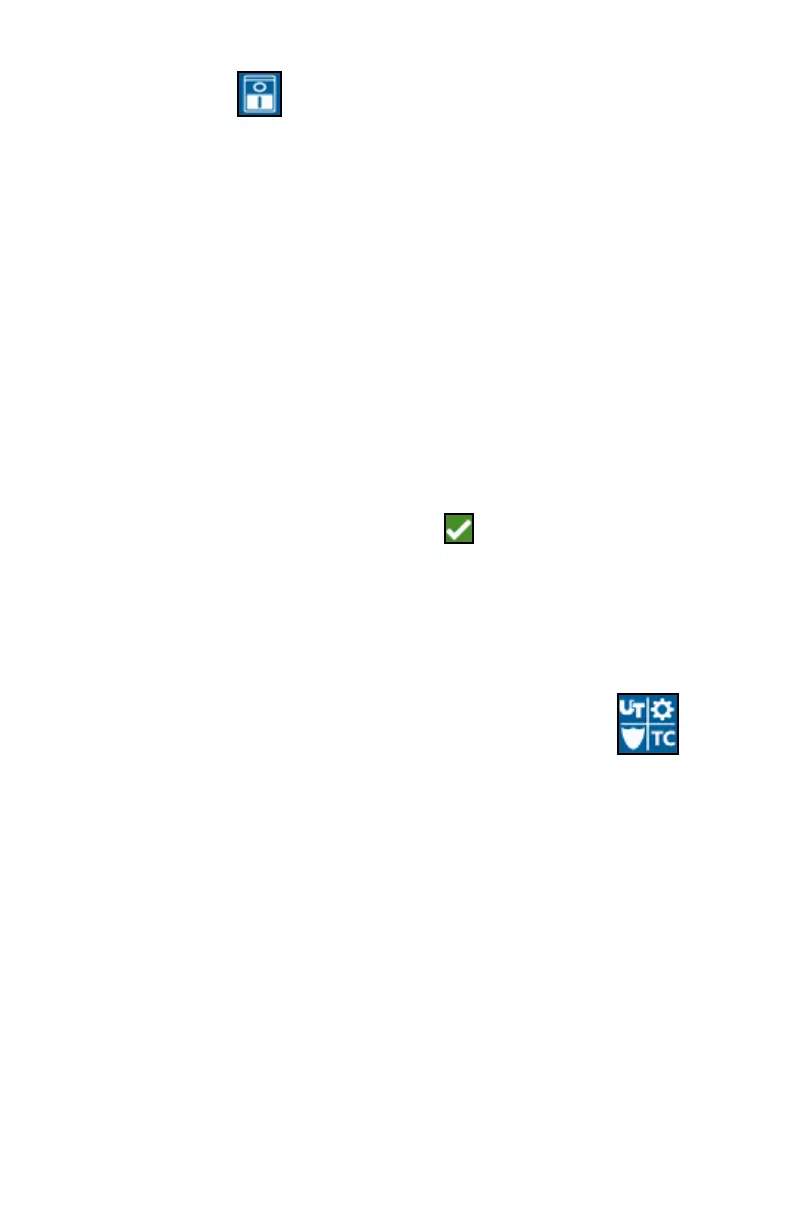47
MASTER SWITCH CONFIGURATION
1. Press Master Switch on the CRX Settings screen. The Master Switch Control
Configuration window will open.
2. If desired, select the Require All On checkbox. This requires all selected inputs to
be On for the Master to be on. Otherwise only one selected input needs to be on.
3. The default for On-Screen checkbox is selected.
NOTE: Aux Input - Select this option if there is a wired switch to the CRX Aux
Input wire to act as a master switch.
AccuBoom - Select this option if there is a wired switch on the
AccuBoom cabling orange wire to act as a master switch.
Steering - Select this option if you want the SmarTrax to record data
only when steering is engaged.
On-Screen - Only selectable if all other options are not selected.
4. After adjusting all the settings, press Accept .
ISOBUS SETTINGS
The ISOBus Settings page provides options to identify connected ISOBus devices,
clear the ISOBus Object Pool or change the ISOBus instance when multiple ISOBus
are available. To access the UT Settings page, press ISOBus Settings on the
CRX Settings page.