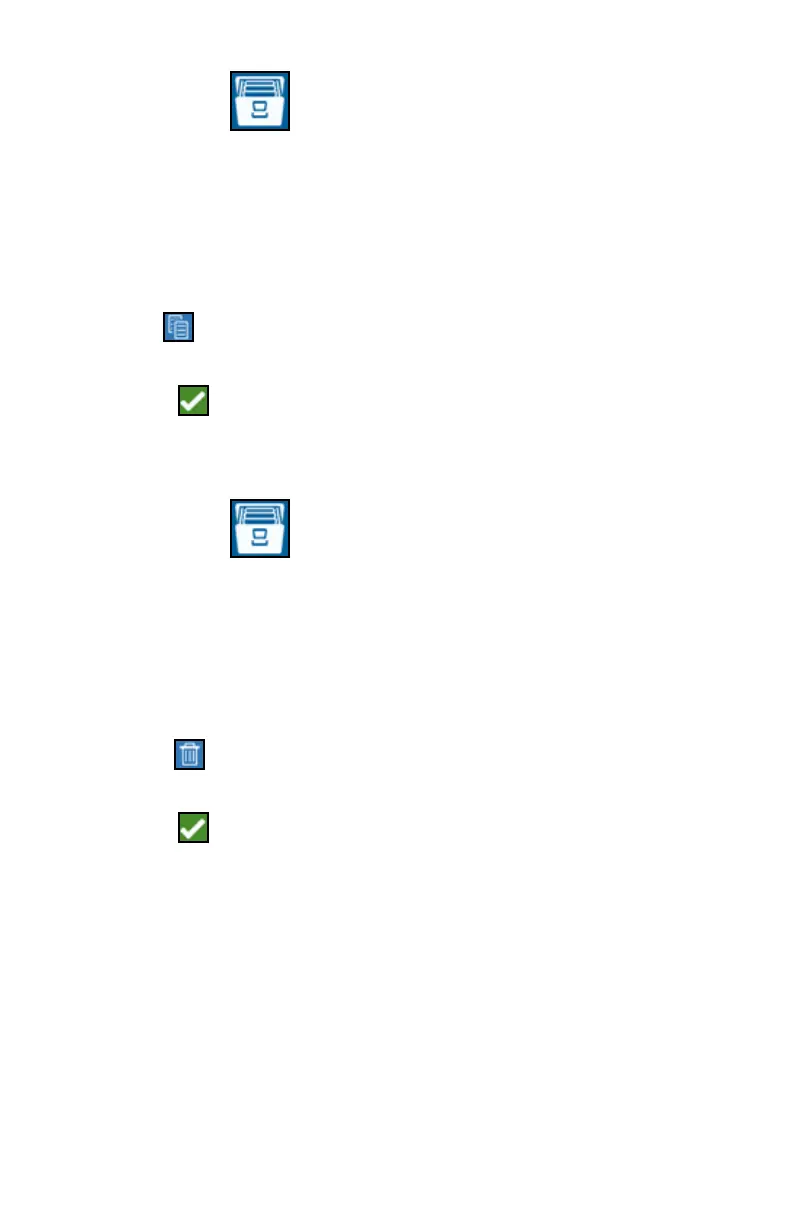53
COPY A FILE
1. Press File Manager on the CRX Settings page. The File Management
window will open.
2. Select either USB (if connected to the CRX) or Local (on CRX) from the source
drop-down.
3. Select the checkbox for desired file(s) or All Files checkbox to select all of the files
on the CRX or sort files by GFF.
4. Select the desired file(s) to be copied.
5. Press Copy to copy the selected file. The Copy Files window will open. Select
OK to copy the file or Cancel to stop copying the file.
6. Press Accept after selecting the desired file(s).
DELETE A FILE
1. Press File Manager on the CRX Settings page. The File Management
window will open.
2. Select either USB (if connected to the CRX) or Local (on CRX) from the source
drop-down.
3. Either select the desired files or All Files checkbox to select all of the files on the
CRX or sort files by GFF.
4. Select the desired file(s) to be deleted.
5. Press Delete to delete the selected file. The Delete Files window will open.
Press OK to delete the file(s) or Cancel to not delete the file.
6. Press Accept after selecting the desired file(s).