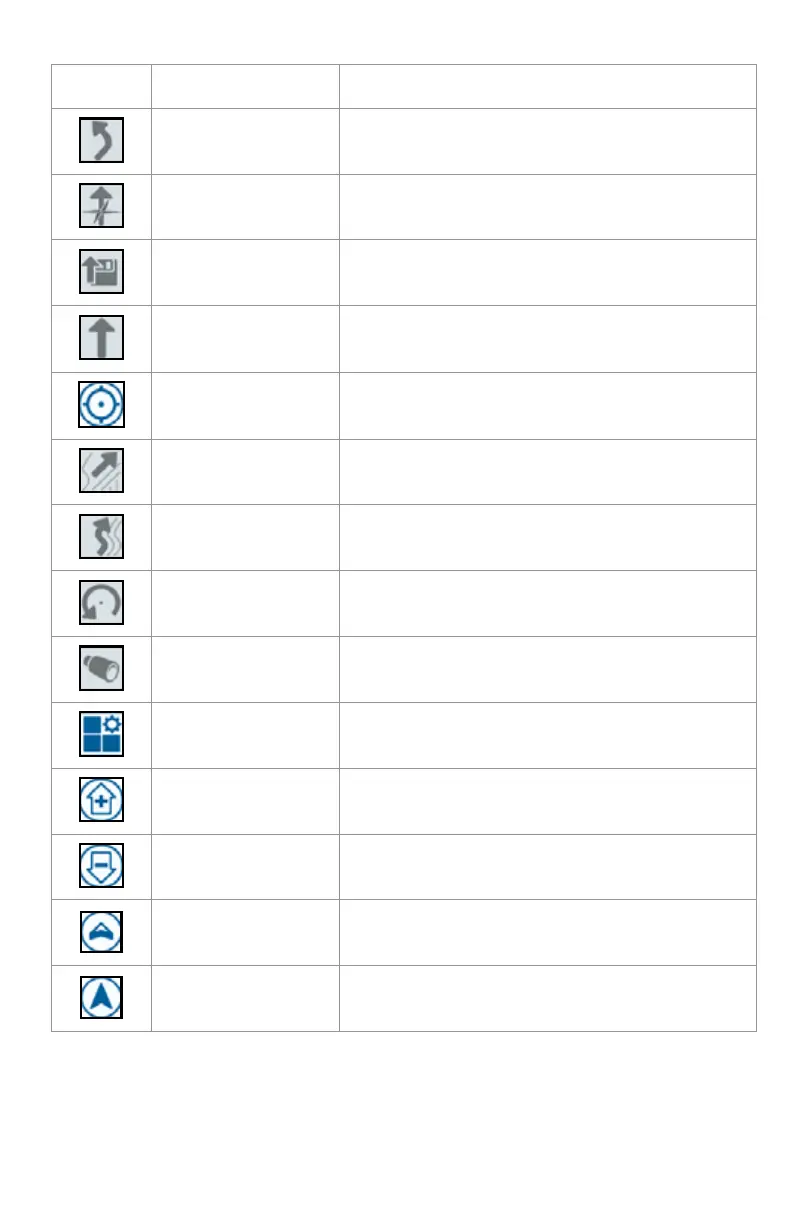33
TABLE 5. Side Bar Icons
Icon Name Description
AB Contour
Indicates that the currently selected line is an
AB Contour.
AB Heading Allows the user to enter a GPS heading.
AB Load Load an AB guidance line.
AB Straight
Indicates the current line is a straight AB
guidance line.
Center to Vehicle Adjusts the map so the vehicle is in the center.
Guidance Lines Start or load a new guidance line.
Last Pass Create a Last Pass line with this widget.
Pivot Create an pivot guidance line with this widget.
Scouting Object
Provides information on existing scouting
features and creating scout features.
Widget Menu
Select or remove widgets displayed on the
run screen or edit the widget layout.
Zoom In Zooms into the run screen map.
Zoom Out
Press zoom out to zoom out on the run
screen map.
3D Toggle
Toggle to the 3D down-field view of the Run
screen during active field operations.
2D Toggle
Toggle to the 2D over-head view of the Run
screen during active field operations.