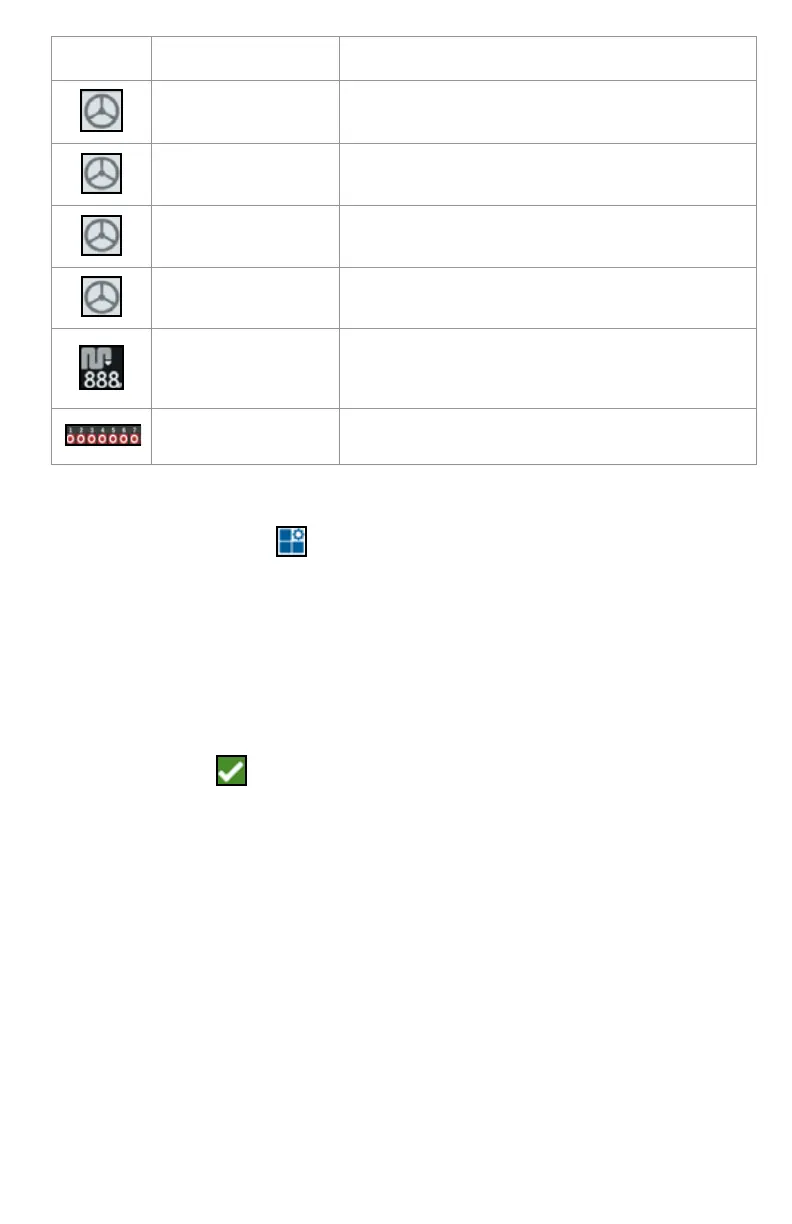35
To add/change the widgets visible on the run screen:
1. Touch the Widget Menu button.
2. Select or deselect the desired widget(s) to display on the run screen.
Adding a widget will enter the widget Layout Mode. In the Layout Mode, the user
may move widgets around as desired to customize the display of information on
the run screen.
NOTE: Use the Enable Snapping option to prevent new widgets from covering
up previously added widgets on the Run screen.
3. Touch the Accept button in the lower, right corner to return to the run screen
and resume normal in-field operation and application controls.
SmarTrax Status
Add the SmarTrax widget to easily view
SmarTrax status or access SmarTrax Settings.
Steering Status Steering is engaged.
Implement Disk
Angle
Display actual position of the discs/wheels.
Implement
Side- Shift
Display actual position of the side-shift
cylinder.
Swath Number
Status
Shows the swath number. Depending on
configuration, it will display either relative or
absolute.
Switch Box
Provided access to easily turn sections on or
off.
Widget Name Function