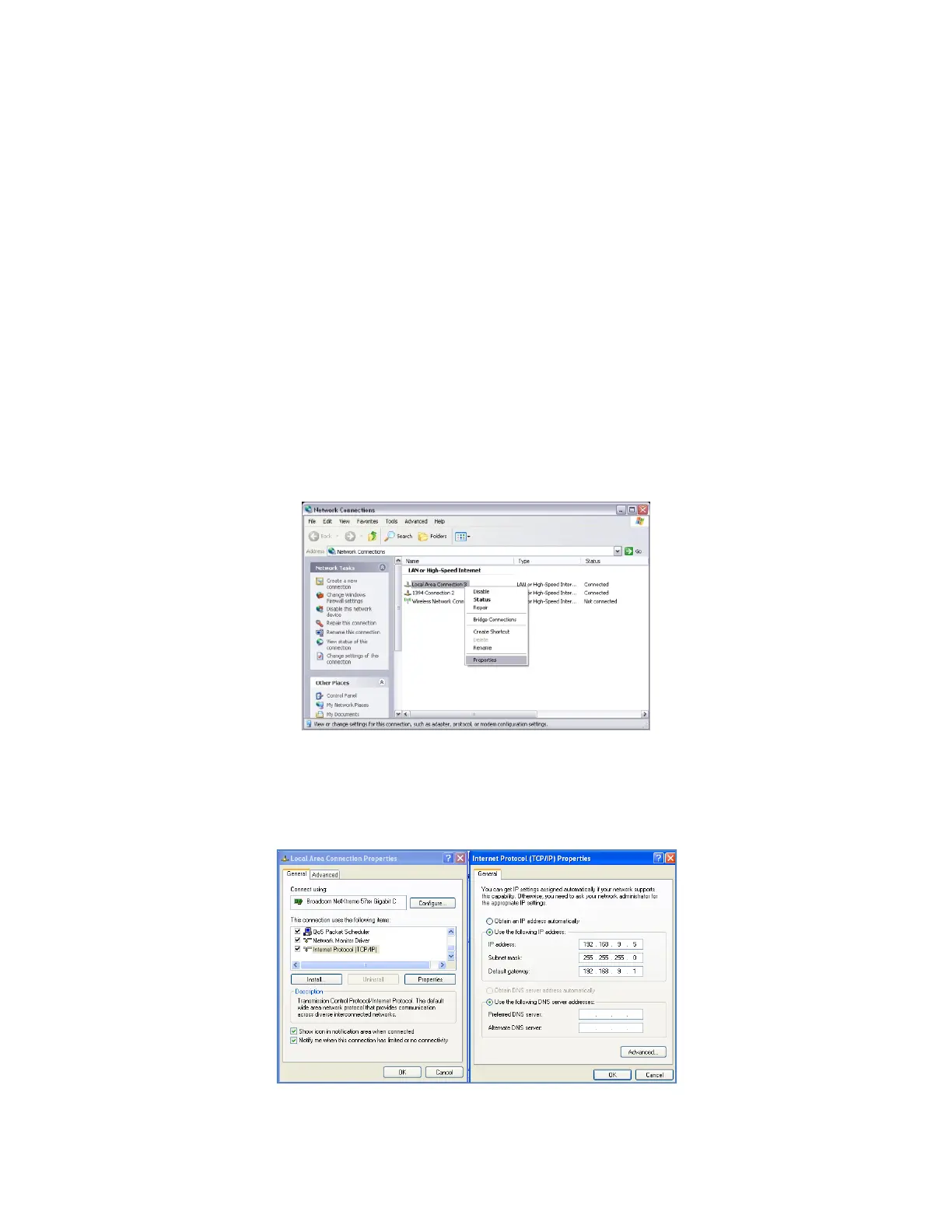9
razberi™ Technologies
An existing network allows the razberi™ and connected cameras to acquire addresses from an existing router/DHCP Server
automatically. Follow the steps below to install the razberi™ on an existing network.
1. Connect the uplink port on the razberi™ to the existing network.
2. Power up the unit.
3. Connect the cameras to the LAN ports on the razberi™. (Either 1-4 or 1-16) By default the razberi™ and
connected cameras acquire addresses from the existing DHCP server/router automatically.
4. Use the razberi™ Utilities CD (included in the razberi™ package) to install the client software. To install the
client software without the Utilities CD, access (http://ipaddress/razbericlient) from within a browser web page
and follow the installation process. (See figure 6)
The razberi™ can also be installed into a network where a DHCP server does not exist.
1. If there is no network connection or there are no DHCP servers on the dedicated network, the razberi will
default to a specific IP address after a few minutes.
a. The default IP address that the razberi™ will use is 192.168.9.1
b. This address may be used to make an initial connection.
i. In order to connect to the razberi™, the client machine must be on the same subnet.
ii. Example, 192.168.9.XXX
2. Change the network settings on the client PC by accessing the computer’s Network Settings, Network
Connections, or Network Management.
3. Right-click the Local Area Connection and select Properties. (See figure 4)
Figure 4
.
4. In the Local Area Connection Properties dialog box, select Internet Protocol (TCP/IP) and click Properties.
(See figure 5)
Figure 5
5. Select the Use the following IP address option and enter a valid IP address (e.g., 192.168.9.5).
6. Tab through the Subnet mask field and set the Default Gateway field to the address of the razberi™
(e.g.,192.168.9.1).
