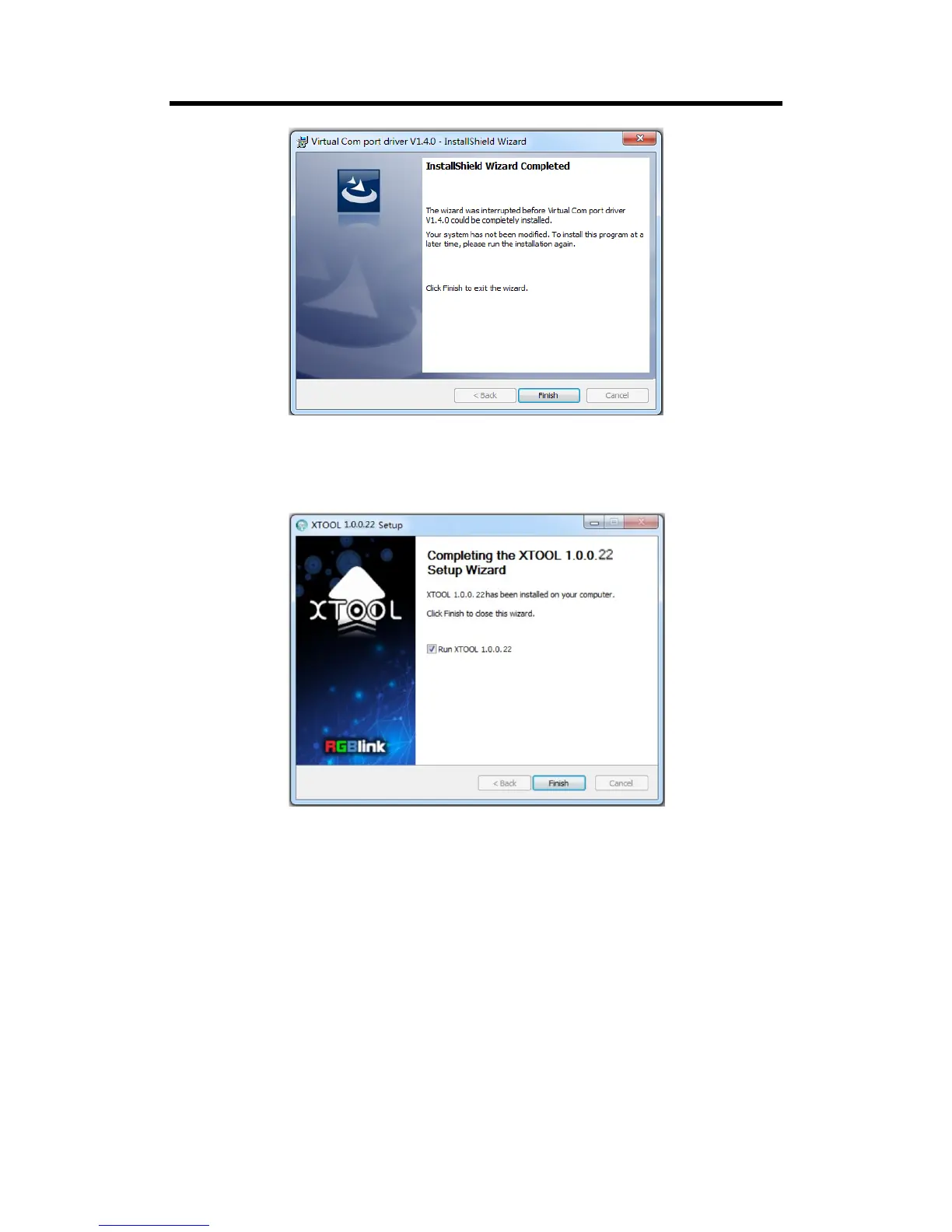Click “Finish” to exit installation.
Then it will pop up the window of installation wizard for device driver, click “Cancel” to exit the
installation.
2.1.6 Click “Finish” and is ready to run the XTOOL software:
2.2 Upgrade instruction
Method 1: Upgrade with serial cable
2.2.1.1 Connect CP 3072PRO to PC via a serial cable (USB to DB9), and power on the CP 3072PRO.
2.2.1.2 Install CH-340 driver and get the SERIAL number: Right click the "Computer (My
computer)" icon on the computer desktop, then select "Computer Management", remember the
COM number (USB-SERIAL CH340 (COM8)", as shown in the figure below:
