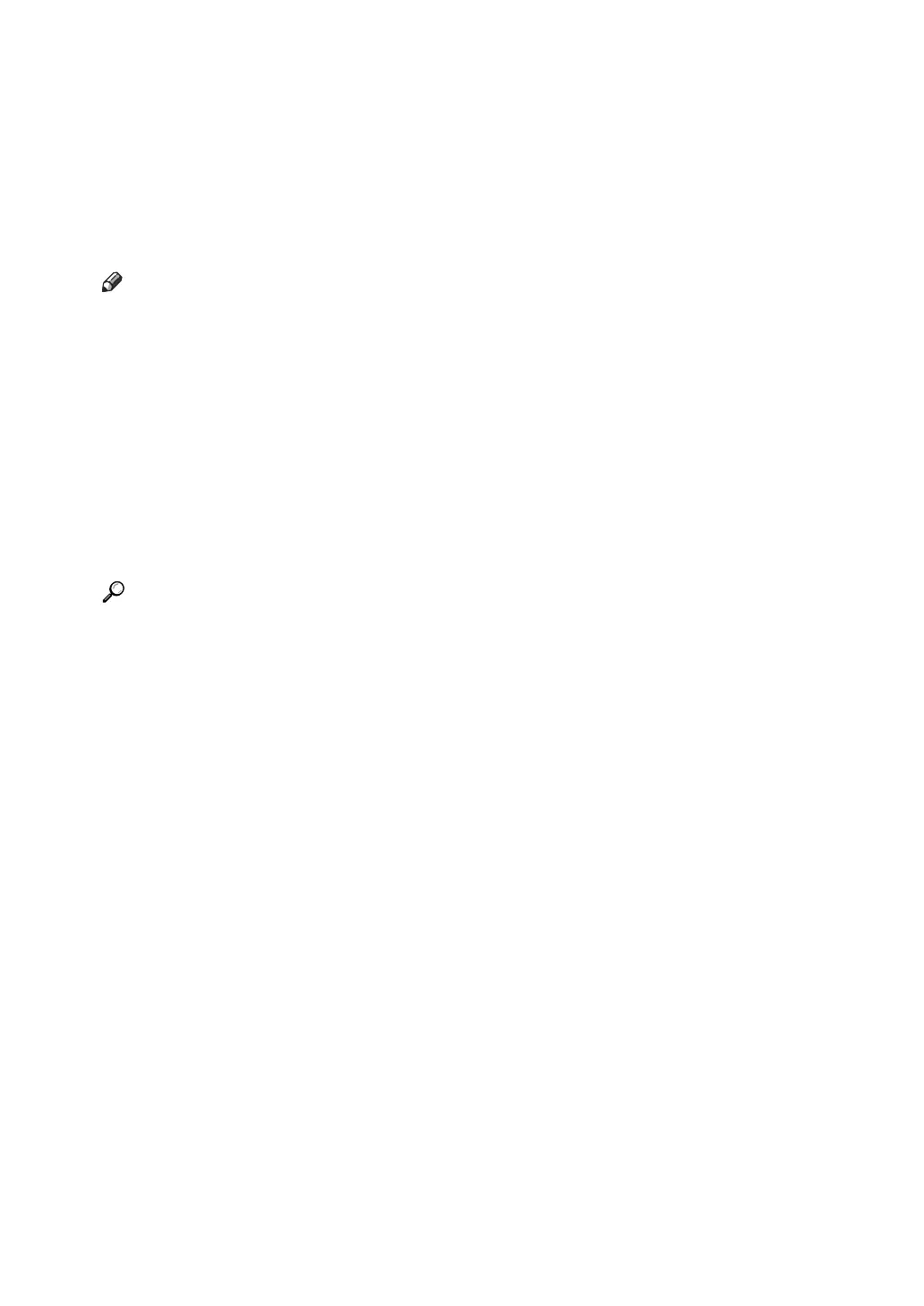2
Reading the Display
This section explains how to use control panel and screen-displayed keys.
The display guides you through operations, shows messages, machine status,
and destinations registered in the destination lists.
If you press the {Facsimile} or {Clear Modes} key during operation, the standby
display appears.
Note
❒ This machine automatically returns to standby mode if you do not use the
machine for a certain period of time. You can select the period using the Fac-
simile Auto Reset Timer in System Settings.
❒ You can have the machine return to standby mode after each transmission us-
ing User Parameters (switch 17, bit 3) in the Facsimile Features menu.
❒ To manually return to the standby display, do one of the following:
• If you have placed the original in the Auto Document Feeder (ADF) and
have not pressed the {Start} key, remove the original.
• If you have not placed an original, press the {Clear Modes} key.
• If you are in User Tools mode, press the {User Tools/Counter} key.
Reference
“System Settings”, General Settings Guide
“Facsimile Features”, General Settings Guide
“Registering Addresses and Users for Facsimile/Scanner Functions”, Gener-
al Settings Guide
