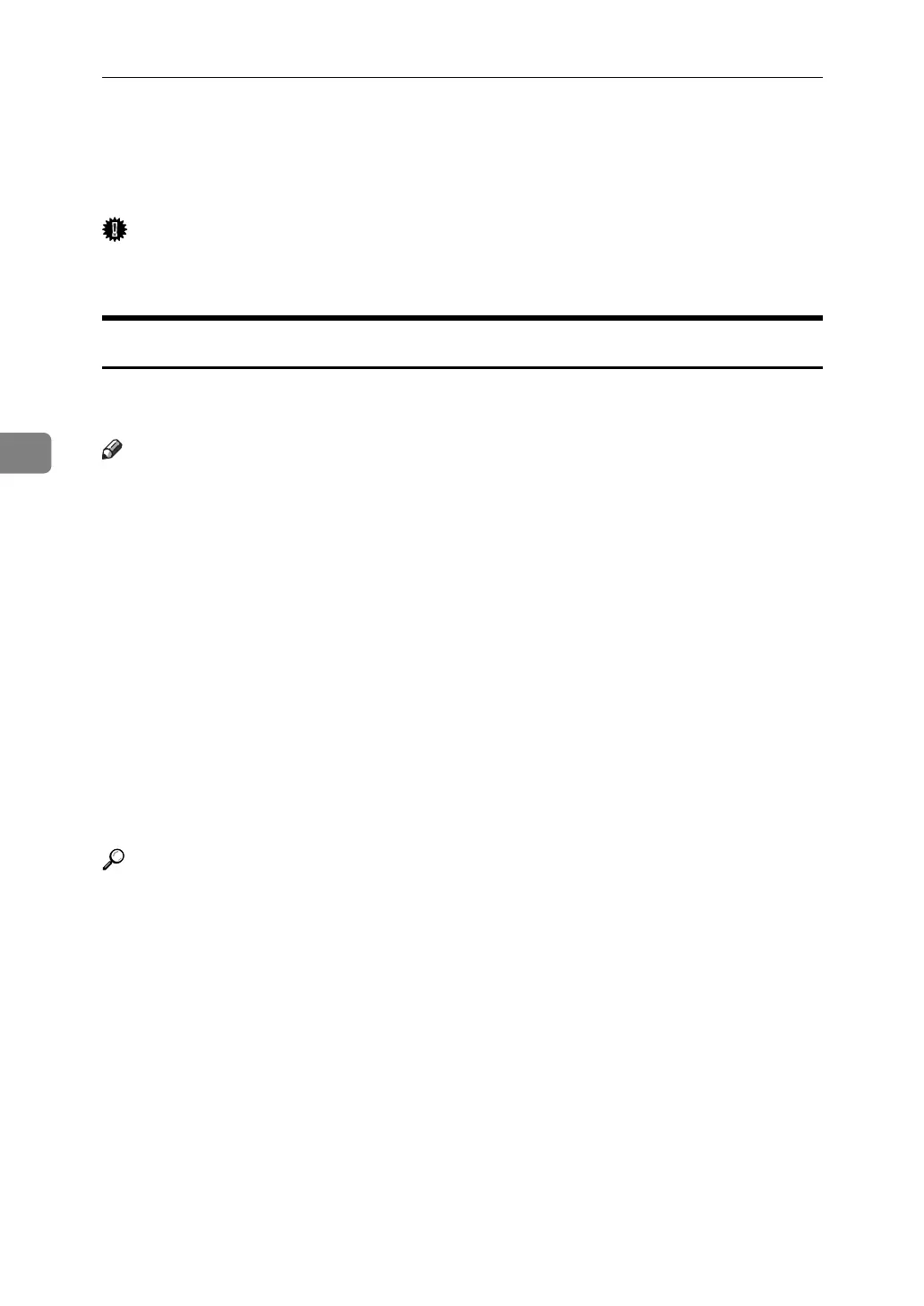Changing/Confirming Communication Information
192
4
Print Journal
You can print the Journal manually.
Important
❒ The contents of a Journal printed automatically are deleted after printing.
Keep the journal if you require a record of transmissions and receptions.
Printing the Journal
To print the Journal manually, select the printing method: “All”, “Print per File
No.”, or “Print per User”.
Note
❒ You can set whether the Journal is automatically printed after every 50 com-
munications in User Parameters (switch 03, bit 7) in the Facsimile Features
menu.
❒ You can display a sender name with the User Parameters (switch 04, bit 5) in
the Facsimile Features menu.
❒ Depending on security settings, the Journal is not automatically printed.
❒ You can set whether the Journal is printed by line type with the User Param-
eters (switch 19, bit 1) in the Facsimile Features menu.
❒ You can program one of the Quick Operation keys with operations for this
function. Using the key allows you to omit the step where you press [Change
TX / Info].
❒ Depending on security settings, the destination may not appear.
❒ For the maximum number of communication results printed in the Journal,
see “Maximum Values”.
Reference
p.272 “Maximum Values”
“Facsimile Features”, General Settings Guide
