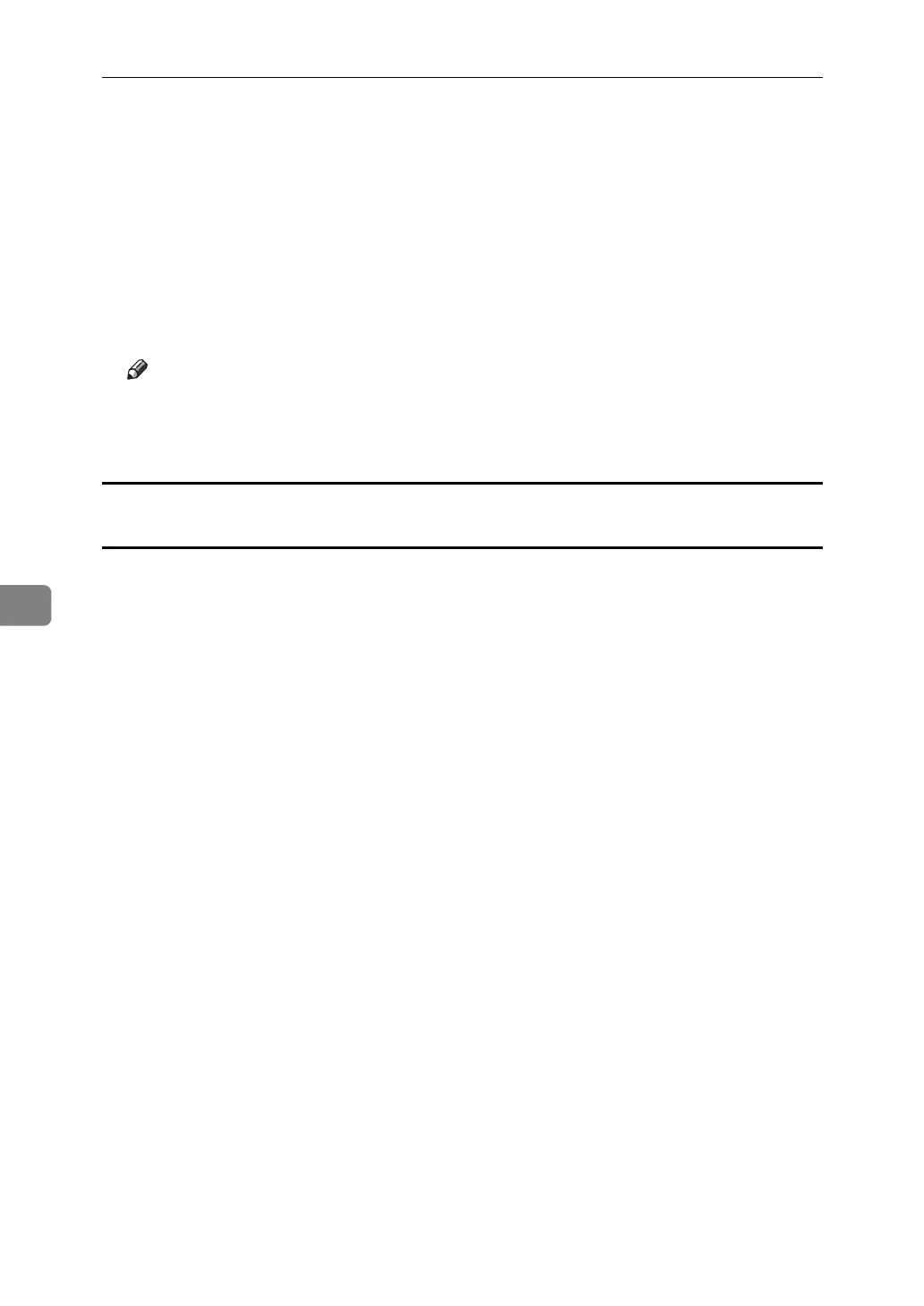Fax via Computer
242
6
E Click the destination in the destination list to highlight it, and then click
[Set as Destination].
The selected destination is added and appears in the [List of Destination:] box.
If you add a destination by mistake, click the wrong destination, and then
click [Delete from List].
In the Address Book list box, directly enter the name you want to search for.
You can then jump to the name you entered.
F To specify more destinations, repeat steps
B
through
E
.
Note
❒ Destination list contents can be narrowed down by selecting the first letter
of a contact name, company name or group name in the [Search] dropdown
menu.
Specifying a destination by directly entering a fax number, Internet Fax Destination, or
IP-Fax destination
A Click the [Specify Destination] tab.
The [Specify Destination] tab appears.
B Select the type of fax from the [Type:] dropdown menu.
To send by standard fax or IP-Fax, select [Fax]. To send by Internet Fax, select
[E-mail].
After you select the fax type, the items corresponding to the selected type appear.
C Specify the destination.
Specify the destination depending on the selected fax type as follows:
•If you selected [Fax]: enter the fax number. To send by IP-Fax, enter the IP-
Fax destination.
•If you selected [E-mail]: enter the e-mail address.
To enter a pause in the fax number, click [Pause]. If you selected [E-mail] in step
B
, [Pause] is not available.
D Specify settings according to the type of fax transmission.
Specify settings according to the type of fax transmission selected in step
B
,
as follows:
•If you selected [Fax], select a line or a protocol in the [Line:] list.
•If you selected [E-mail], select the [Do not use SMTP server] check box if you
want to bypass the SMTP server.
E Click [Set as Destination].
The entered destination is added and appears in the [List of Destination:] box.
If you add a destination by mistake, click the wrong destination, and then
click [Delete from List].
