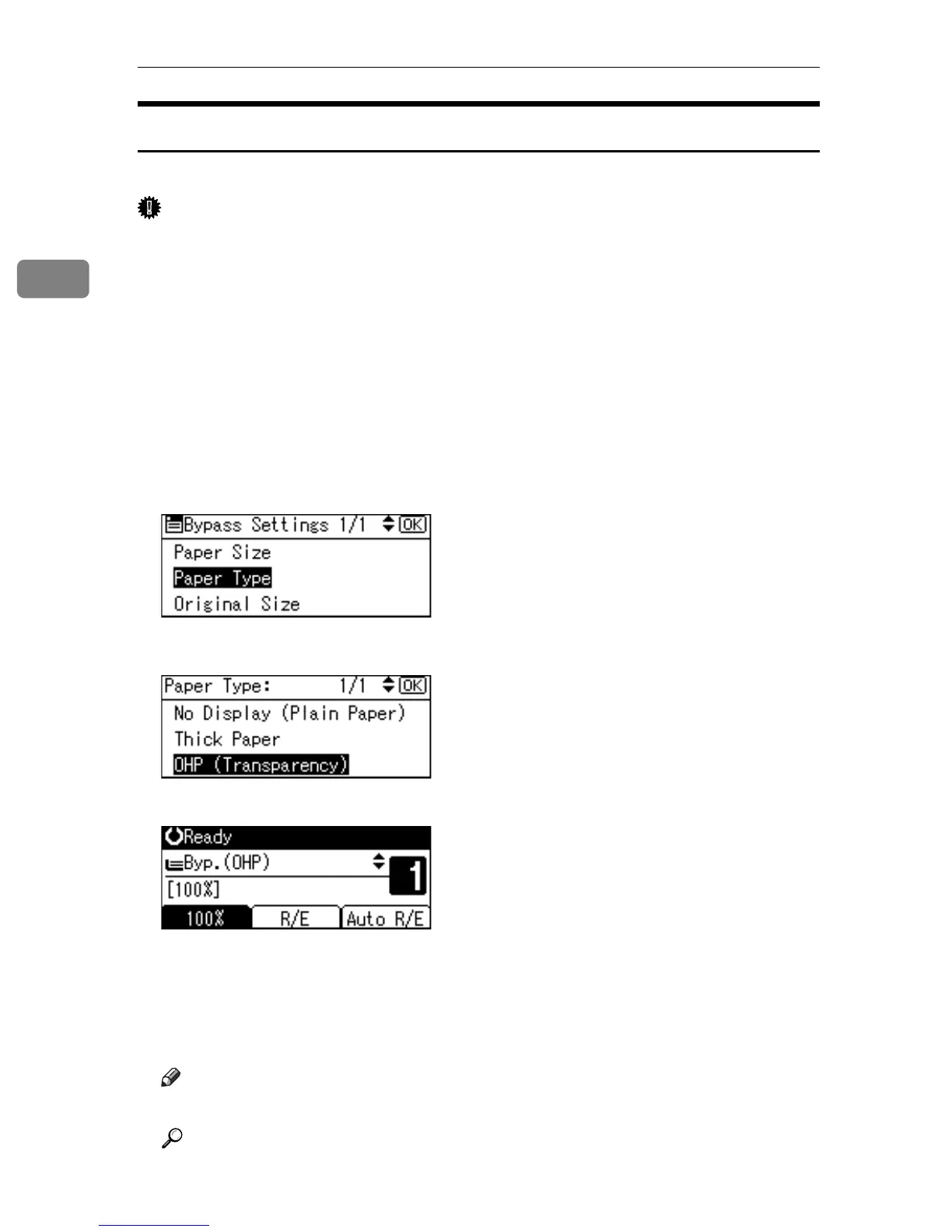Copying
28
2
When Copying onto OHP Transparencies
When copying onto OHP transparencies, select
[
OHP (Transparency)
]
in Paper Type.
Important
❒ OHP transparencies must be loaded face down in the tray with the notched
corner of the sheet in the appropriate corner of the tray.
❒ To prevent multiple sheets from being fed at once, fan OHP transparencies
before placing them on the tray.
❒ Remove copied sheets from the Internal Tray one by one.
A Select [Byp.] using {U} or {T}.
B Load OHP transparencies face down on the bypass tray.
C Press the {q} key.
D Select [Paper Type] using {U} or {T}, and then press the {OK} key.
E Select [OHP (Transparency)] using {U} or {T}, and then press the {OK} key.
The “
Programmed” message appears.
F Select the paper size, if required.
G Place the originals, and then press the {Start} key.
H
When the copy job is finished, press the
{
Clear Modes
}
key to clear the settings.
Note
❒ Printing on OHP transparencies is slower than printing on plain paper.
Reference
p.23 “Loading Paper on the Bypass Tray”
