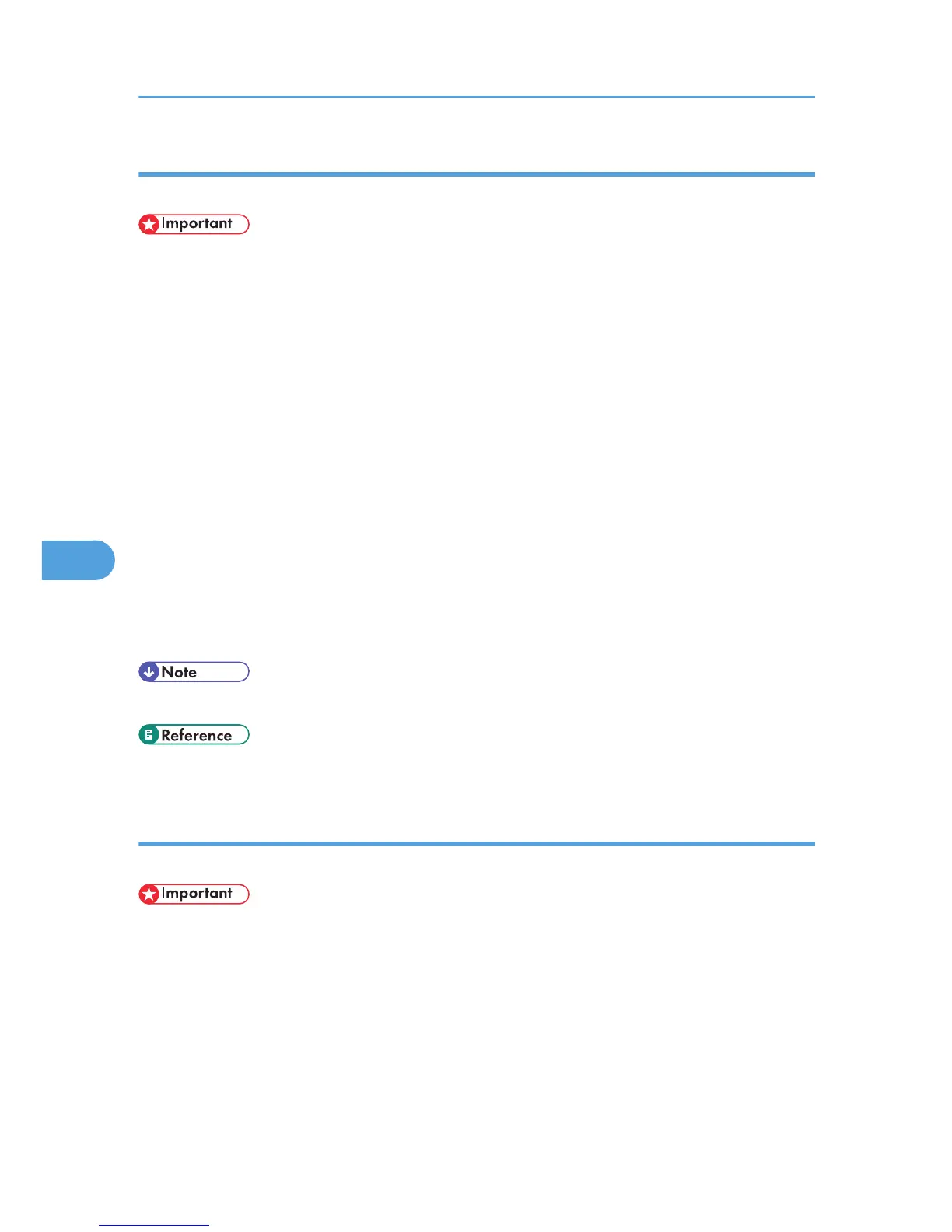Specifying a destination using a destination list
This section explains how to specify destinations in the machine's Address Book using the LAN-Fax Driver.
• To use a destination list to specify a destination, you must insert the machine's address book data into
the destination table of the LAN-Fax Driver. See “Using the Machine's Address Book Data in the
Destination List of the LAN-Fax”.
1. Click the [Address Book] or [Specify Destination] tab.
The [Address Book] or [Specify Destination] tab appears.
2. Select the [Device Address] (or [Use device address]) check box.
Device addresses that were registered by selecting the [Use device address] check box in the Address
Book appear in the destination list of the [Address Book] tab.
3. The address is displayed in the [Device Address] field on the [Address Book] tab. On the
[Specify Destination] tab, enter the registration number of the Destination key in the [Device
Address:] box.
4. Click [Set as Destination].
The entered destination is added and appears in the [List of Destination:] box.
If you add a destination by mistake, click the wrong destination, and then click [Delete from List].
5. To specify more destinations, repeat steps 3 and 4.
• For details about specifying destinations, see the LAN-Fax Driver's Help.
• p.294 "Using the Machine's Address Book Data in the Destination List of the LAN-Fax"
Specifying a destination using Address Book
This section explains how to specify a destination using Address Book.
• In order to use this method, you need to register destinations in the address list using Address Book.
• To use device address data as the LAN-Fax Driver destination table, you must convert the destinations
registered on the machine to a CSV file and send that file to your computer. For details, see “Using
the Machine's Address Book Data in the Destination List of the LAN-Fax”.
1. Click the [Address Book] tab.
The [Address Book] tab appears.
6. Fax via Computer
284
