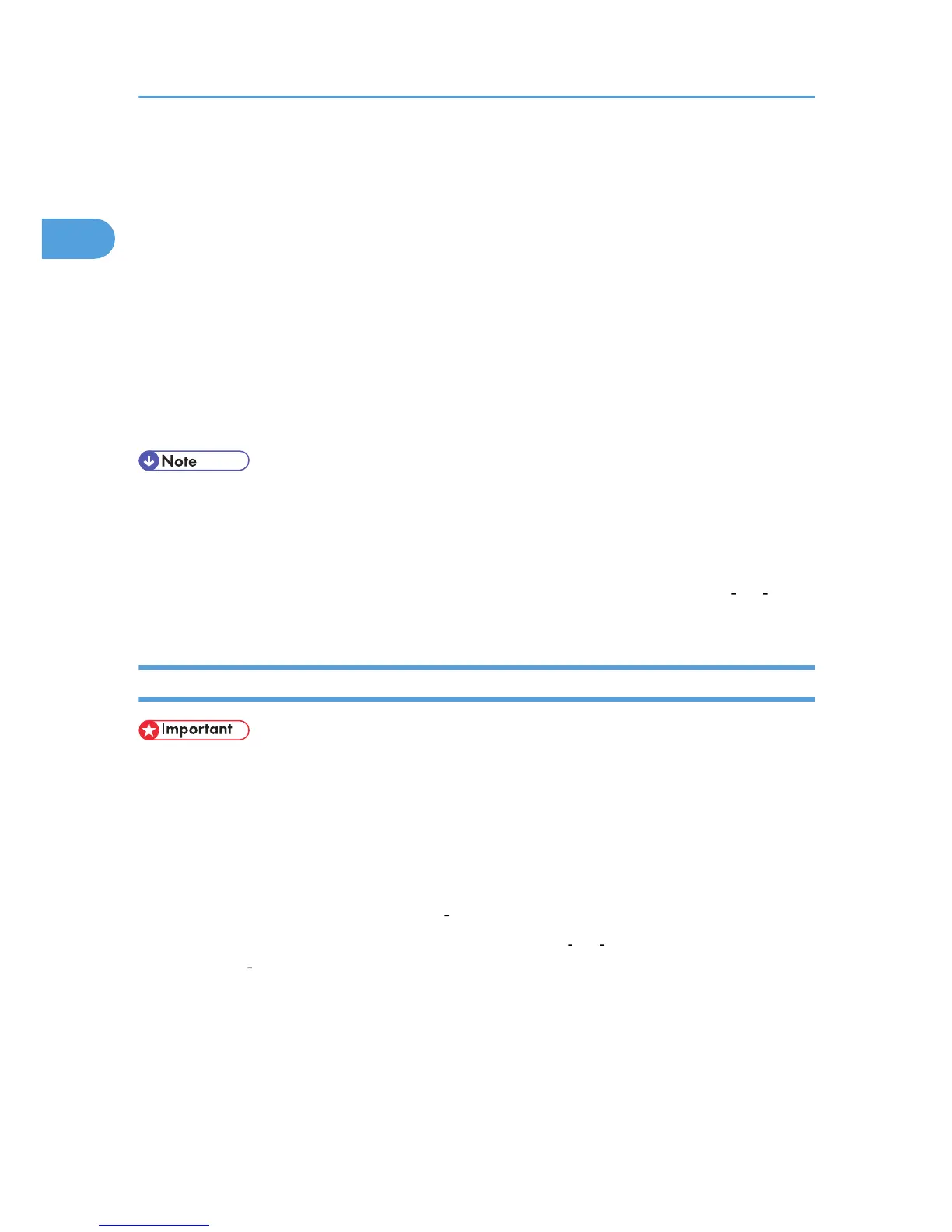9. Install the printer driver. Click [Install from a list or specific location (Advanced)], and then
click [Next >].
10. Select the [Specify a location:] check box, and then click [Browse...].
The [Browse for Folder] dialog box appears.
11. Specify the location where the source files of the printer driver are stored, and then click
[Next >].
12. Check the location, and then click [Next >].
Add Printer Wizard starts.
13. Click [Finish].
Installation is complete. If the installation is successful, the icon of the printer connected to the
"USB001" port appears in the [Printers] window.
• The number after "USB" varies depending on the number of printers that the computer is connected
to.
• It is not necessary to reinstall USB Printing Support when connecting a different machine via USB
interface with USB Printing Support installed.
• After installing USB Printing Support, if the printer driver is not installed, follow the plug and play
instructions of the printer.
Windows 2000 - USB
• To install a printer driver, you must have Administrator privilege. Log on using an account that has
Administrator privilege.
When USB is first used, Found New Hardware Wizard starts, and USB Printing Support is installed
automatically.
If the printer driver is already installed and plug and play is enabled, the icon of the printer connected to
the "USB" port appears in the [Printers] window.
The printer drivers can be installed from the CD ROM provided with this machine.
If the printer driver is not already installed, follow the printer's plug and play instructions to install it from
the provided CD ROM.
1. Connect the machine to the computer using a USB cable.
Connect the USB cable firmly.
2. In the [Found New Hardware Wizard] dialog box, click [Search for a suitable driver for my
device (recommended)], and then click [Next >].
3. Select the [Specify location] check box, and then click [Next >].
1. Preparing the Machine
46
