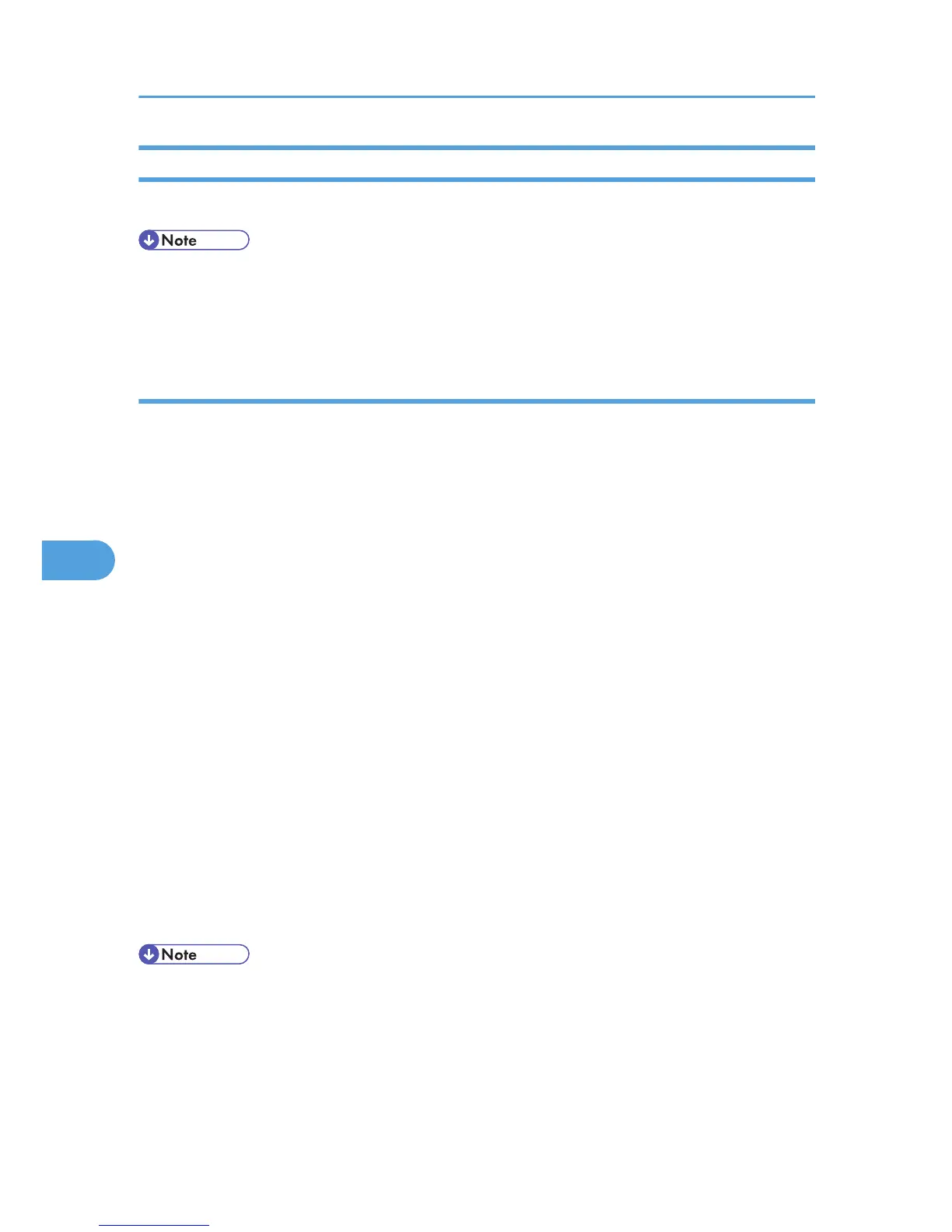Editing Address Book
You can program and edit destinations in the address list using the Address Book.
• For details about the Address Book, see the LAN-Fax Driver's Help.
• You can use files created in CSV format as Address Book data. For this purpose, create CSV files that
conform to a certain format. For more information, see Help.
Programming new destinations
Register a new destination in the LAN-Fax Address Book.
1. On the [Start] menu, point to [All Programs], [LAN-Fax Utilities], and then click [Address
Book].
The [Address Book] dialog box appears.
If LAN-Fax Driver has already started up, click [Edit Address Book...].
2. Click [New/Browse...], and then select the CSV file containing the address list to be edited.
3. Enter the destination and name.
You can enter a contact name, company name, department name, fax number, e-mail address
(Internet Fax destination), and IP-Fax address. The name and destination (Fax Number, E-mail address
or IP-Fax address) cannot be omitted.
4. Click [Add].
The destination is added to the destination list.
5. Click [Close].
6. If you made changes to a destination, a confirmation message appears. To save the
changes, click [Yes].
If you do not want to save the changes and want to quit editing, click [No].
To return to the editing display, click [Cancel].
The confirmation dialog box does not appear when you have not made any changes after starting
Address Book.
• To program the contents of the destination list of this machine to the Address Book, select the [Use
device address] check box, then enter the Destination key's registration number in the [Device Address]
field.
• For [Line:] under [Fax Number:], the following line types are selectable; G3, G3-2, G3-3, G4, G3
Dir. Auto, G3 PABX Auto, or I-G3. However, this machine does not support G4.
• For [Protocol:] under [IP-Fax address:], select [H.323] or [SIP].
6. Fax via Computer
292
