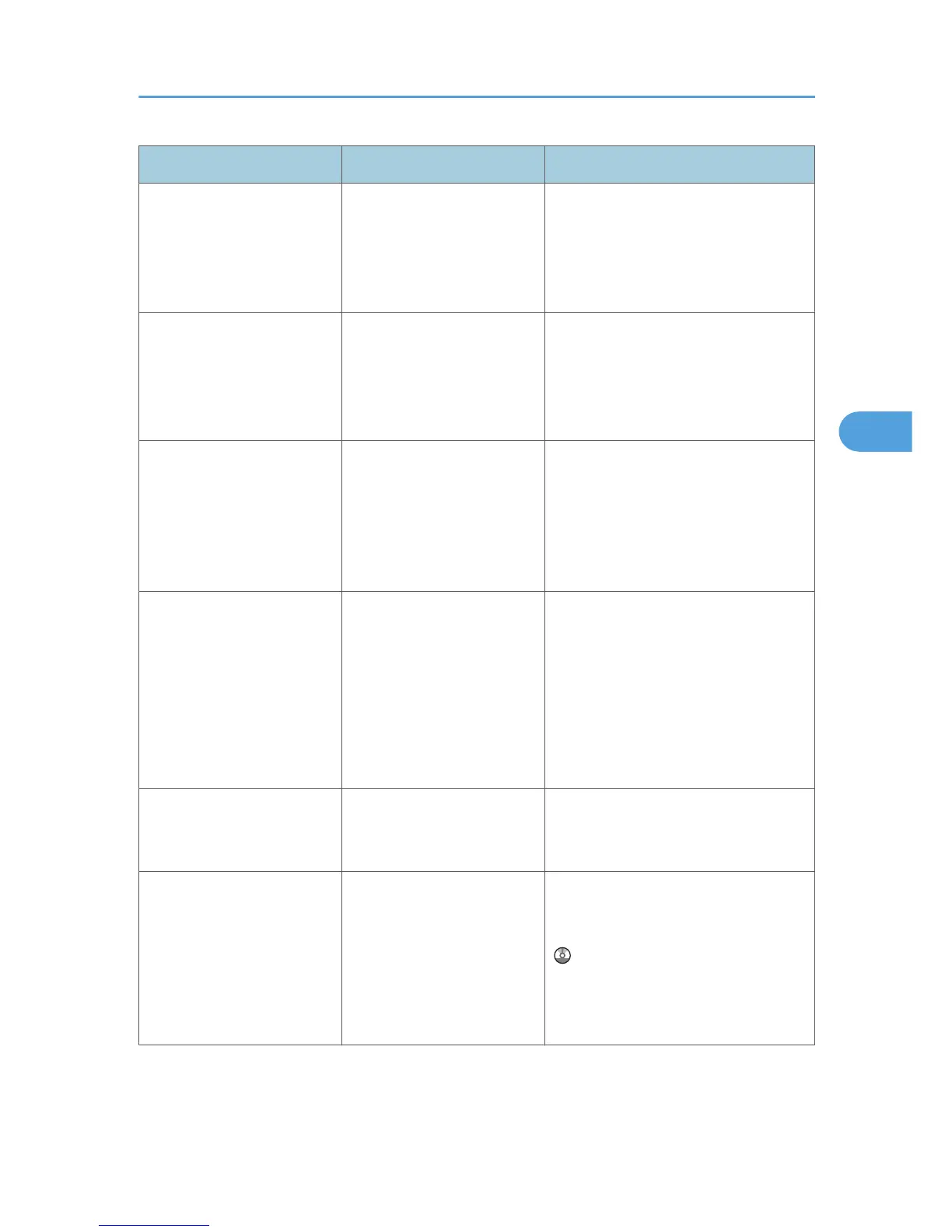Problem Cause Solution
It takes a long time to
complete a print job.
Documents with a lot of
characters may take some
time to print.
On the RPCS printer driver's [Print
Quality] tab, display the [Change User
Settings...] dialog box, ensure that
[Change methods to extract TrueType
fonts] is checked, and then print.
Images are printed in the
wrong orientation.
The feed orientation you
selected and the feed
orientation selected in the
printer driver's option setup
might not be the same.
Set the same settings for both the
machine's feed orientation and the feed
orientation specified in [Paper source
tray settings:] on the RPCS printer driver's
[Change Accessories] tab.
When using Windows
2000/ XP/ Vista and
Windows Server 2003/
2003 R2/ 2008, optional
components connected to the
machine are not recognized.
Bidirectional communication
is not working.
Set up optional devices on the Properties
of the printer. See the printer driver Help.
When using Windows
2000/ XP/ Vista and
Windows Server 2003/
2003 R2/ 2008, combined
printing, booklet printing, or
Auto Reduce / Enlarge
printing does not come out as
expected.
The correct application or
printer driver settings are not
made.
Make sure the application's paper size
and orientation settings match those of
the printer driver. If a different paper size
and orientation are set, select the same
size and orientation.
A print instruction was issued
from the computer, but
printing did not start.
User Authentication may
have been set.
Contact the administrators.
The print job is not canceled
even when the machine is
switched to offline status.
Even when the machine is
offline, printing is performed
when [Job Acceptance
Priority] has been set in
[Parallel Interface] in the
[Interface Settings] in the
System Settings menu.
Change the setting of Signal Control to
Printer priority. See "Interface Settings",
Network and System Settings Guide
.
Other Printing Problems
99
