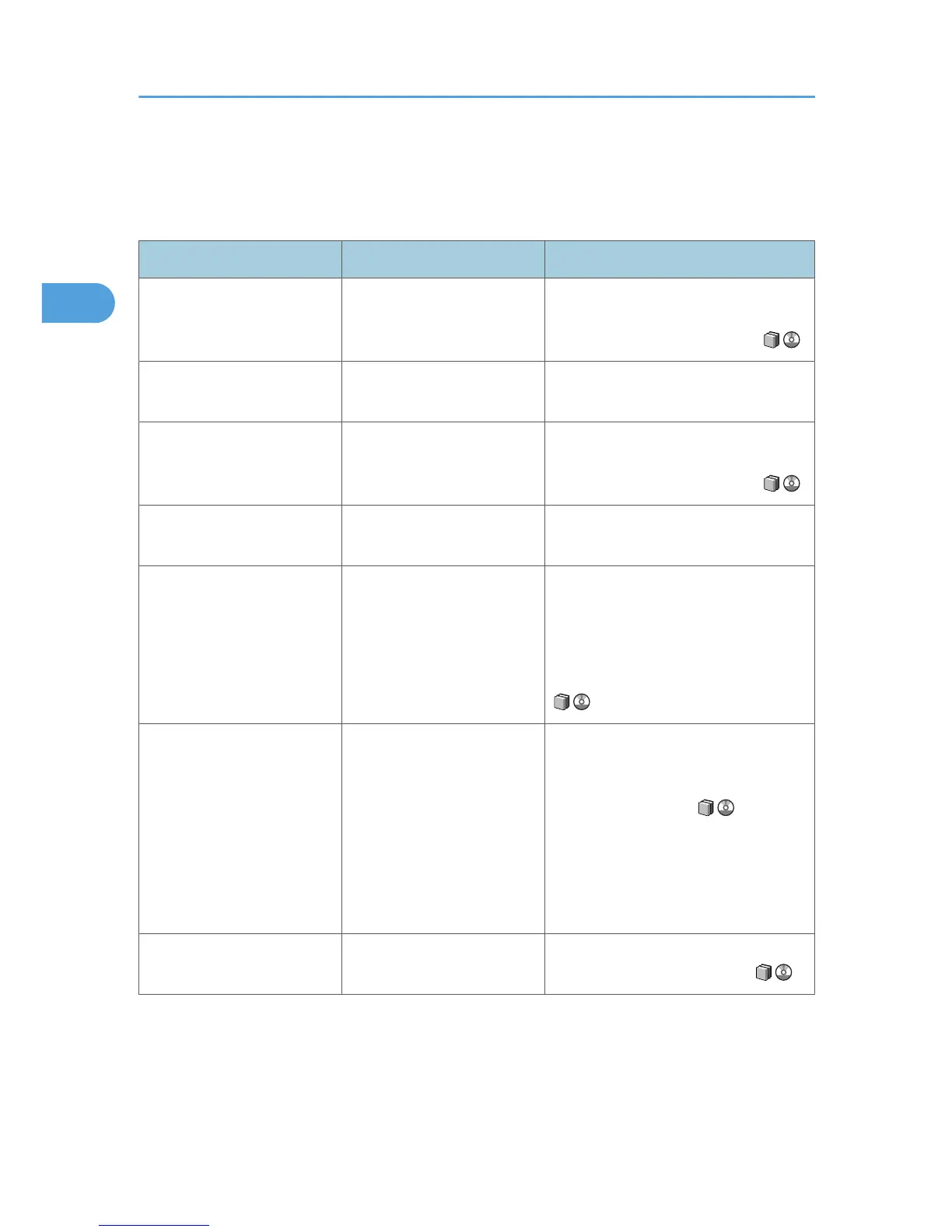When You Cannot Make Clear Copies
This section describes likely causes of and possible solutions for unclear copies.
Problem Cause Solution
Copies appear dirty. Image density is too high. Adjust the image density settings. See
"Adjusting Copy Image Density", Copy
and Document Server Reference .
Copies appear dirty. Auto Image Density is not
selected.
On the control panel, select [Auto
Density].
The reverse side of an original
image is copied.
Image density is too high. Adjust the image density settings. See
"Adjusting Copy Image Density", Copy
and Document Server Reference .
The reverse side of an original
image is copied.
Auto Image Density is not
selected.
On the control panel, select [Auto
Density].
The reverse side of an original
image is copied.
The original is thin. On the control panel, select [Auto
Density], or adjust the image density
settings.
See "Adjusting Copy Image Density",
Copy and Document Server Reference
.
A shadow appears on copies
if you use pasted originals.
Image density is too high. • Adjust the image density settings.
See "Adjusting Copy Image
Density", Copy and Document
Server Reference .
• Change the orientation of the
original.
• Put mending tape on the pasted
part.
The same copy area is dirty
whenever making copies.
The exposure glass, scanning
glass, or ADF is dirty.
Clean them. See "Maintaining Your
Machine", About This Machine .
2. Troubleshooting When Using the Copy/Document Server Function
32
