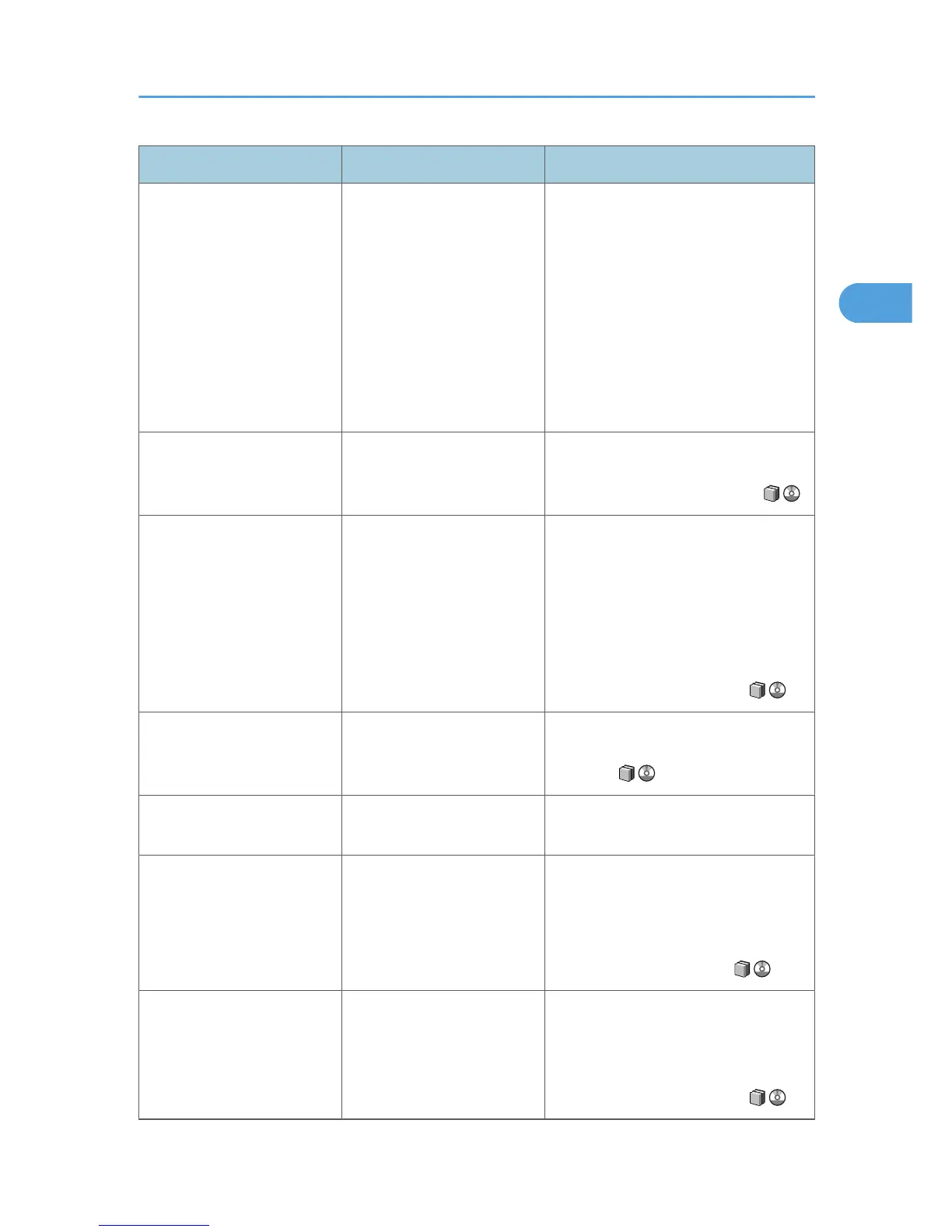Problem Cause Solution
The same copy area is dirty
whenever making copies.
• The original that has
already been printed is
scanned.
• Original Type is set to
[Text / Photo], and an
original with text and
photographs that can
hardly be distinguished
from each other is
loaded.
On the control panel, press [Generation
Copy], and then begin copying.
Copies are too light. Image density is too light. Adjust the image density settings. See
"Adjusting Copy Image Density", Copy
and Document Server Reference .
Copies are too light. A light copy may result when
you use damp or rough grain
paper.
Use recommended paper only and be
sure its storage environment meets the
recommended temperature and
humidity conditions. For details about
recommended paper and the proper
way to store it, see "Recommended
Paper Sizes and Types" and "Paper
Storage", About This Machine .
Parts of images are not
copied.
The original is not set
correctly.
Set originals correctly. See "Placing
Originals", Copy and Document Server
Reference .
Parts of images are not
copied.
The correct paper size is not
selected.
Select the proper paper size.
Parts of images are not
copied.
Even if you place originals in
the ADF correctly, margin of
a few millimeters on all four
sides of the original might not
be copied.
Use "Create Margin" function to reduce
the image of its original size.
For details about missing image area,
see "Create Margin", Copy and
Document Server Reference .
Images appear only partially. The paper is damp. Use paper that has been stored in the
recommended temperature and
humidity conditions. For details about
the proper way to store it, see "Paper
Storage", About This Machine .
When You Cannot Make Clear Copies
33
