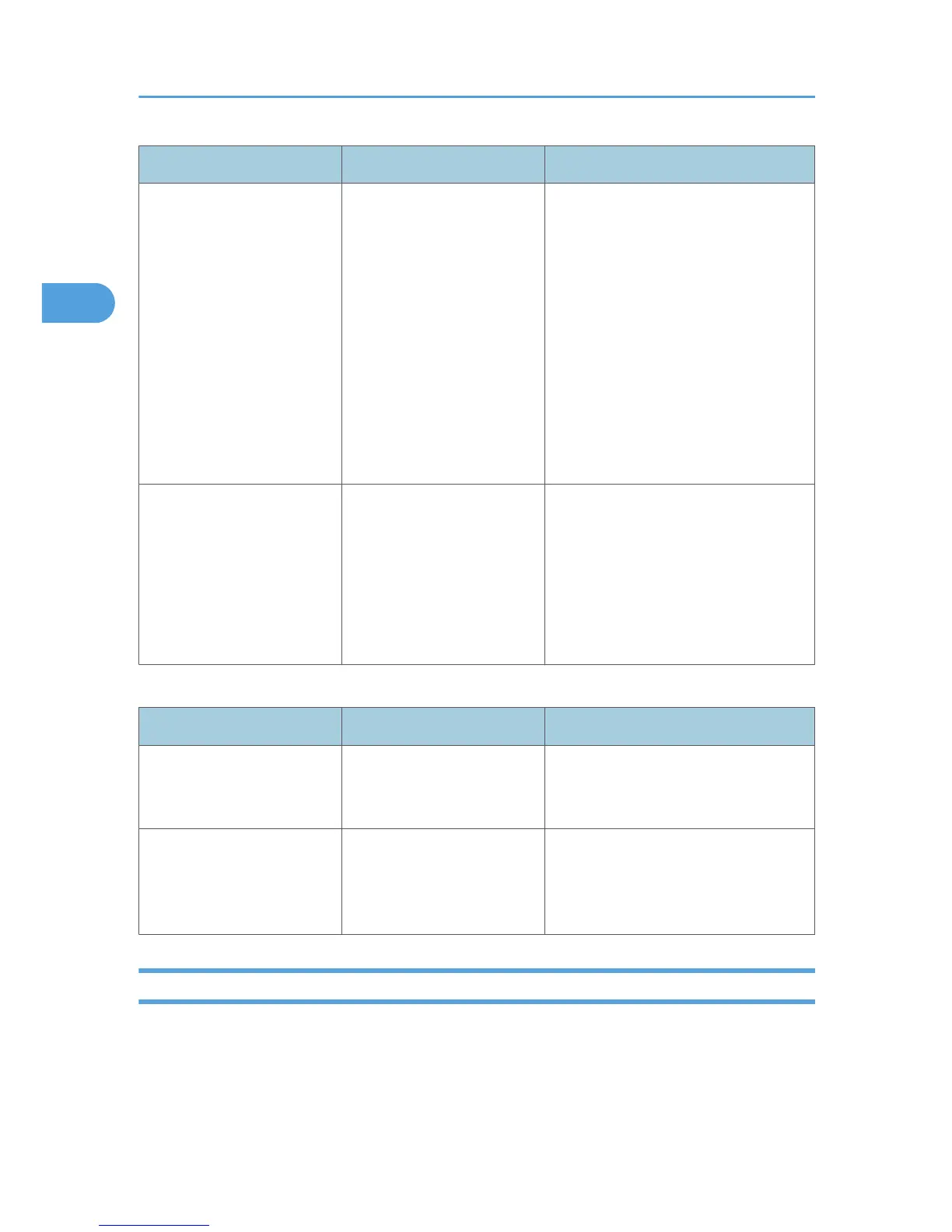Problem Cause Solution
Memory frequently becomes
full.
The document server memory
is full.
Delete unnecessary files. On the file
selection display, select unnecessary
files, and then press [Delete File]. If this
does not increase available memory, do
the following.
• Switch to the scanner screen, and
then delete unnecessary files
stored under the scanner function.
• Switch to the printer screen, and
then delete unnecessary files
stored under Sample Print, Locked
Print, Hold Print, or Stored Print.
"Cannot display preview of
this page." appears, and you
cannot check the thumbnail
image.
The image data may have
been corrupted.
Press [Exit] to display the preview screen
without a thumbnail.
If the selected document contains
several pages, press [Switch] on the
"Display Page" area to change the
page, and then a preview of the next
page will appear.
Connect Copy
Problem Cause Solution
You cannot staple, punch, or
fold.
The main and sub-machines
do not have the same option
installed.
Press [Connect Copy] to cancel Connect
Copy.
You get different copy results
from the main and sub-
machines.
The Copy Quality setting
differs on the two machines.
On the control panel, select [Edit /
Stamp]. Select [Copy Quality] in [Edit /
Stamp], and then make the same setting
on both machines.
Display During Connect Copy
This section describes the display during Connect Copy.
2. Troubleshooting When Using the Copy/Document Server Function
42
