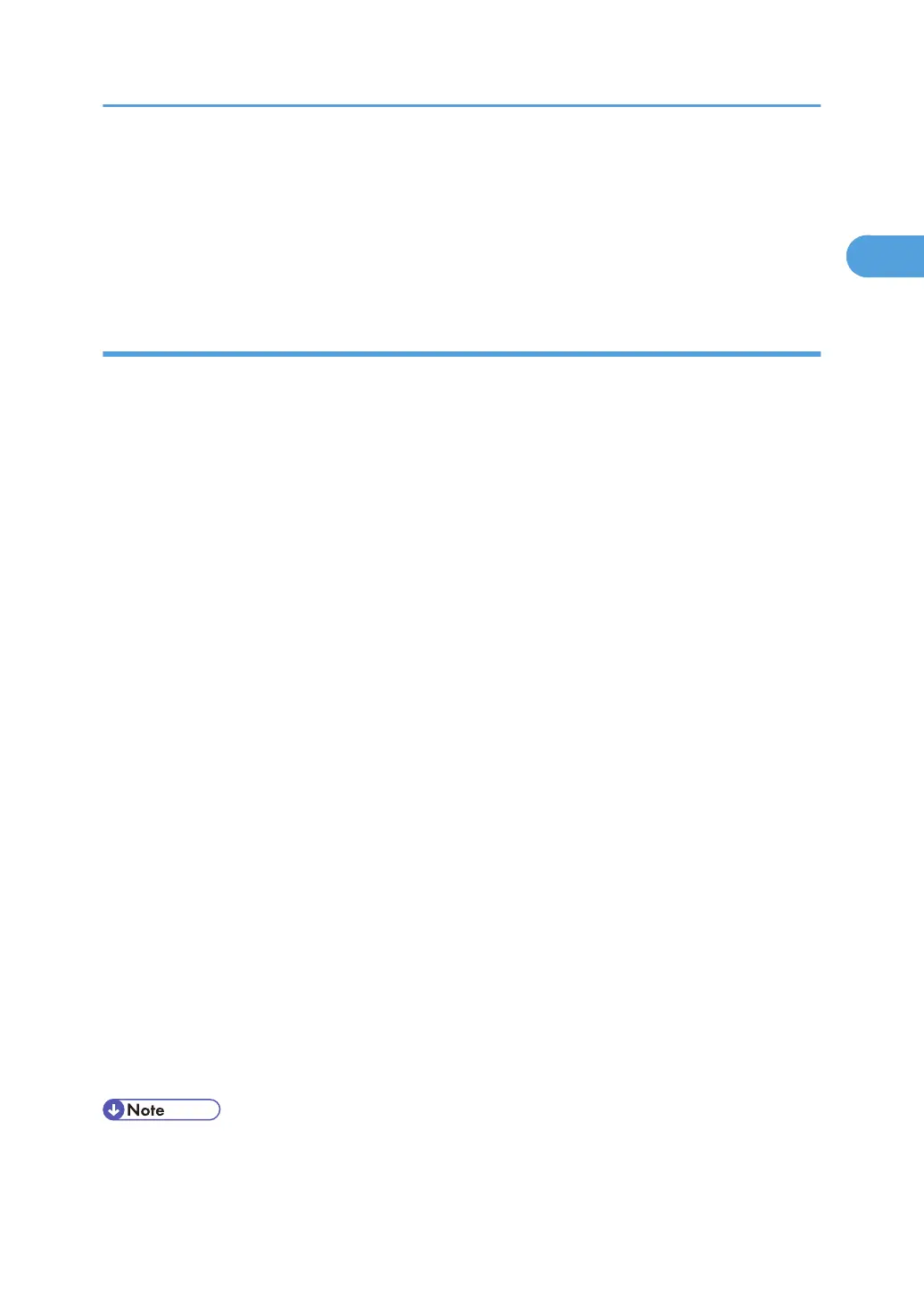• Setting a user code allows a SmartDeviceMonitor for Admin user to display and check the number
of sheets each user prints. For details, see SmartDeviceMonitor for Admin Help.
• A message appears if there is a newer version of the printer driver already installed. If there is, you
cannot install the printer driver using Auto Run. If you still want to install the printer driver, use [Add
Printer]. See "Messages Displayed When Installing the Printer Driver", Troubleshooting.
Changing the port settings for SmartDeviceMonitor for Client
Follow the procedure below to change the SmartDeviceMonitor for Client settings, such as TCP/IP timeout,
recovery/parallel printing, and printer groups.
Windows 2000:
1. On the [Start] menu, point to [Settings], and then click [Printers].
The [Printers] window appears.
2. Click the icon of the printer you want to use. On the [File] menu, click [Properties].
3. On the [Ports] tab, click [Configure Port].
The [Configuration] dialog box appears.
Windows XP, Windows Server 2003/2003 R2:
1. On the [Start] menu, click [Printers and Faxes].
The [Printers and Faxes] window appears.
2. Click the icon of the printer you want to use. On the [File] menu, click [Properties].
3. Click the [Ports] tab, and then click [Configure Port].
The [Port Configuration] dialog box appears.
Windows Vista, Windows Server 2008:
1. On the [Start] menu, click [Control Panel].
The [Control Panel] window appears.
2. Click [Printer].
The [Printers] window appears.
3. Right-click the icon of the printer you want to use, and then click [Properties].
4. Click the [Ports] tab, and then click [Configure Port].
The [Port Configuration:] dialog box appears.
• For TCP/IP, timeout setting can be configured.
• User, proxy, and timeout settings can be configured for IPP.
Installing the Printer Driver
35
