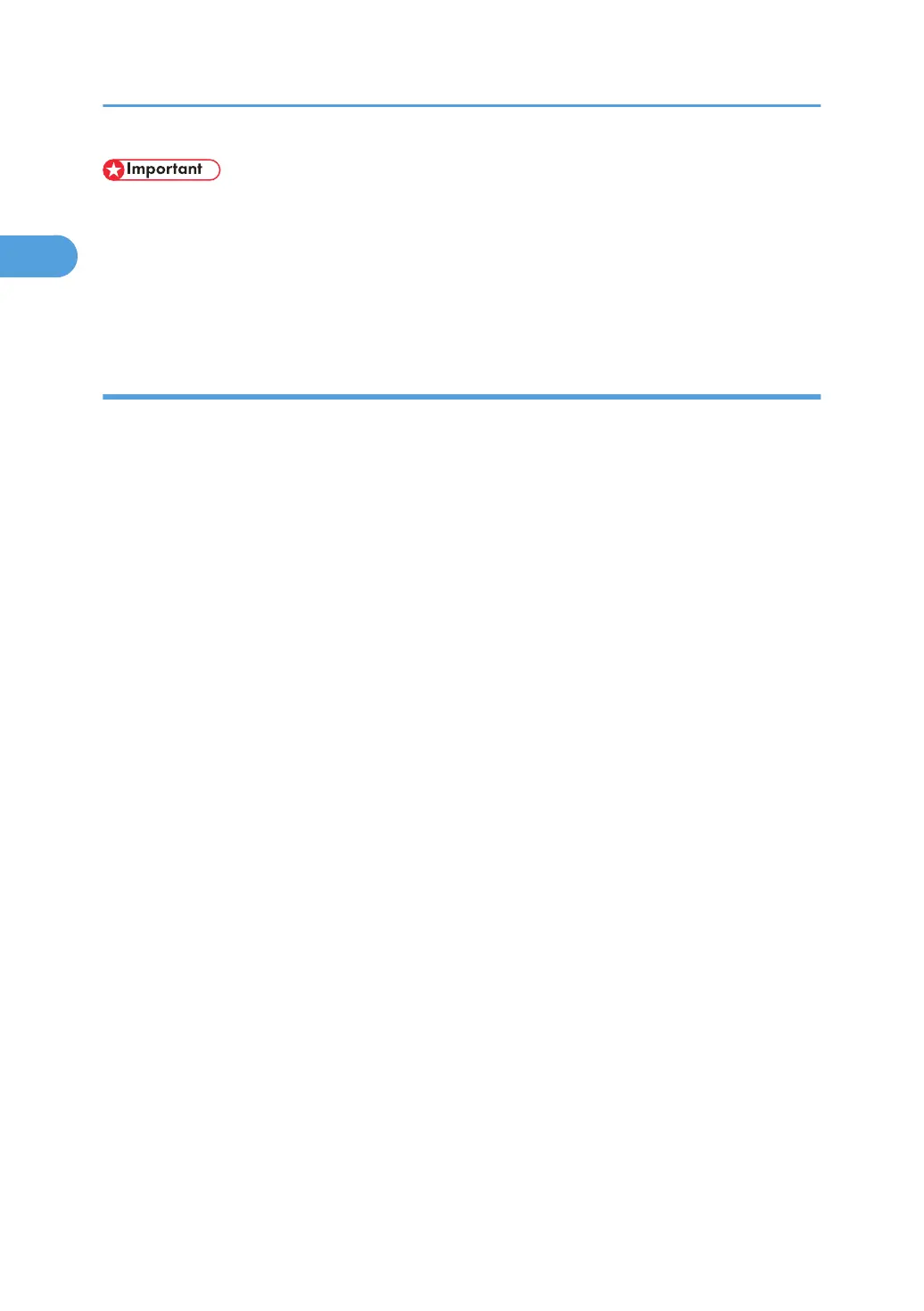• To install this printer driver under Windows 2000/XP/Vista, and Windows Server 2003/2003
R2/2008, you must have an account that has Manage Printers permission. Log on as a member of
the Administrators group.
• In an IPv6 environment, you cannot use the LPR Port. Use the SmartDeviceMonitor for Client port.
• To use the PCL printer driver, the optional PCL unit must be installed on the machine.
Installing the PCL or RPCS printer driver
1. Quit all applications currently running.
2. Insert the CD-ROM into the CD-ROM drive.
The installer starts.
3. Select an interface language, and then click [OK].
4. Click [RPCS Printer Driver] or [PCL Printer Driver].
5. The software license agreement appears in the [License Agreement] dialog box.
After reading the agreement, click [I accept the agreement.], and then click [Next >].
6. Select a printer driver you want to use in the [Select Program] dialog box.
You can select several printer drivers.
7. Select the printer model you want to use.
The printer name can be changed in the [Change settings for 'Printer Name'] box.
8. Click [Next >].
9. Double-click the printer name to display the printer settings.
The details shown in [Comment], [Driver], and [Port] vary depending on the operating system, printer
model, and port.
10. Click [Port], and then click [Add].
11. Click [LPR Port], and then click [OK].
If [LPR Port] does not appear, see Windows Help and install it.
12. Enter the printer's IP address in the [Name or address of server providing lpd] box.
13. Enter "lp" in the [Name of printer or print queue on that server] box, and then click [OK].
The port is added.
14. Check that the port of the selected printer is displayed in [Port].
15. Configure the default printer as necessary.
16. Click [Continue].
The printer driver installation starts.
1. Preparing the Machine
38