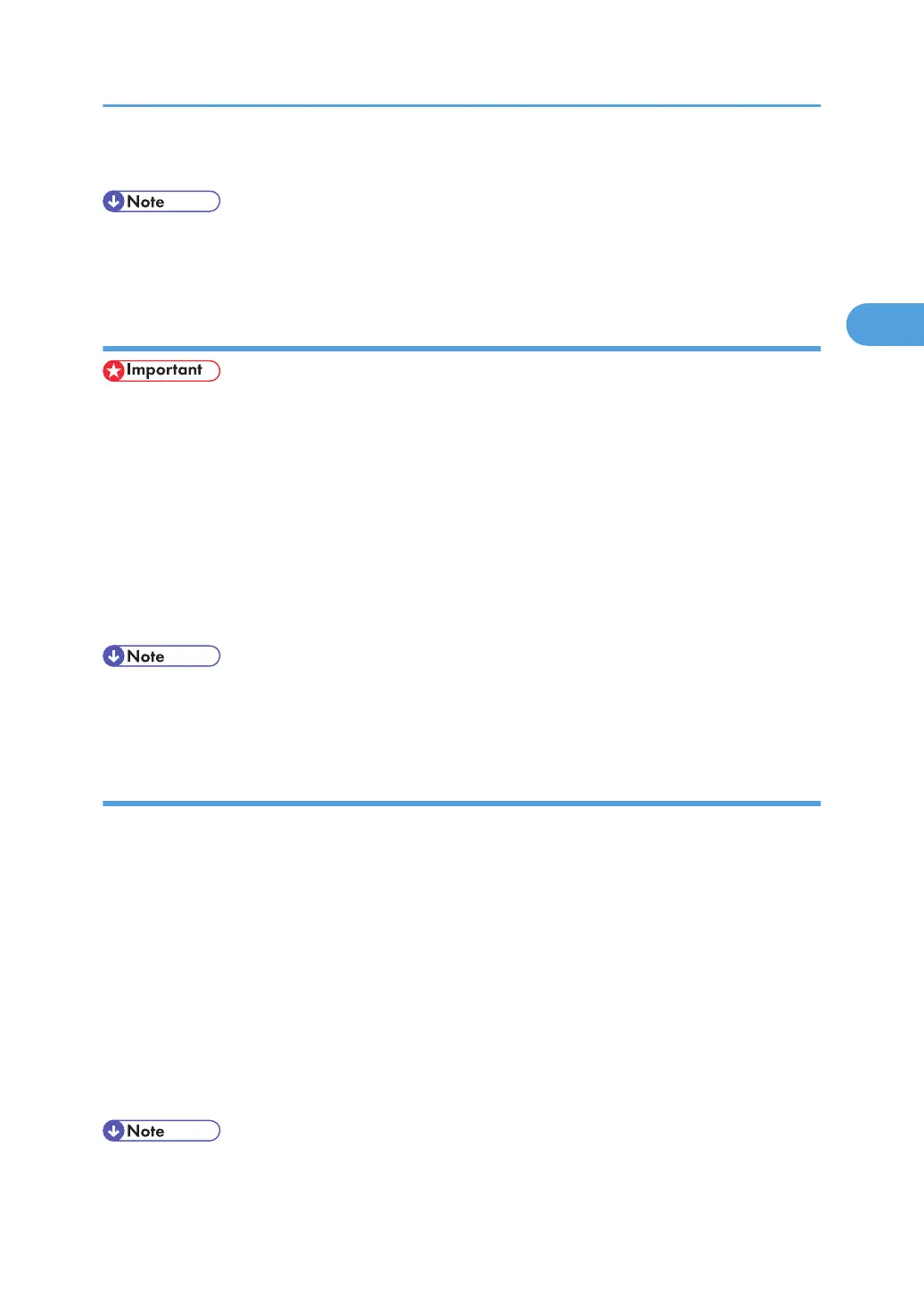4. Make the settings you require, and then click [OK].
• The settings you make here are used as the default settings for all applications.
• For details, see the printer driver Help.
Making printer default settings - printing preferences
• You cannot change the printer default settings for individual users. Settings made in the [Printing
Preferences] dialog box are applied to all users.
1. On the [Start] menu, click [Control Panel].
The [Control Panel] window appears.
2. In "Hardware and Sound", click [Printer].
3. Right-click the icon of the printer you want to use, and then click [Printing Preferences...].
The [Printing Preferences] dialog box appears.
4. Make the settings you require, and then click [OK].
• The settings you make here are used as the default settings for all applications.
• For details, see the printer driver Help.
Making printer settings from an application
You can make printer settings for a specific application.
To make printer settings for a specific application, open the [Printing Preferences] dialog box from that
application. The following procedure explains how to make printer settings for a specific application using
Windows Vista Wordpad as an example.
1. On the [File] menu, click [Print...].
The [Print] dialog box appears.
2. In the [Select Printer] list, select the printer you want to use.
3. Click [Preferences].
The [Printing Preferences] dialog box appears.
4. Make the settings you require, and then click [OK].
• Procedures for opening the [Printing Preferences] dialog box vary depending on the application. For
details, see the manuals provided with the application.
PCL - Accessing the Printer Properties
59
