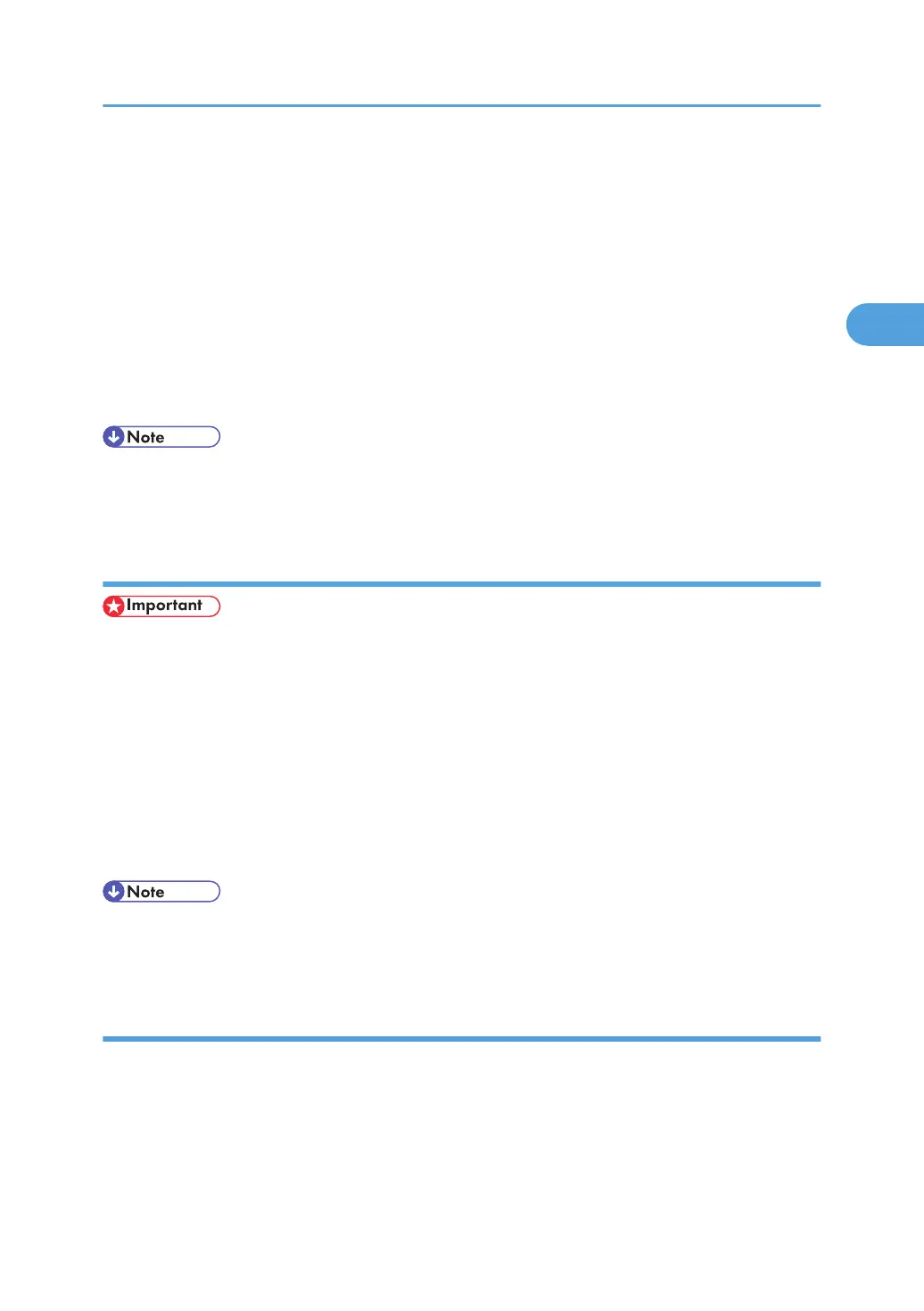1. On the [Start] menu, click [Control Panel].
The [Control Panel] window appears.
2. In "Hardware and Sound", click [Printer].
3. Right-click the icon of the printer you want to use, and then click [Properties].
The [Printer Properties] dialog box appears.
When you open the [Printer Properties] dialog box for the first time after installing the RPCS printer
driver, a confirmation message appears. After you click [OK], the [Printer Properties] dialog box
appears.
4. Make the settings you require, and then click [OK].
• The settings you make here are used as the default settings for all applications.
• For details, see the printer driver Help.
Making printer default settings - printing preferences
• You cannot change the printer default settings for individual users. Settings made in the [Pinter
Preferences] dialog box are applied to all users.
1. On the [Start] menu, click [Control Panel].
The [Control Panel] window appears.
2. Click [Printer] in "Hardware and Sound".
3. Right-click the icon of the printer you want to use, and then click [Printing Preferences...].
The [Printing Preferences] dialog box appears.
4. Make the settings you require, and then click [OK].
• The settings you make here are used as the default settings for all applications.
• For details, see the printer driver Help.
Making printer settings from an application
You can make printer settings for a specific application.
To make printer settings for a specific application, open the [Printing Preferences] dialog box from that
application. The following procedure explains how to make printer settings for a specific application using
Windows Vista Wordpad as an example.
RPCS - Accessing the Printer Properties
65
