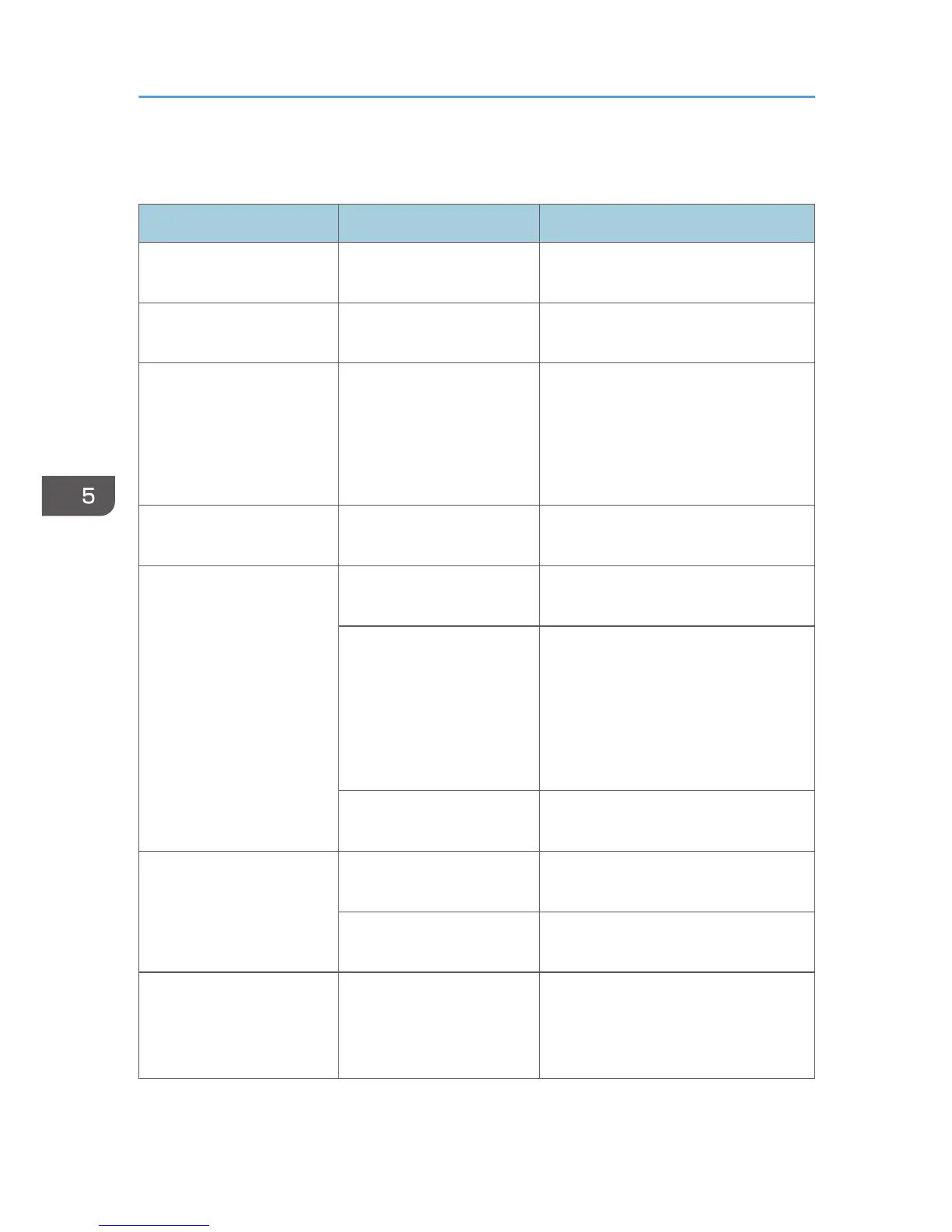If You Cannot Make Clear Copies
Problem Causes Solutions
Copies appear dirty. Image density is too dark. Adjust the image density. See page 54
"Adjusting Image Density".
The reverse side of an
original image is copied.
Image density is too dark. Adjust the image density. See page 54
"Adjusting Image Density".
A shadow appears on
copies if you use pasted
originals.
Image density is too dark. Adjust the image density. See page 54
"Adjusting Image Density".
Change the orientation of the original.
Put mending tape over the pasted
areas.
The same copy area is dirty
whenever making copies.
The exposure glass or ADF
is dirty.
Clean them. See page 125
"Maintaining Your Machine".
Copies are too light. Image density is too light. Adjust the image density. See page 54
"Adjusting Image Density".
A light copy may result
when you use damp or
rough grain paper.
• Use the recommended paper.
• Use paper that has been stored in
the recommended temperature
and humidity conditions.
See "Copy Paper", General Settings
Guide.
Toner bottle is almost empty. Add toner. See page 106 "Adding
Toner".
Parts of the paper are not
copied.
The original is not placed
correctly.
Place originals correctly. See page 37
"Placing Originals".
An improper paper size is
selected.
Select the proper paper size.
Copies are blank. The original is not placed
correctly.
When using the exposure glass, place
originals face down. When using the
ADF, place them face up. See page 37
"Placing Originals".
5. Troubleshooting
98