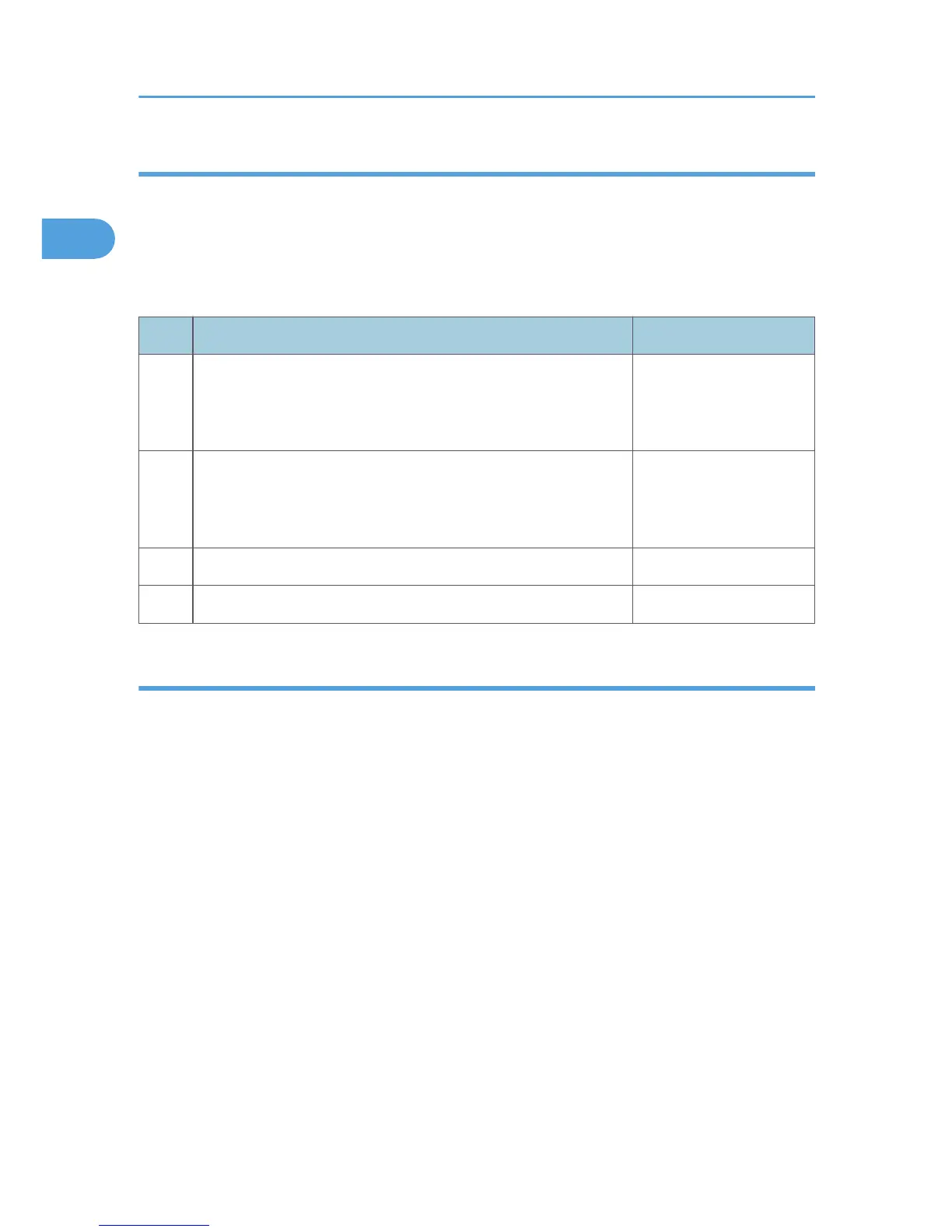List of required information
The following is a list of computer information that you need to check. This information will be required
when you register a destination folder path in the Address Book.
Confirm the following information while doing the procedures in “Confirming computer information” and
“Creating a shared folder on a computer”.
Required information
Item Example of setting
(A) • Computer name
• DHCP server setting
• Computer's IP address
computer_name
Yes/No
192.168.1.10
(B) • Domain/workgroup name (USERDNSDOMAIN)
• Domain/workgroup name (USERDOMAIN)
• Login user name
abcd-net.local
ABCD-NET
user_name
(C) Login password password
(D) Shared folder's name shared_folder
Confirming the computer information
The following procedure explains how to confirm the computer information.
In this example, Windows XP Professional is the operating system, and the computer is a part of a
network domain.
1. On the [Start] menu, point to [All Programs], then [Accessories], and then click on
[Command Prompt].
The command prompt window opens.
2. Enter the command “ipconfig/all”, and then press the [Enter] key.
3. Confirm the name of the computer, DHCP server setting, and IP address (item (A) in the
list of required information).
The computer's name is displayed under [Host Name].
The DHCP server setting is displayed under [DHCP Enabled].
The address displayed under [IP Address] is the IPv4 address of the computer.
4. Next, enter the command “set user”, and then press the [Enter] key. (Be sure to put a
space between “set” and “user”.)
1. Using the Scanner Function
14
