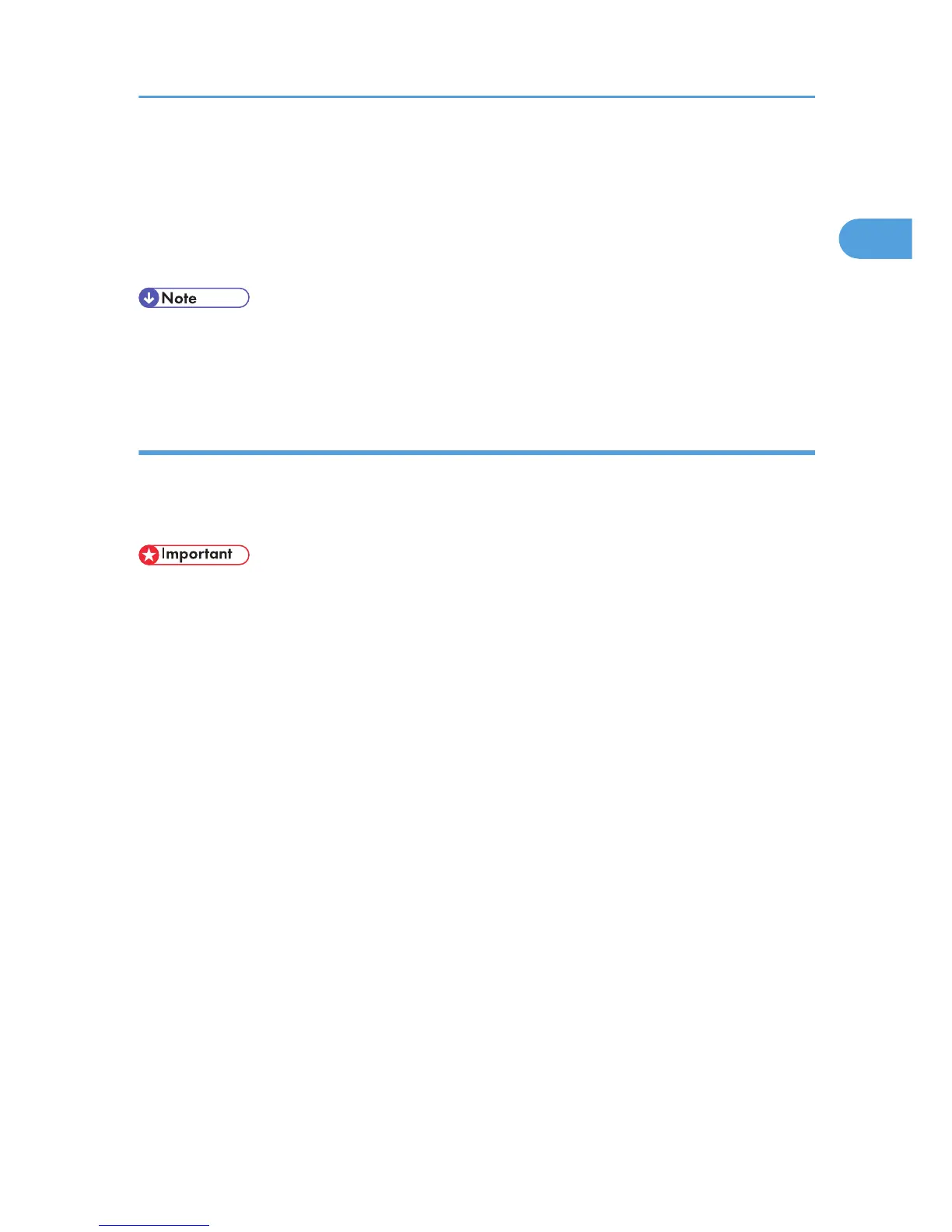5. Confirm the domain/workgroup name and user name (item (B) in the list of required
information).
The domain/workgroup name is displayed under [USERDNSDOMAIN] and [USERDOMAIN].
The user name is displayed under [USERNAME].
6. Confirm the login password (item (C) in the list of required information).
• If the DHCP server setting that you confirmed in step 3 is “No”, you can send scanned files to the
computer's shared folder using the IP address. When the DHCP server setting is “Yes”, consult your
network administrator.
Creating a shared folder on a computer
The following procedure explains how to create a shared folder on a computer.
In this example, Windows XP Professional is the operating system, and the computer is a part of a
network domain.
• You must log in as an administrator to create a shared folder.
• If “Everyone” is left selected in step 5, the created shared folder will be accessible by all users. This
is a security risk, so we recommend that you give access rights only to specific users. Use the
following procedure to remove “Everyone” and specify user access rights.
1. Create a folder, just as you would create a normal folder, in a location of your choice on
the computer.
Confirm the folder name in this step (item (D) in the list of required information).
2. Right-click the folder, and then click [Sharing and Security].
3. On the [Sharing] tab, select [Share this folder].
4. Click [Permissions].
5. In the [Group or user names:] list, select “Everyone”, and then click [Remove].
6. Click [Add].
7. In the [Select Users or Groups] window, click [Advanced].
8. Specify one or more object types, select a location (item (B) in the list of required
information), and then click [Find Now].
9. From the list of results, select the groups and users you want to grant access to (item (B) in
the list of required information), and then click [OK].
10. In the [Select Users or Groups] window, click [OK].
Preparation for Sending Scanned Files via a Network
15
